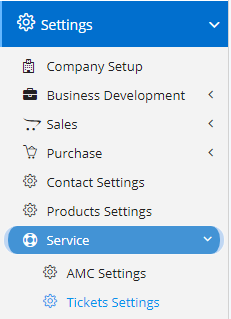
Ticket Settings can be accessed by going into Settings menu as shown in the side image.
- Enable Instruction – This will enable Instruction field in Ticket, which will allow the user to specify additional information to resolve the issue.
- Enable Auto Mail – Enabling this will start sending emails to the customers when an activity happens on the Ticket.
- Enable Auto SMS – Enabling this will start sending SMS to the customers when an activity happens on the Ticket. You will need to enable settings in SMS Configuration with valid SMS Pack.
- Enable Technician in Ticket – This will enable Technician field in Ticket where the user will select, the user/technician who will be attending the ticket.
- Enable Auto Email/ SMS Technician – Enabling this will start sending Emails/SMS to the Technician when a ticket is assigned to the user/technician.
- Enable Automatic new contact from Ticket – Enabling this will allow, the Nafhaa System to create new Customer/Contact from Ticket or Support page.
- Ticket Type – Setting this field to a specific value will automatically set the ticket type as specified in setting.
- Enable Custom Numbering – This will enable a field name Custom Number which will enable the user to specify the custom number for the Ticket. The custom number will be generated sequentially based on the Financial Year, but as a user if you have permission you can change the same. Then from the next Ticket onwards, new sequence number will be considered.
- Enable Order Number in Ticket – This will enable a new field as Order Number in Ticket, where, the user can manually specify the number or sequence for the ticket.
- Enable Category of contact in ticket – This will allow the user to select contacts from select category in ticket.
- Enable Sub-contact in Ticket – Enabling this will allow user to select Contact Person/Sub-contact related to main contact or customer.
- Enable Vendor in Ticket – This will enable select of Vendors in Ticket. This drop-down will only populate those contacts which are marked as Vendor.
- Enable Quantity in Ticket – This will allow user to specify the Quantity that required to resolve the issue mentioned in ticket.
- Enable Site Visit Date in Ticket – This enable a new field in Ticker where the user will be able to specify the date of site visit.
- Enable Quotation date in Ticket – This will enable, Quotation Date field in Ticket which will allow the user, to specify or set the Date.
- Enable Approval in Ticket – This will enable approval mechanism similar to other transactional modules.
- Enable Installation start in Ticket – This will enable a new field in Ticket, where the user will be able to set the Installation Start Date. This is useful when the process is a long running process.
- Enable Permission based Ticket Section – This will enable a feature where, you can restrict the visibility of the sections based on permissions.
- Enable Auto-mail to customer to change stage in Ticket – Enabling this will start sending mails to customer when the stage of Ticket changes.
- Enable SMS Notification On Ticket Stage Change – Enabling this will start sending SMS to customer when the stage of Ticket changes. You will need to enable settings in SMS Configuration with valid SMS Pack.
- Enable Actual Hour worked in Ticket – This will allow the user to specify the Total Hours worked or required to fix the issue specified in Ticket.
- Hide Task Status – Enabling this hide the Task Details fields.
- Check Duplicate Serial in Ticket – Enabling this will check for Duplicate Serials mentioned in any other Ticket to avoid duplication.
- Enable Complaint Attachment in Ticket – This enable attachment field for Complaints.
- Phone Number validation type for Ticket Page – User can select either of the options which are available like – OTP or Captcha. This will effect the validation on Support page.
- Enable Email to Customer on CMS Comment – Enabling this will start sending mails when a Comment is added to a Ticket for the Support team.
- Enable Product in Ticket Page – This will enable a Product drop-down on Customer Support Page. It will populate only those which are related to the customers.
- Enable Monthly Ticket Report to Customer – Enabling this will instruct Nafhaa System to start sending emails to the customer containing all the Ticket Records with their status.
- Enable WhatsApp message on Status Change in Ticket – Enabling this will start sending notification on WhatsApp for the selected Customer when the Status of Ticket changes. Make sure you enable either Gupshup or Twilio integration with Nafhaa to use this feature.
- Enable WhatsApp notification when Ticket gets Created – Enabling this will start sending notification on WhatsApp for the selected Customer when a Ticket is created. Make sure you enable either Gupshup or Twilio integration with Nafhaa to use this feature.
- Enable Automatic Ticket Re-assignment – Enabling this will instruct Nafhaa System to start re-assigning the Tickets to other users when it is not attended for longer duration breaching the SLA defined.
- Enable Feature Request from Ticket – Enabling this will allow the customer to specify feature from Support page.
- Enable Multi Assign in Ticket – This will enable a Multi-assign field in Ticket which will allow the user to assign multiple users to single entry.
- Enable Receipt Preview in Ticket – Enabling this will allow the user to view the receipt for Tickets.
- Enable Send Receipt in Ticket – Enabling this will allow the user to send the receipts to the customer via Email, etc.
- Hide stage in Ticket – Enabling this will hide the Stage field from Ticket Page.
- Show only Products purchased by Customer on Ticket – Enabling this will start filtering the product and display only those products which are purchased by the customer. Else, all the products will be display in the drop-down.
- Enable RMA in Ticket – This will enable a new sub-module where the user can set the details of replacements for faulty parts or product.
- Enable Ticket Time in Ticket – This will enable Ticket Time field in Ticket where the user will be able to add total ticket time.
- Enable Warranty Validation in Ticket – This will enable validation of Warranty while adding a Ticket. Based on which the Ticket will be treated as Paid or Free.
- Enable Serial Number with selection – Enabling this will populate the Serial Number automatically based on the product selected wrt Customer.
- Enable Recommendation In Ticket – This will enabling a new filed in Ticket where the user will be able to added recommendations.
- Allow to change of Product after Service is added – Enabling this will allow user to change the Product from the service which was added previously.
- Enable FTR in Ticket – This will enable FTR feature in Ticket.
- Enable Customer Assets in Ticket – Enabling this will allow the user to specify the Customer Assets which are purchased.
- Enable Sales Order Number & Date in Tickets – This will enable Sales Order fields where the user will be able to set the fields accordingly.
- Enable Pending Reason – This will enable, Pending reason field where the user will be able to add the reason for delay.
- Enable Escalation – Enabling this will instruct Nafhaa System to start escalating the issues if it kept un-attended for a duration of SLA.
- Enable Services Tab in Ticket – This will enable additional Service tabs for specific products.
- Enable ATS Tab in Ticket
- Enable IEI Service Tab in Ticket
- Service Report Number Prefix – This field has a default token specified for generation of numbers.