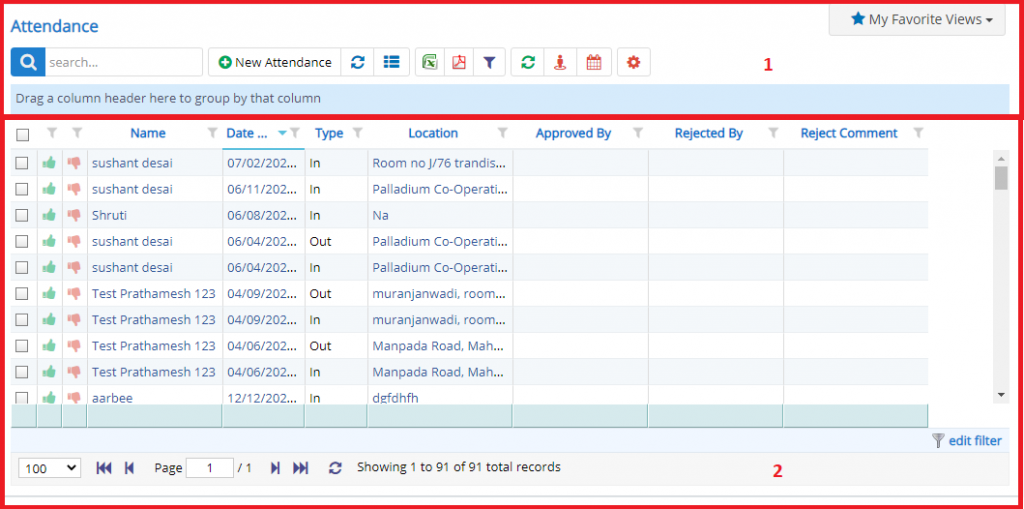
- Annotation – 1 shows few elements like Search, New Attendance, Refresh and Column Selector (will describe later in the chapter).
- Search Text box is used to search a specify or similar users form the list below. When you start entering characters it will start searching within the Attendance.
- Refresh Button is used to reload Attendance Grid or Table so that the changes which are made to any user will be reflected on the grid.
- The Excel and PDF buttons are for downloading the Grid as Excel or a PDF. These files will contain all the columns are which are visible in Grid.
- Using these filters, you filter the Attendance Records and view only which are required. Filters fields which deals with Dates are given two fields as a part of Date range selection. You can use these filters in combination to filter the records.
- Sync Attendance from Device button will invoke a dialog using the Nafhaa will try to sync the data from device.

- Column Selector is used to select one or multiple columns from the range of columns. Following is the image for the Column selector. Note – The columns shown in the filter will keep on changing as and when Nafhaa Platform makes changes to the module.
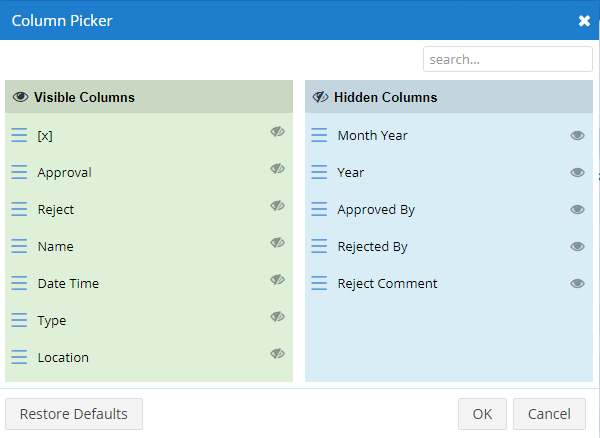
View user attendance on Google Maps button will allow the user to pin the location of user’s attendance on Google Maps. To use this feature you must enable Google Maps settings with API Key.

When the user clicks on View on Maps, a map will shown with location pins with details.
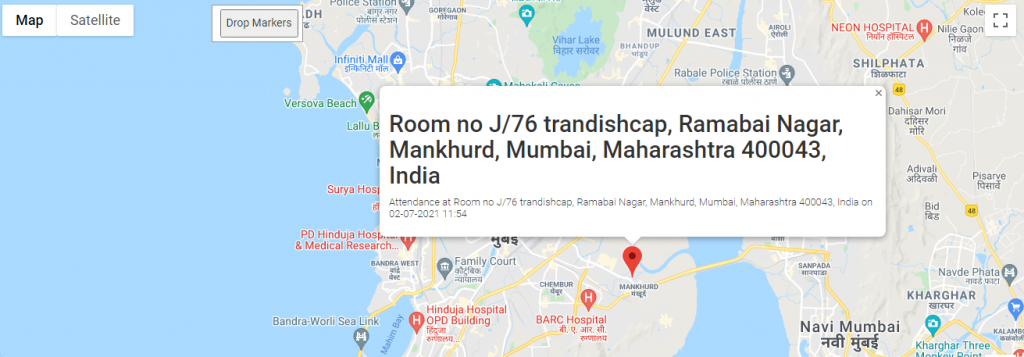
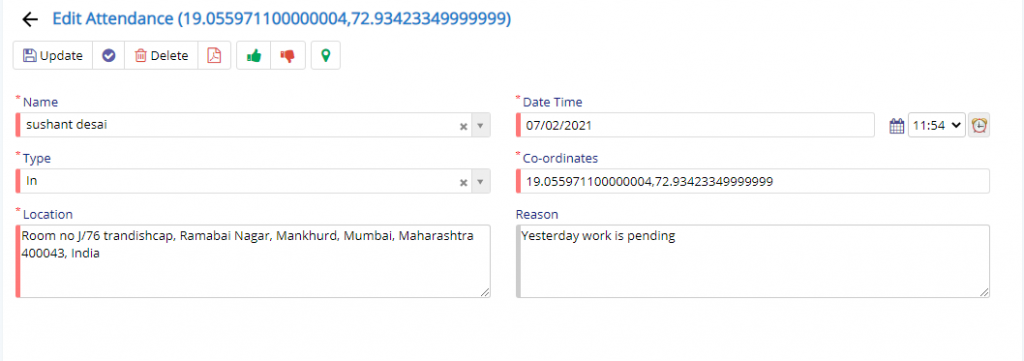
Approve and Un-approve buttons will be visible when permissions are granted to the Users.