It involves management of field employee’s activities. It allows management of Field Tasks done by employees under various Field Schedules.
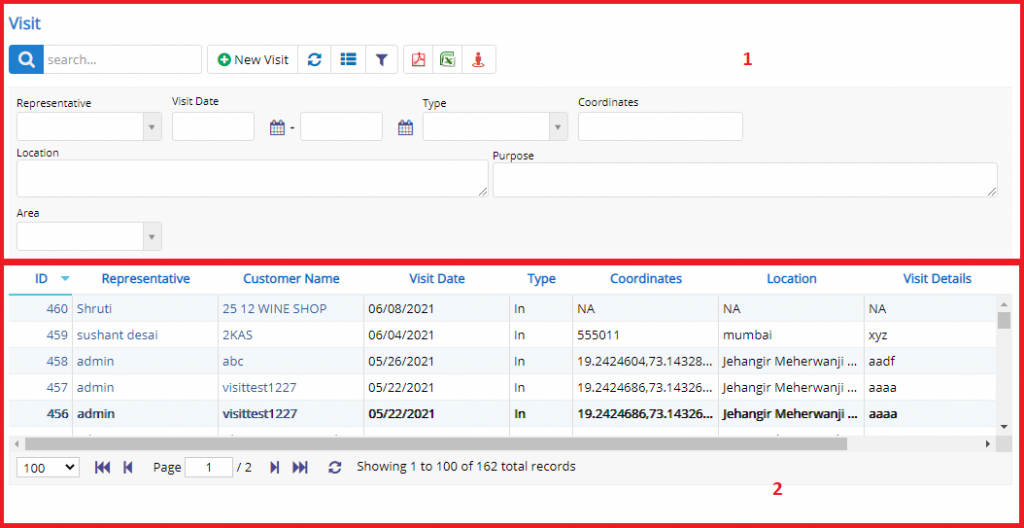
- Annotation – 1 shows few elements like Search, New Visit, Refresh and Column Selector (will describe later in the chapter).
- Search Text box is used to search a specify or similar users form the list below. When you start entering characters it will start searching within the Visit Module.
- Refresh Button is used to reload the Visit Grid or Table so that the changes which are made to any user will be reflected on the grid.
- The Excel and PDF two buttons are for downloading the Ticket Grid as Excel or a PDF. These files will contain all the columns are which are visible Visit Grid.
- Filters with drop-down feature for the fields like Representative Name are few to name. On the other hand, fields which deals with Dates are given two fields as a part of Date range selection. You can use these filters in combination to filter the records. You will need to click the Filter button to reveal the same.
- Map button will allow the user to view the map-pins of the locations that representative have visited.

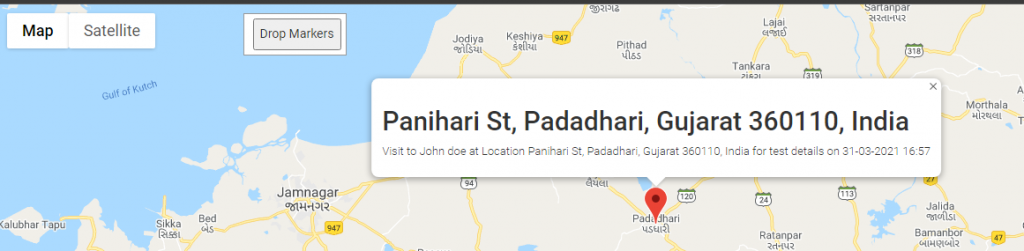
- Column Selector is used to select one or multiple columns from the range of columns. Following is the image for the Column selector. Note – The columns shown in the filter will keep on changing as and when Nafhaa Platform makes changes to the module.
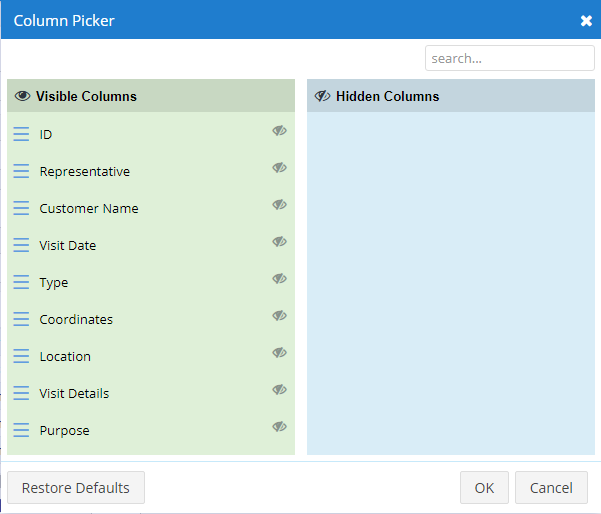
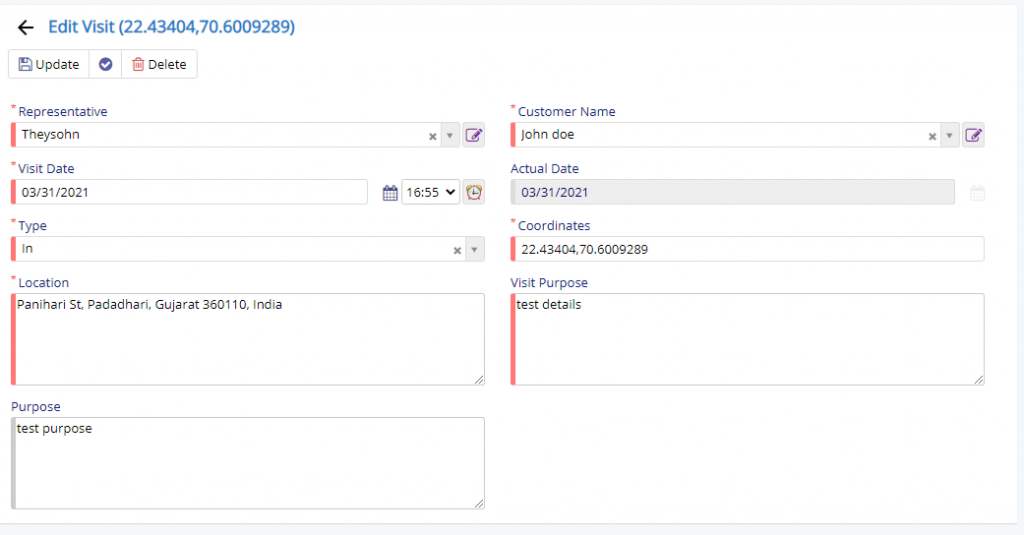
Using these fields user can specify the visit details. Moreover, these fields are automatically fields when you add an entry via Nafhaa’s Visit Management app. Many of the fields are auto-captured by the app itself. This is for view purpose only.

- Starting from the left is the Update button which is used to update the changes that you have performed in any of the Tab. This button will change to Save when you are creating a new Entry.
- The Next button which is similar to Update button but the only difference is that, it performs the Update operation and remains on the same page. But the later Updates or Save and returns to the Grid displaying List. This button will change its meaning when you are creating a new entry. It will be called as Apply changes.
- The Next button is for Delete, this will delete the selected record from the database.