Manufacturing is the production of goods through the use of labor, machines, tools, and chemical or biological processing or formulation. It is the essence of secondary sector of the economy. The term may refer to a range of human activity, from handicraft to high-tech, but it is most commonly applied to industrial design, in which raw materials from the primary sector are transformed into finished goods on a large scale. Such goods may be sold to other manufacturers for the production of other more complex products.
Modules included in this module without which Manufacturing is incomplete.
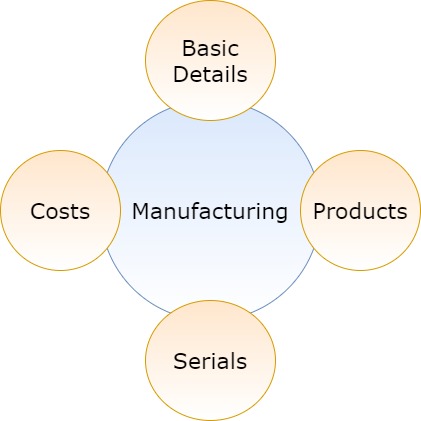

- Annotation – 1 shows few elements like Search, New Manufacturing, Refresh and Column Selector (will describe later in the chapter).
- Search Text box is used to search a specify or similar users form the list below. When you start entering characters it will start searching within the Manufacturing Module.
- Refresh Button is used to reload the Manufacturing Grid or Table so that the changes which are made to any user will be reflected on the grid.
- The Excel and PDF two buttons are for downloading the Manufacturing Grid as Excel or a PDF. These files will contain all the columns are which are visible Manufacturing Grid.
- Filters with drop-down feature for the fields like Project Name are few to name. On the other hand, fields which deals with Dates are given two fields as a part of Date range selection. You can use these filters in combination to filter the records. You will need to click the Filter button to reveal the same.
- Column Selector is used to select one or multiple columns from the range of columns. Following is the image for the Column selector. Note – The columns shown in the filter will keep on changing as and when Nafhaa Platform makes changes to the module.
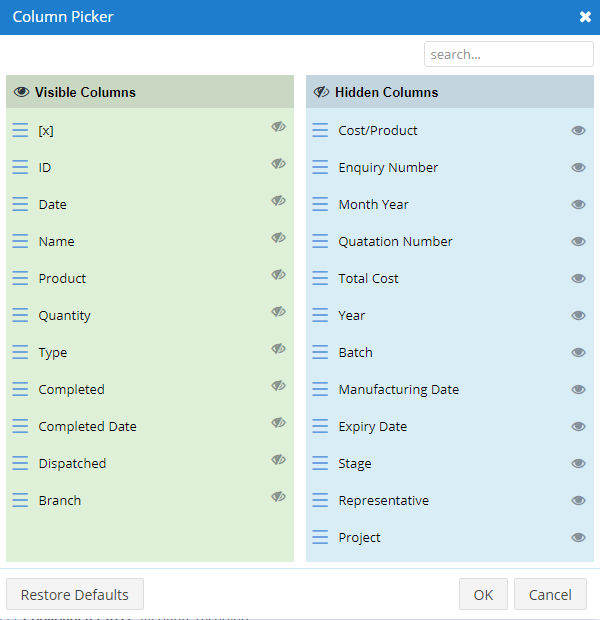
- Annotation – 2 shows the list of all the Manufacturing records that have been created where the user can click record to open it and edit it if needed.
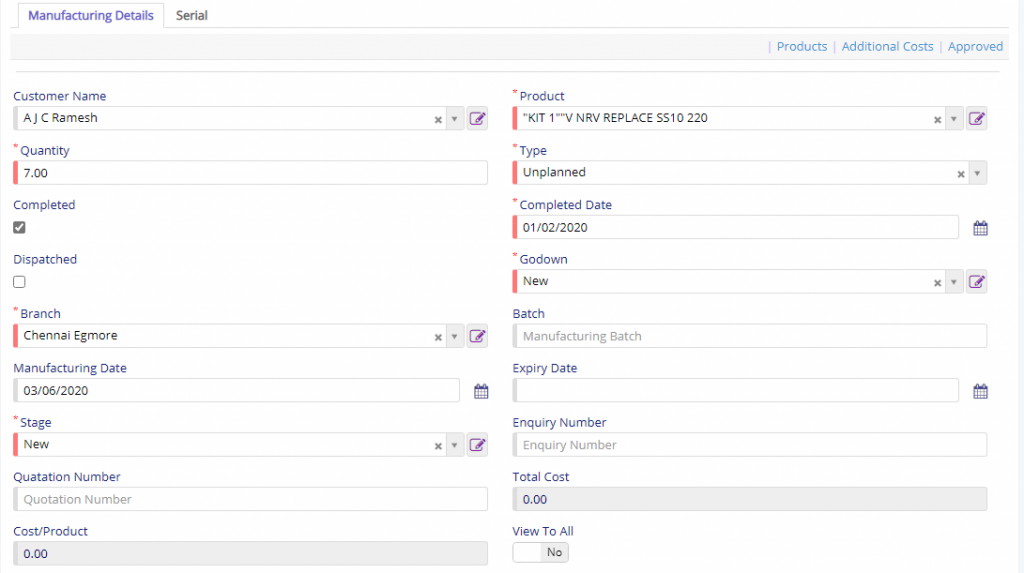
- Customer Name field will allow the user to select the Contacts name for which the manufacturing is being carried out.
- Products field which is shown is the actual product that is being manufactured and it is completely different from product section which is given below.
- Quantity field will allow the user to specify the total quantity to be manufactured.
- Type field will denote the type of manufacturing that is being carried out.
- Completed switch will be used only when the Manufacturing is done and user will have to set the relevant date.
- Dispatched switch will be used only when the Manufacturing is done and dispatched and user will have to set the relevant date.
- Godown and Branch field will be used to set the relevant location of storage and its affiliation with the branch if any.
- Manufacturing Date and Expiry Date field will be used to set relevant information based on the field.
- Stage field will allow the user to specify the stage in which the current manufacturing is in.
- Enquiry and Quotation fields are reference fields which can be set if manufacturing is done against those records.
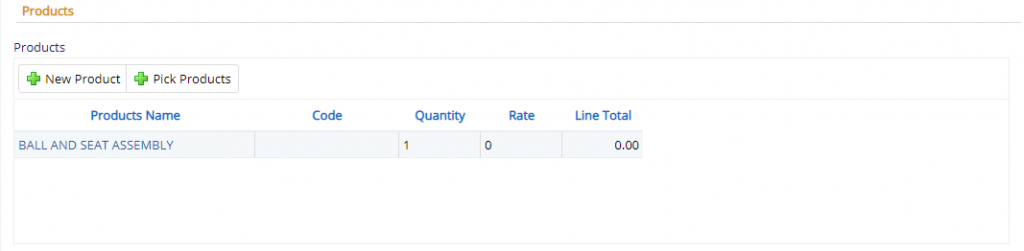
- Here, one can specify the list of products which are required to manufacture the main product.
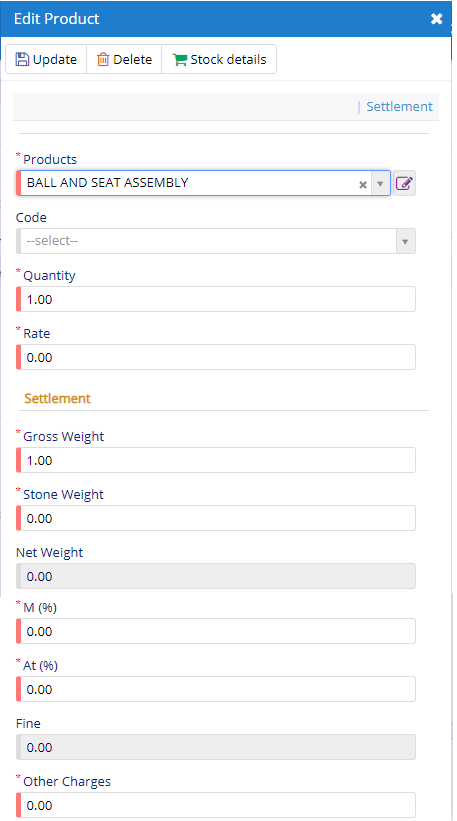
- Product field will be used to specify required product which will be included while manufacturing.
- Quantity field will include total quantity required.
- Rate for the products which is included here.
- Gross Weight of the product which is included in manufacturing
- Stone Weight will allow the user specify the total weight of stones.
- M, At% and Other Charges field will allow the user to specify the required values for further calculations.
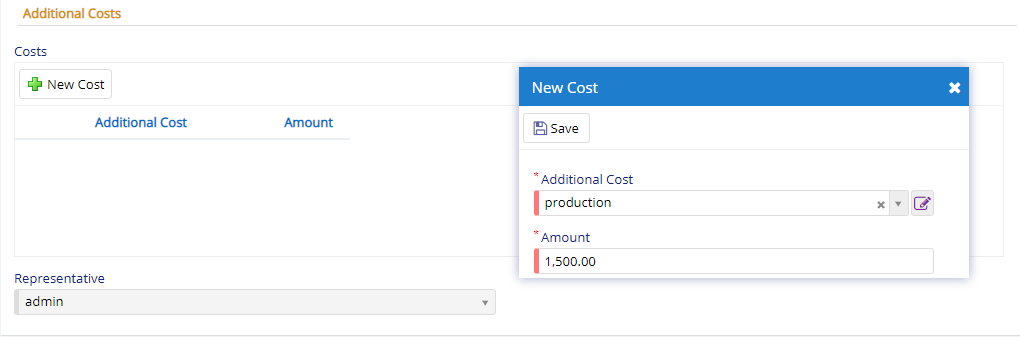
Additional cost that were incurred during manufacturing process can be defined here under different heads with amount.
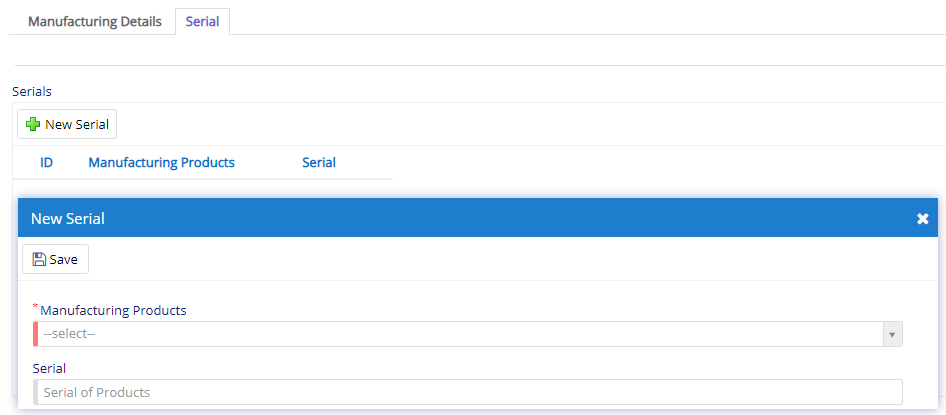
Using this section, user can specify the serial number for product manufactured.
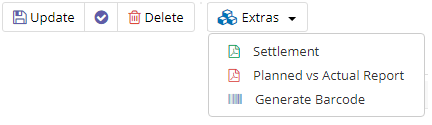
- Starting from the left is the Update button which is used to update the changes that you have performed in any of the Tab. This button will change to Save when you are creating a new Entry.
- The Next button which is similar to Update button but the only difference is that, it performs the Update operation and remains on the same page. But the later Updates or Save and returns to the Grid displaying List. This button will change its meaning when you are creating a new entry. It will be called as Apply changes.
- The Next button is for Delete, this will delete the selected record from the database.
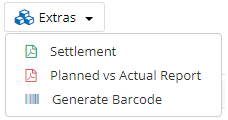
- Settlement will display a report of additional total cost incurred during manufacturing process. Report will look something like this.
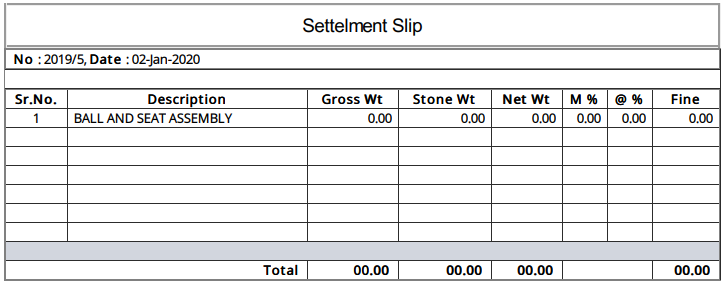
- Planned vs Actual Report will display the consumption status of manufacturing. Report will something like this.

- Generate Barcode will generate barcode details and invoke Barcode module to specify further details.