Service Dashboard is a special dashboard where the user can send or receive calls to the customer. This dashboard is useful if you are using IPBX Device to calling the customer. The calls received on you IPBX will routed directly to this dashboard where the details will be filled automatically.
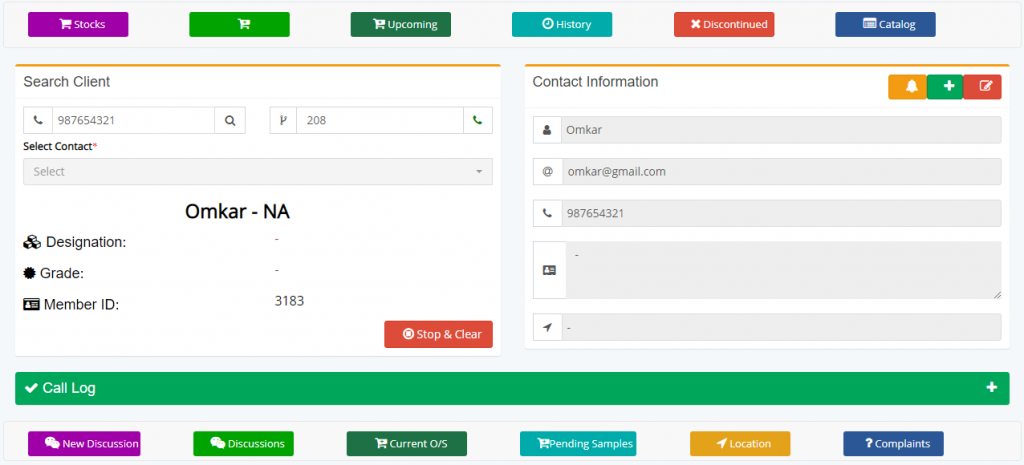
As you see above, a call has been received and it is currently on-going. User have an option to hang-up the call directly from the dashboard or initiate one directly from here using the call button next to Extension field which is currently having value as 208 (this value can be set in User Management module). To the left, the basic details of the user will be displayed.
There are two toolbars one at the top and another at the bottom, each of the buttons can turned on or off from the Service Dashboard settings module.
Each buttons have their own role and function.
Top Row toolbar buttons
- Stocks – This will display the stock window where all the products will be listed which are in inventory.
- New Arrivals – This will display all the products which are marked as New arrival based on the configuration available for products.
- Upcoming – This will display products which are yet to arrive.
- History- This button will display the Sales invoices prepared for the selected customer.
- Discontinued – This will display the products which are discontinued by the organization.
- Catalogue – This will display available catalogue containing the product details.
Bottom Row toolbar buttons
- New Discussion – This button will invoke a new window, where, the user can specify the discussion detail that take place during the call.
- Discussion – This will invoke a window containing all the previous discussion that has happened with the customer.
- Current Outstanding – This button will display the current outstanding of the bills for the selected/called customer.
- Location – This button will allow the user to send the location details about the organization via SMS, WhatsApp and Email. For WhatsApp you will need to enable Gupshup and Twilio Integration and for SMS you will need a valid SMS Pack and proper SMS Configuration.
- Complaints – This will display all the Tickets raised by the selected/called customer.
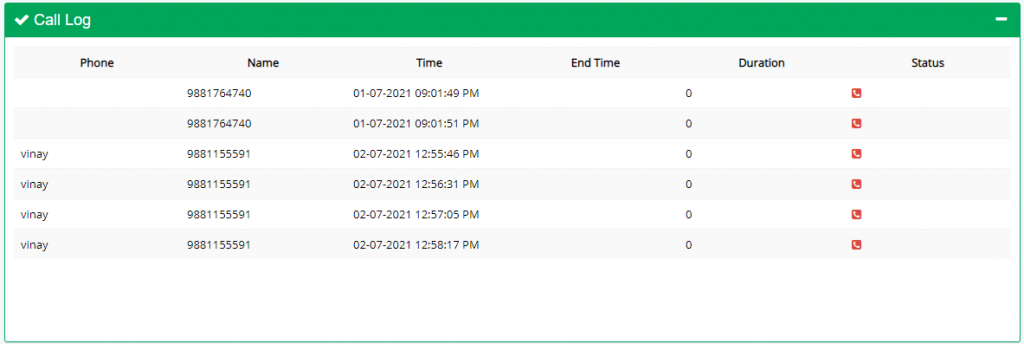
The last section, displays the call log which will show the data about the call that has taken place between the organization and the customer. Calls Status will be shown as Green and Red Color icons for Received and Missed Calls respectively.
This sums up the Service Dashboard.