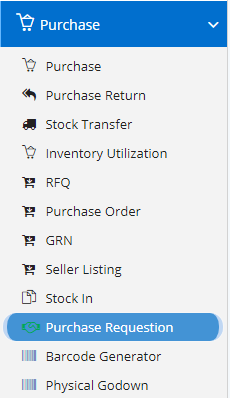
A purchase order request or purchase requisition is a request sent internally within a company to obtain purchased goods and services, including stock. The request is a document which tells the purchasing department or manager exactly what items and services are requested, the quantity, source and associated costs.
Modules included in this module. We haven’t shown Product as it is a default sub-section without which Purchase Requisition is incomplete.
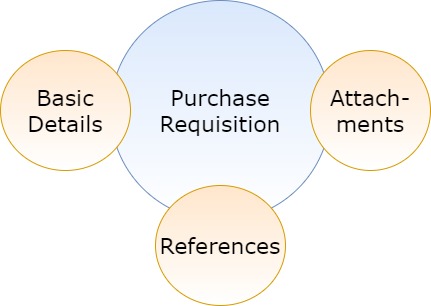
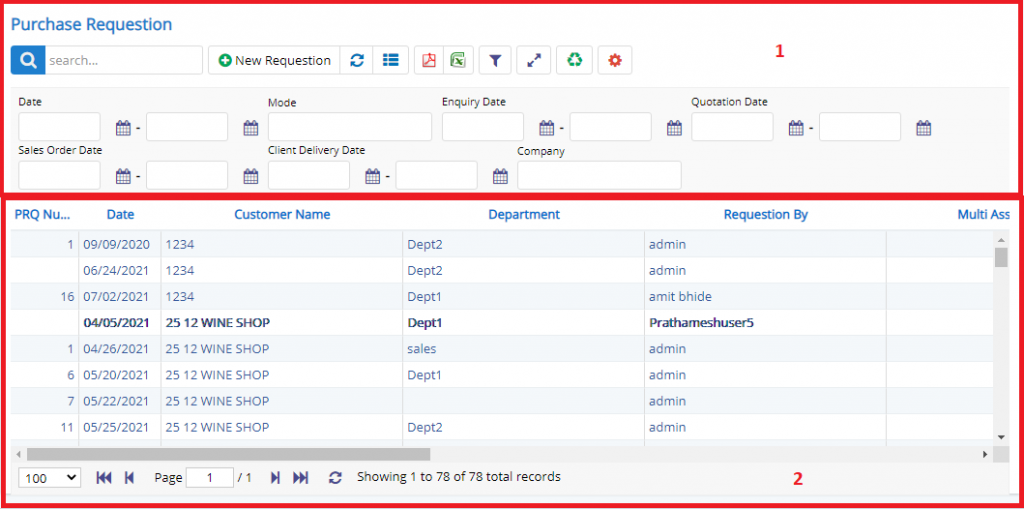
- Annotation – 1 shows few elements like Search, New Purchase Requisition Order, Refresh and Column Selector (will describe later in the chapter).
- Search Text box is used to search a specify or similar users form the list below. When you start entering characters it will start searching within the Purchase Requisition Module.
- Refresh Button is used to reload Purchase Requisition Grid or Table so that the changes which are made to any user will be reflected on the grid.
- The Excel and PDF buttons are for downloading the Grid as Excel or a PDF. These files will contain all the columns are which are visible in Grid.
- Using these filters, you filter the Purchase Requisition Records and view only which are required. Filters fields which deals with Dates are given two fields as a part of Date range selection. You can use these filters in combination to filter the records.
- Column Selector is used to select one or multiple columns from the range of columns. Following is the image for the Column selector. Note – The columns shown in the filter will keep on changing as and when Nafhaa Platform makes changes to the module.
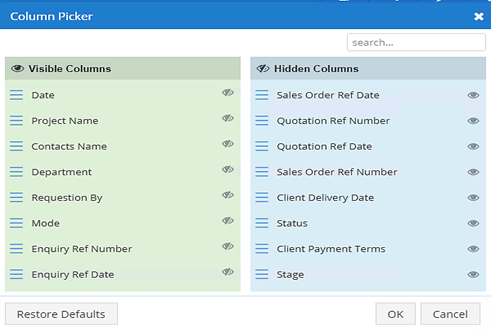
- Annotation – 2 shows the list of all the Purchase Requisition records that have been created where the user can click record to open it and edit it if needed.
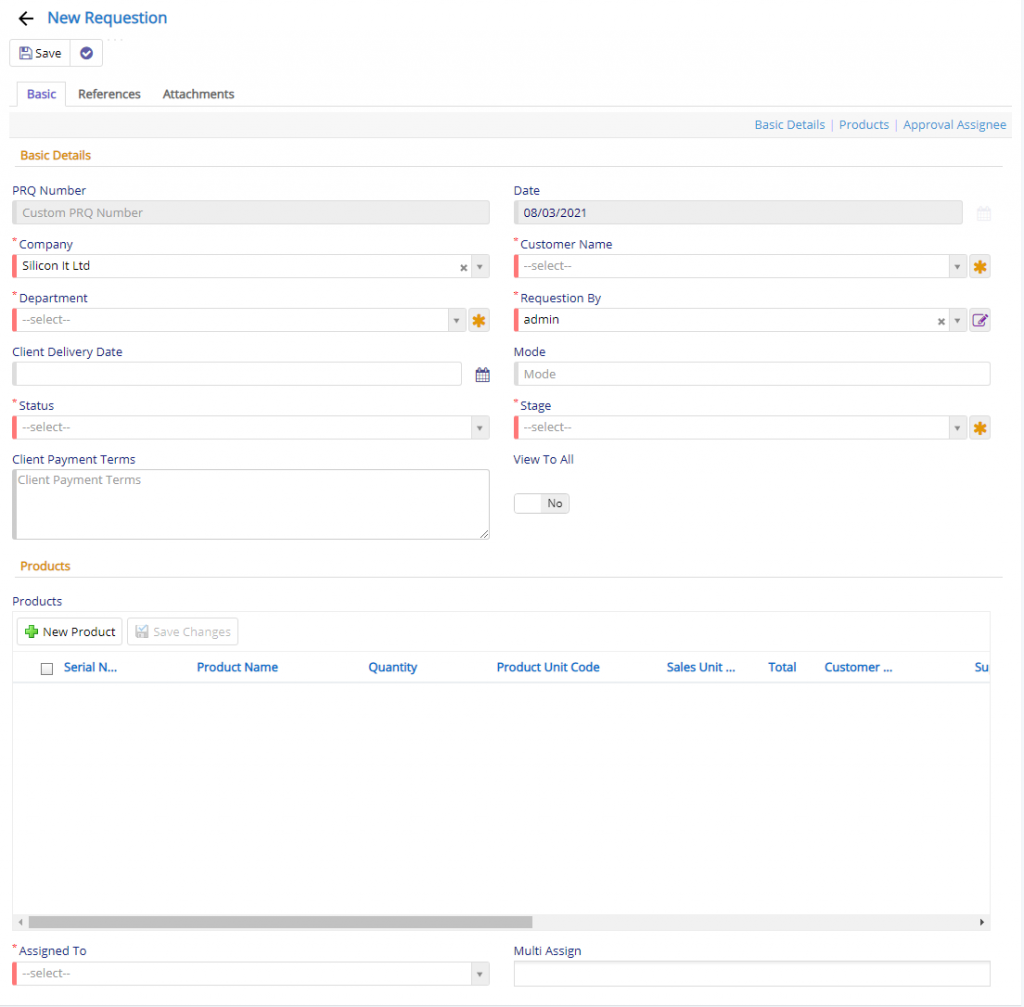
- Date field will allow you to set the date for the Requisition entry.
- Project field is optional and will be visible only if it is enabled in Company Details Page.
- Contact field will allow you to select the organizations name for which the Purchase Requisition is prepared.
- Department field is required here to set as it will denote for which department is the Requisition is prepared.
- Requisition By field will allow you to set the users name who is generating it and by default it will be set to the user currently logged in.
- Client Delivery Date field will allow you to set the delivery date for the list of product or consignment.
- Mode is textual field where you can specify the mode of transportation of the consignment.
- Status will allow you to set the Status of Purchase Requisition. Possible values are – Open, Close, Pending, Parked, Expired.
- Stage will allow you select the Stage in which the current Requisition is.
- Client Payment Terms is used to specify the terms and conditions that a client is expected to follow wrt to Requisition.
- Products field will allow you to multiple products as a part of Requisition. On clicking the new button, you will be provided with the following dialog.
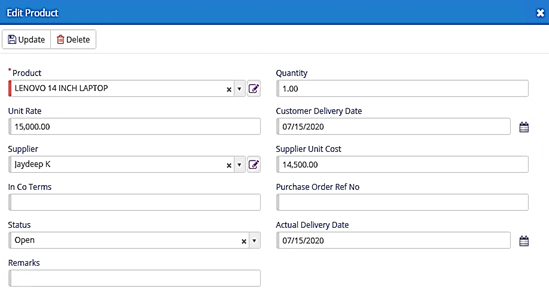
- Product field will allow you to select the product for requisition.
- Quantity will allow you to set the number of products required.
- Unit Rate will be automatically populated when the product is selected.
- Customer Delivery Date will allow you se the delivery date for the product.
- Supplier will allow you to set the supplier for the product selected.
- Supplier Unit Cost will allow you to set the cost incurred by the supplier.
- InCo-Terms field will allow you to specify the International Commercial Terms which are series of pre-defined commercial terms published by the International Chamber of Commerce relating to international commercial law.
- Purchase Order Ref Number will allow se the number which was generated for the Purchase Order.
- Status will allow you to set the Status of Purchase Requisition. Possible values are – Open, Close, Pending, Parked, Expired.
- Actual Delivery Date will allow you to set the Date when the product was delivered.
- Remarks field will allow you to add additional information for the product.
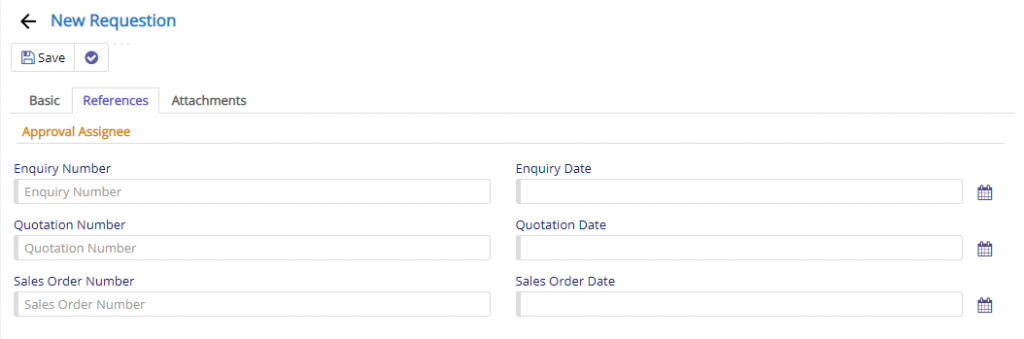
Reference Tab will allow you add references for Enquiry, Quotation and Sales related to this Requisition. This will allow the user to map the Purchase Requisition with these specified modules.
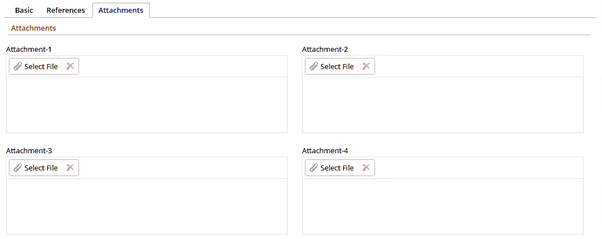
Attachments will allow you to add multiple attachments related to Requisition. You have total eight fields which can be used as attachment. You can upload any file type in this fields.

- Starting from the left is the Update button which is used to Save the changes that you have performed. This button will change to Save when you are Creating an Entry.
- The Next button which is similar to Update button but the only difference is that, it performs the Update operation and remains on the same page. But the later Updates and returns to the Grid displaying List of Purchase Requisition. It will be called as Apply changes.
- The Next button is for Delete, this will delete the selected record from the database.
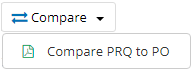
- Compare Purchase button will show a PDF report comparing the details of this Purchase Requisition with the Purchase Order which was generated and it will show the details of the Products with Quantity that was delivered and will be delivered.
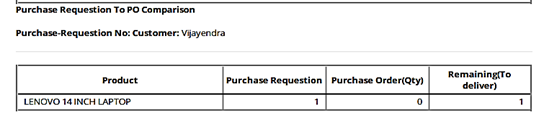
- Purchase Order button will move the existing record to Purchase Order for further processing with all the products.
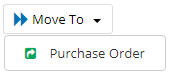
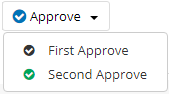
- First Approval – This button will be visible to the user to whom the Purchase Requisition record is assigned and also if permission is granted.
- Second Approval – This button will be visible to the user to whom the Purchase Requisition record is assigned and also if permission is granted.
This sums up the Purchase Requisition Module. We hope that you have fair bit of knowledge on how to use and handle the Purchase Requisition Module.