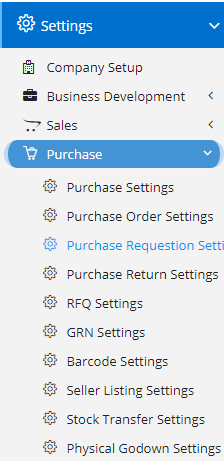
Purchase Requisition Settings can be accessed by going into Settings menu as shown in the side image.
- Enable Custom Numbering in Purchase Requisition – This will enable custom numbering in Purchase Requisition. Custom number is fully dependent on Financial Year, so make sure you set the Financial Year Start Month correctly in the Company Details Page. A change in date across different financial year will change the Custom Numbering sequence.
- Enabling Serial Numbering in Purchase Requisition Product – This will enable a serial number field in Product dialog.
- Enable Supplier Line Items in Purchase Requisition – This will enable Supplier at Product level. This will allow the user to select/set the Supplier for each products requested.
- Enable Multi-Assign in Purchase Requisition – This will enable a Multi-assign field in Purchase Requisition which will allow the user to assign multiple users to single entry.
- Enable Enable View To All in Purchase Requisition – This will provide a new switch in Purchase Requisition, where user can turn ON/OFF the setting for individual record of entry. Once, enabled, the marked the record will be visible to all the user, irrespective of the hierarchy level.
- Enable Negotiated Supplier Cost in Products – This will enable a new field in Products as Negotiated Cost. This field will be editable only when required permission is assigned to the user.