Processing is a process in which the products are finalized after actual Manufacturing of the products. Processing activities may vary based on the business and the product manufactured. But it is one crucial stages where, the product is processed, finalized before it reaches the market.
Modules included in this module without which Processing is incomplete.
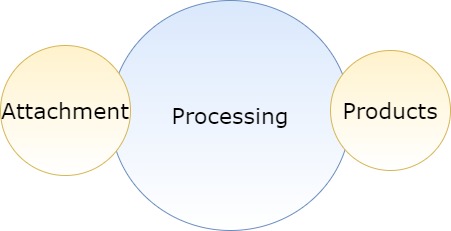
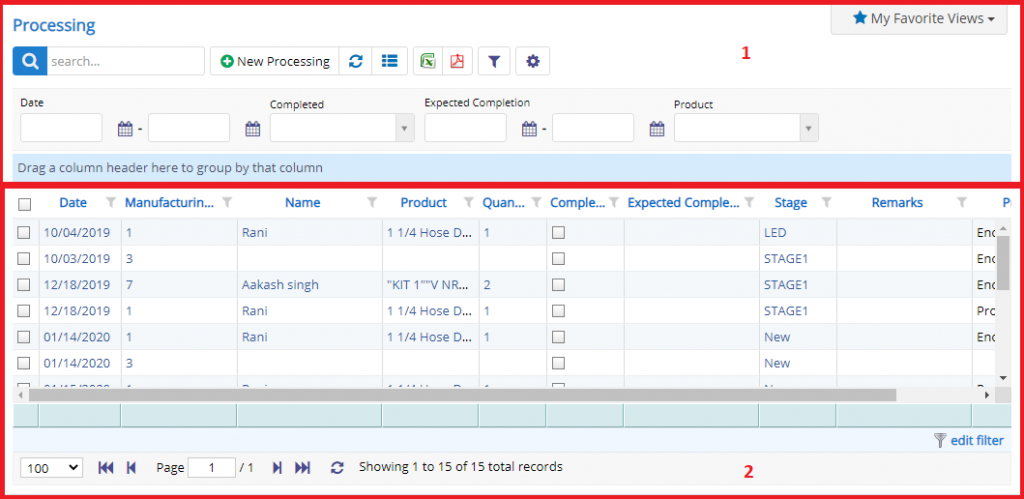
- Annotation – 1 shows few elements like Search, New Processing, Refresh and Column Selector (will describe later in the chapter).
- Search Text box is used to search a specify or similar users form the list below. When you start entering characters it will start searching within the Processing Module.
- Refresh Button is used to reload the Processing Grid or Table so that the changes which are made to any user will be reflected on the grid.
- The Excel and PDF two buttons are for downloading the Processing Grid as Excel or a PDF. These files will contain all the columns are which are visible Processing Grid.
- Filters with drop-down feature for the fields like Product Name are few to name. On the other hand, fields which deals with Dates are given two fields as a part of Date range selection. You can use these filters in combination to filter the records. You will need to click the Filter button to reveal the same.
- Column Selector is used to select one or multiple columns from the range of columns. Following is the image for the Column selector. Note – The columns shown in the filter will keep on changing as and when Nafhaa Platform makes changes to the module.
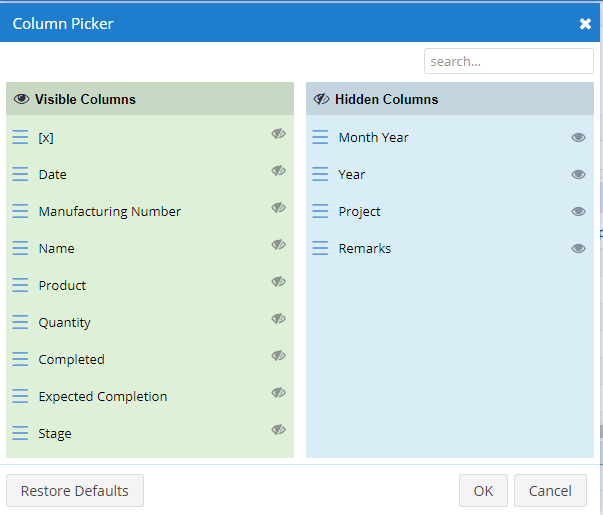
- Annotation – 2 shows the list of all the Processing records that have been created where the user can click record to open it and edit it if needed.
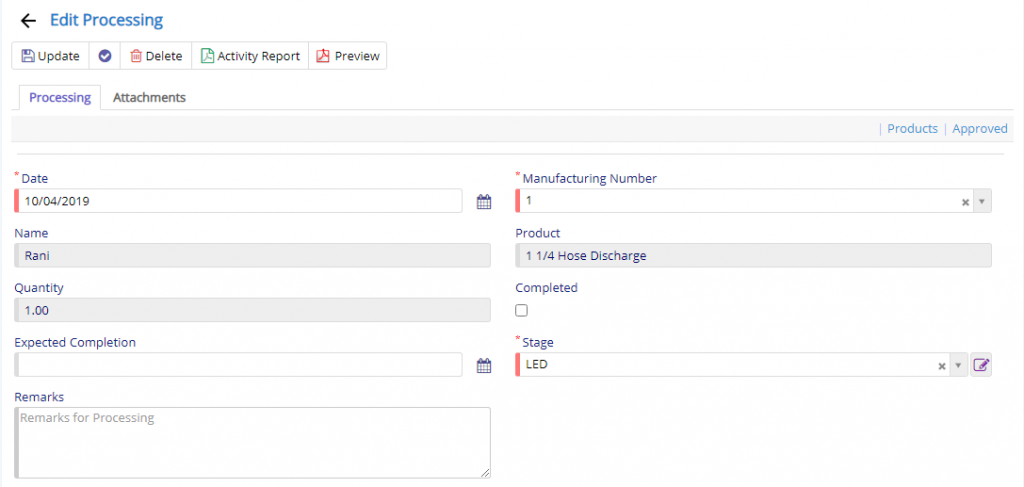
- Date field will denote the date on which the processing entry was/is created.
- Manufacturing number is actually Manufacturing Id which is generated by the system for Manufacturing module and using this module you can reference the Processing module with manufacturing module.
- Name and other read-only fields will be auto populated.
- Expected Completion date will be used to specify the date on which it is going get complete.
- Completed switch can be used when processing is done along with the date of completion which is to be set.
- Stage field defines the status of processing activity.
- Remark field will allow the user to specify any additional information.
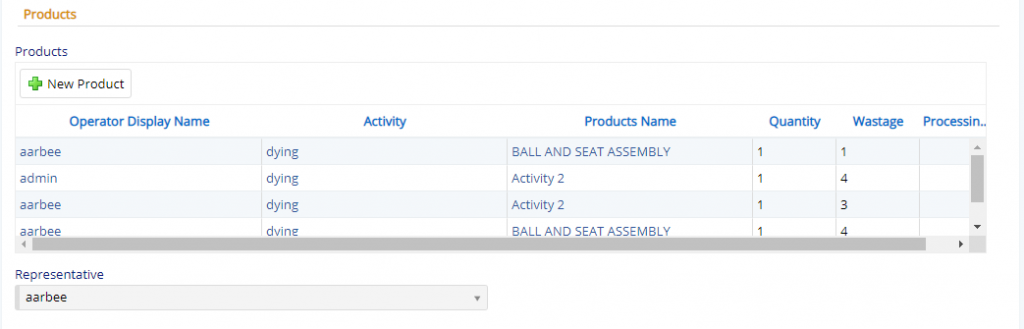
- Products section will allow the user to add the products that are/were required to carry out the processing activity.
- Representative field is auto set to the user who is creating the processing entry.
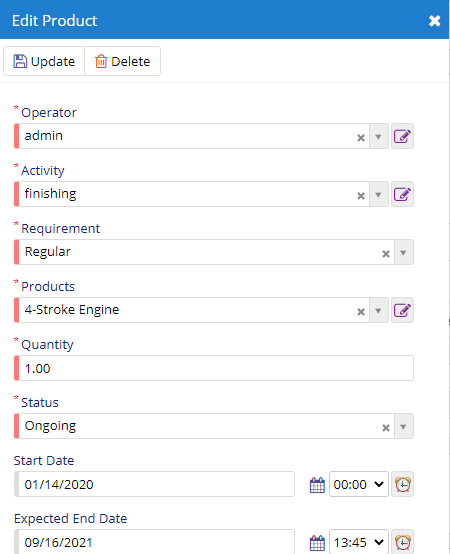
- Operator field will allow the user to specify the user who is handling the product under processing.
- Activity field denotes the action that is to be taken during processing.
- Requirement denotes the type of importance of the product in processing.
- Product is the actual product using which the processing is being carried out.
- Quantity denotes number of product that are to be processed.
- Status field will denote the stage in which the processing is residing.
- Start and Expected End Date field will allow the user to specify the same as a reference.

- Starting from the left is the Update button which is used to update the changes that you have performed in any of the Tab. This button will change to Save when you are creating a new Entry.
- The Next button which is similar to Update button but the only difference is that, it performs the Update operation and remains on the same page. But the later Updates or Save and returns to the Grid displaying List. This button will change its meaning when you are creating a new entry. It will be called as Apply changes.
- The Next button is for Delete, this will delete the selected record from the database.
- Activity Report will display the activity that has taken place while processing the record. The report will display the details of Actual i.e. Regular vs Change request. The Report will look something like this.
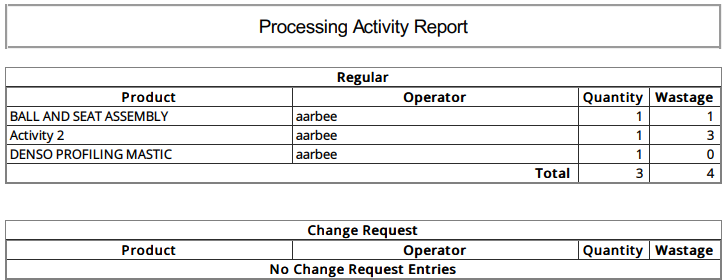
- Preview button will show the processing records in printable PDF format with all the details required. The print will look something like this.
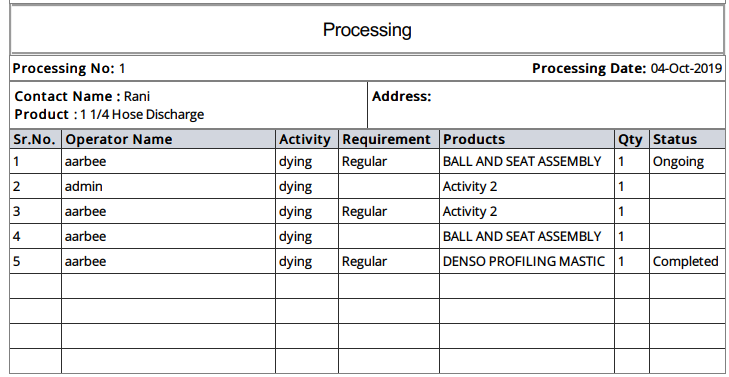
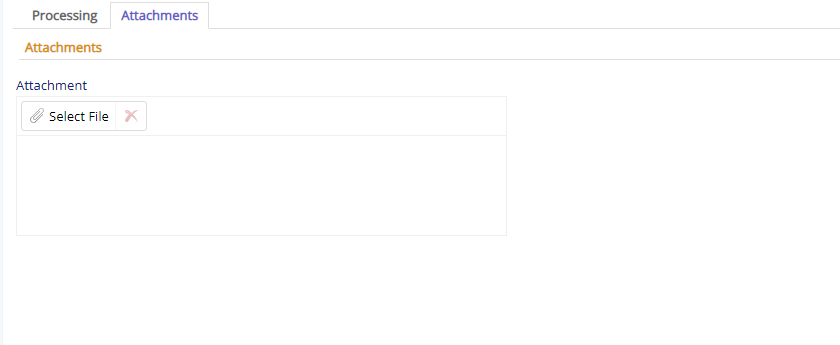
Attachment field will allow the user to add additional documents for the processing records.