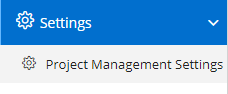
Project Management Settings can be accessed by going into Settings menu as shown in the side image.
- Enable Sub-Contact in Project – Enabling this will allow the user to select the sub-contact or contact person related to selected Contact.
- Enable Cashbook Entry in Project – Enabling this will allow the user to add Cashbook entry of the expenses or income for currently opened project.
- Enable Contact Validation before viewing Project Status Page – Enabling this will add a level of authentication to the customers before viewing the Project Status.
- Enable Auto Mail when Project is marked as Closed – Enabling this will instruct the Nafhaa system to start sending mails to specified stakeholder when the Project status changes to Closed.
- Enable Project Management – This is the major switch which will provide user the options to enable Project Management in individual modules.
- Modules like Sales, Sales Order, Enquiry, Purchase Order, Purchase, Proforma, Tasks, etc are few name. You will get host of options to enable.
- Enable Cost Per Hour – This will allow user to specify the default value for Cost per hours in the Project Management and its related modules.
- Enable Rewards in Project – This will enable rewarding mechanism in Project Management. Reward points will be awarded to all the members assigned to the Project.
- Reward Points for Project – This field will allow the user to specify points that will be awarded to members when the project is completed within specified time-frame.
- Negative Reward Points for Project – This field will allow the user to specify points that will be deducted from the members when the project misses the specified time-frame.
- Enable Rewards in Project milestone – This will enable rewarding mechanism in Project milestone is reached. Reward points will be awarded to all the members assigned to the milestones.
- Reward Points for Project Milestone – This field will allow the user to specify points that will be awarded to members when the milestone is completed within specified time-frame.
- Negative Reward Points for Project Milestone– This field will allow the user to specify points that will be deducted from the members when the milestone misses the specified time-frame.