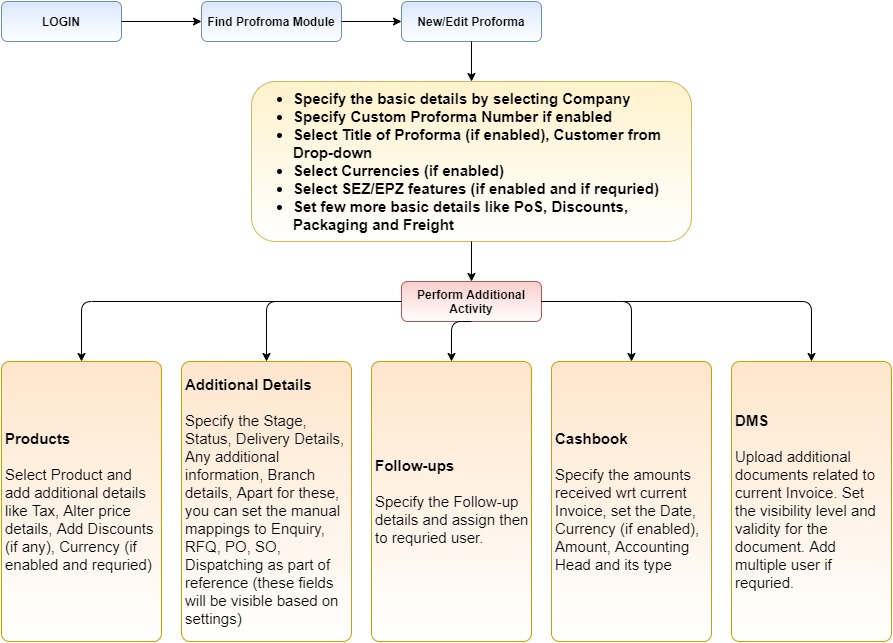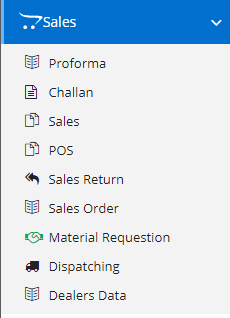
A pro forma invoice is a document providing information regarding the particulars of the goods or services yet to be delivered to the buyer/customer. It details estimated prices of the available goods or services. It also consists of the estimate of any commissions, applicable taxes, the weight of the shipment, shipping costs etc. A supplier/retailer issues a pro forma invoice to an enquiring buyer/customer.
A pro forma invoice is made before the sale happens. For example, a supplier will issue a pro forma invoice if a customer requests him to produce a document for goods or services yet to be delivered. Hence, it is usually issued before the issue of tax/commercial invoice.
The final invoice amount will be the same or close to the amount on the pro forma invoice. Pro forma invoices are more often used for customs purposes on imports or exports for a smooth delivery process.
Modules included in this module. We haven’t shown Product as it is a default sub-section without which Proforma is incomplete.
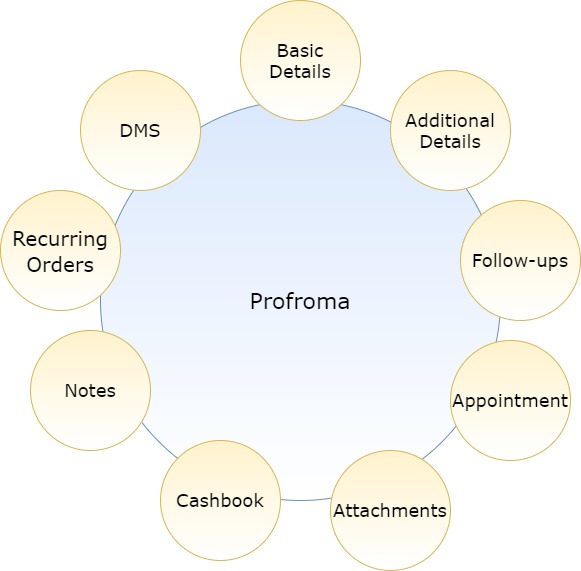
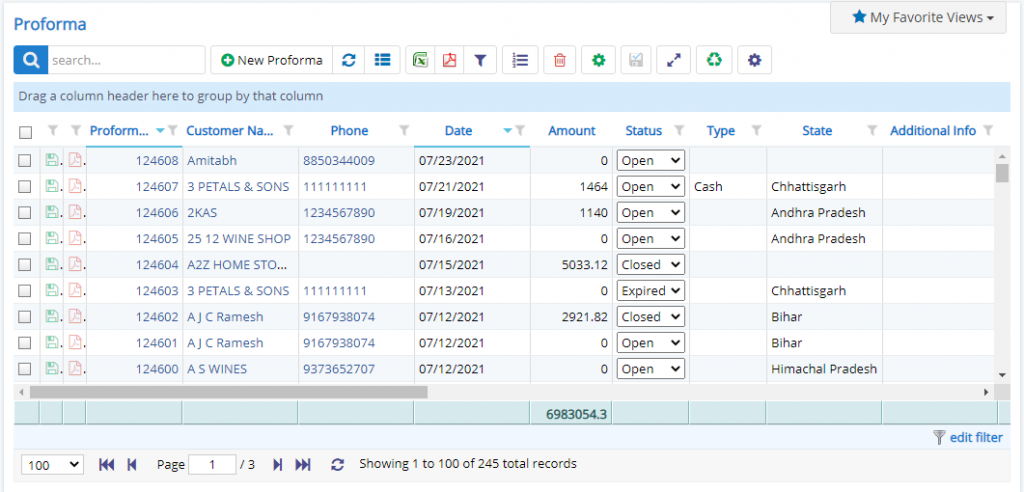
Here user can see the list of records already present in that form. Some common options like Excel export, PDF export, Filters, Detail view of proforma, bulk delete are provided here. These buttons/options are visible only when the permissions or settings are enabled. One more option Share aka Invoice proforma is given here.
Some fields in list are editable from list also, such as Status, source, Stage, Branch, Assigned to. Even these fields are editable only when certain permissions related to the fields are granted to the user else these are non-editable fields.
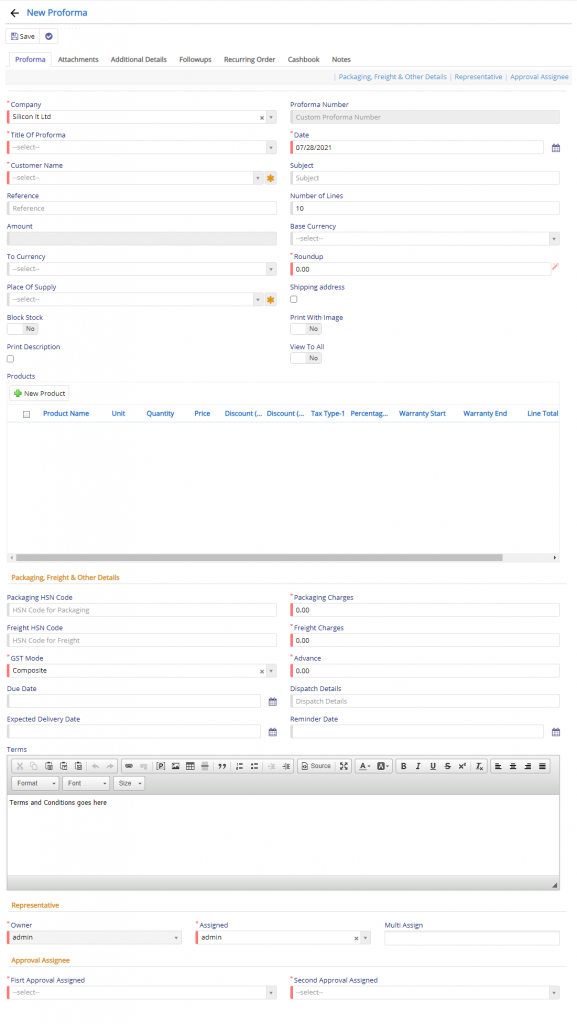
In this page project, company, proforma title, proforma number, Date, Customer name, Subject, reference, Currency details, Discount details, place of supply, Shipping address, SEZ, EPZ, Stock blocking, Printing options, Product details are entered.
Company field will be visible only when you have enabled Multi-company in Company Details and on top of that, if it is enabled in Proforma module.
Proforma Number is a custom number field. This field will be visible when the Custom number is enabled in Proforma Settings module. This is useful if you don’t want to use system generated sequence number instead if you want to continue with your own previous sequence number. This field will reset to 1 when the Financial year changes.
Similarly, SEZ & EPZ are too settings based and they are useful if you dealing with SEZ or EPZ based customers where, calculations are affected as Taxes vary when they are enabled.
Approval fields will be visible only when One or Two Approval mechanisms are enabled.
Reset of the fields are quite self-explanatory.
The fields which are visible here may not be visible to you since these are settings dependent fields. They may be kept disabled or hidden as it not important to your business flow.
Now when you click the New Product button, it invoke a new window as shown below –
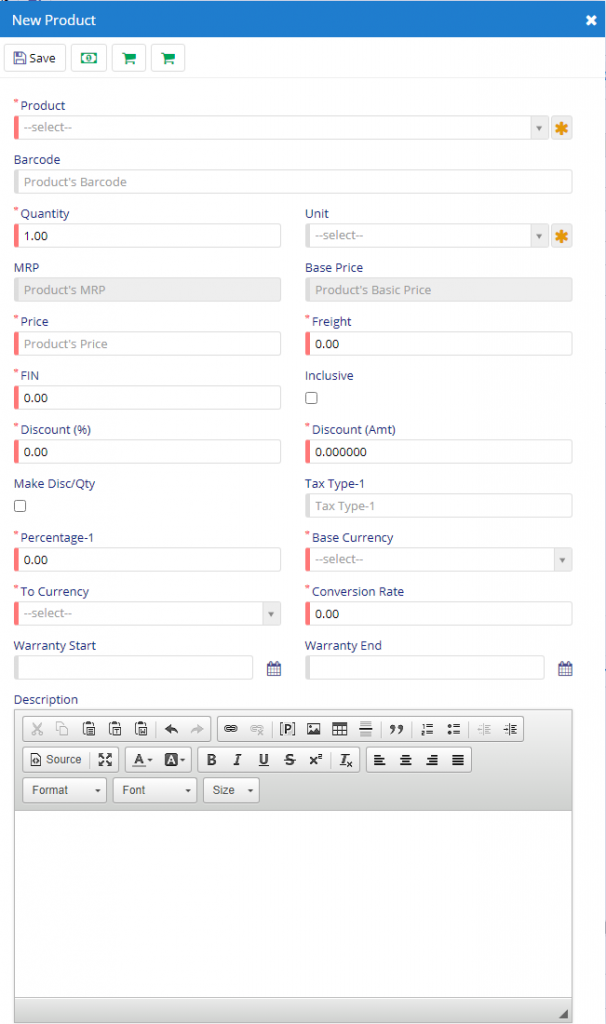
Product field will allow you to select a Product from Product Master which is already defined. This will also populate the required fields and yes, you modify that too.
Code field will also work in the same way. Product and Code can used interchangeably. The action to this field is very much similar.
Barcode field will allow you to add the product using a Barcode attached to a product. This will reduce your mouse clicks and tabs. This will perform the same action as that of Product and Code field.
Reset of the fields like Quantity, MRP, Base price, Fright, Fin, Disc. %, Amt, Tax details, Currency details, Warranty details can be set by the user based on his/her business needs. These fields will be visible only when the settings or permissions are allotted to the user.
Along with this, in this dialog, you have option for Currency Conversion, Purchase History for the selected product, Godown details of selected product, options are provided.
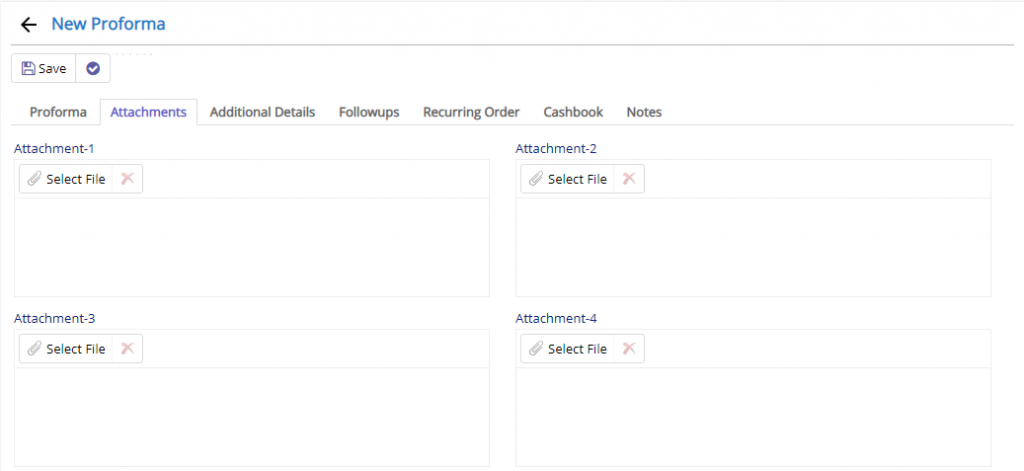
Nafhaa has provided you 4 attachment fields where you can upload required files.
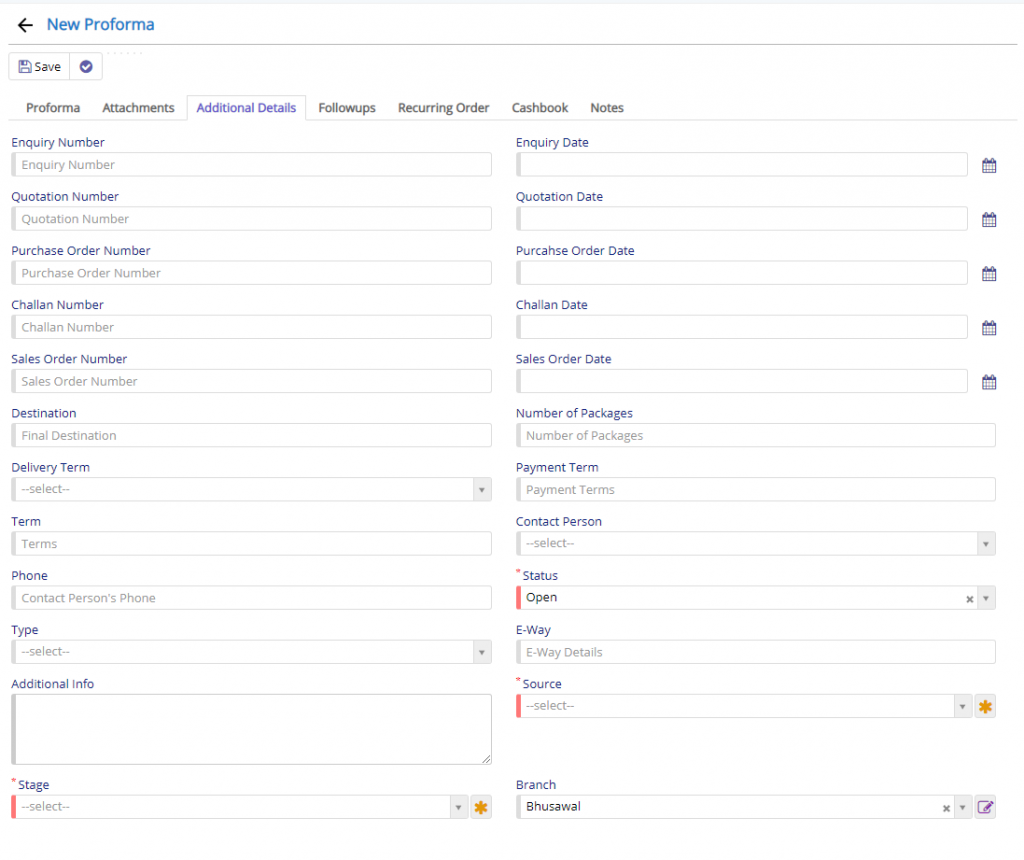
In this block, you have all the reference fields for module like Enquiry, Quotation, Challan, Sales Order and Purchase Order. These fields will be automatically populated when you move an entry to Proforma. Say, if you move an entry from Enquiry to Proforma, then Enquiry Number and Date will auto populated. Enquiry Number or any other numbers related to modules are setting dependent. If the Custom number setting is enabled in respective settings of module then, based on the setting the number will be populated.
Rest all the fields are pretty self-explanatory.
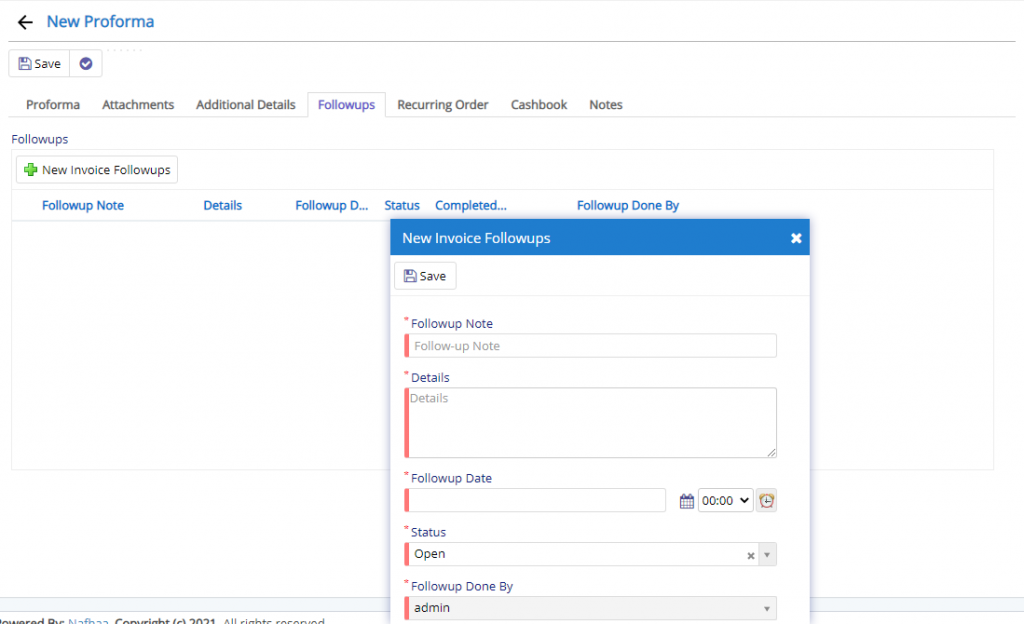
The follow-up section, consist of a grid or table like structure. When you click New Follow-up button, this will invoke a new dialog as shown above. Here, the user can specify the title and details about the follow-up task. Finally, you can set the user, date and status for the same.
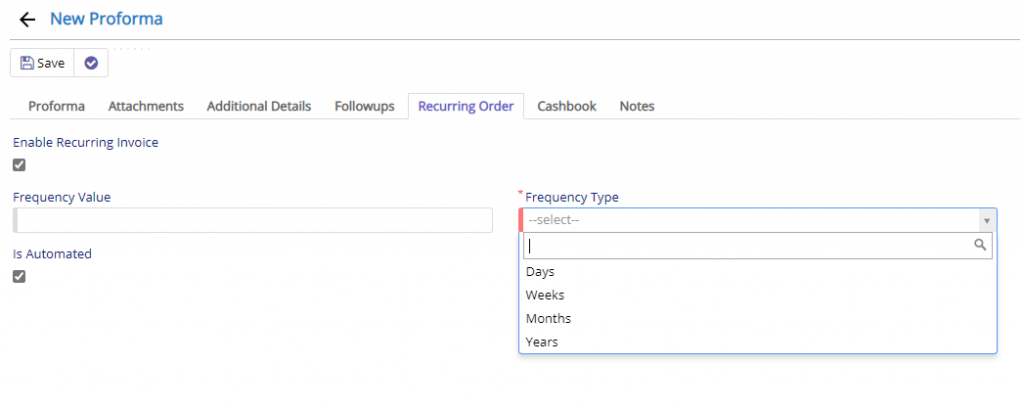
Recurring section is used to create the Proforma wrt Frequency specified. This feature can be used if you have recurring customer with same products. This will automate the process and instruct the Nafhaa Engine to automatically create the same without any user intervention.
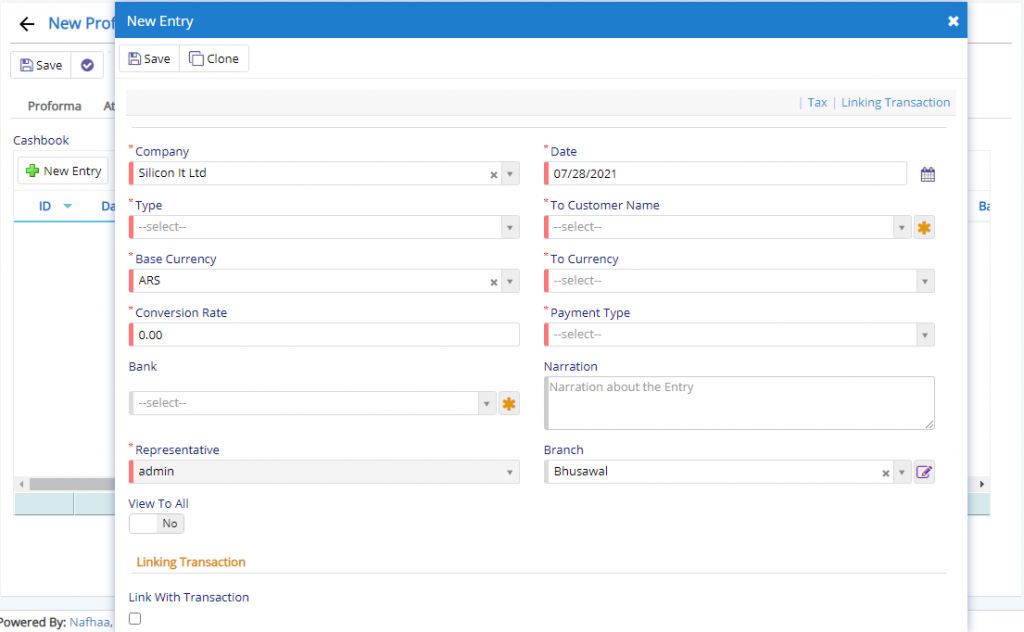
Next the Cashbook tab using which you add and entry to Cashbook regarding the Payment received by the customer against the Invoice and the same can be done by enabling the switch as Link with Transaction. Cashbook dialog or window is very much the same as we have seen in actual Cashbook module.
Finally, the Notes section is used to add additional notes apart from uploads, follow-ups etc.
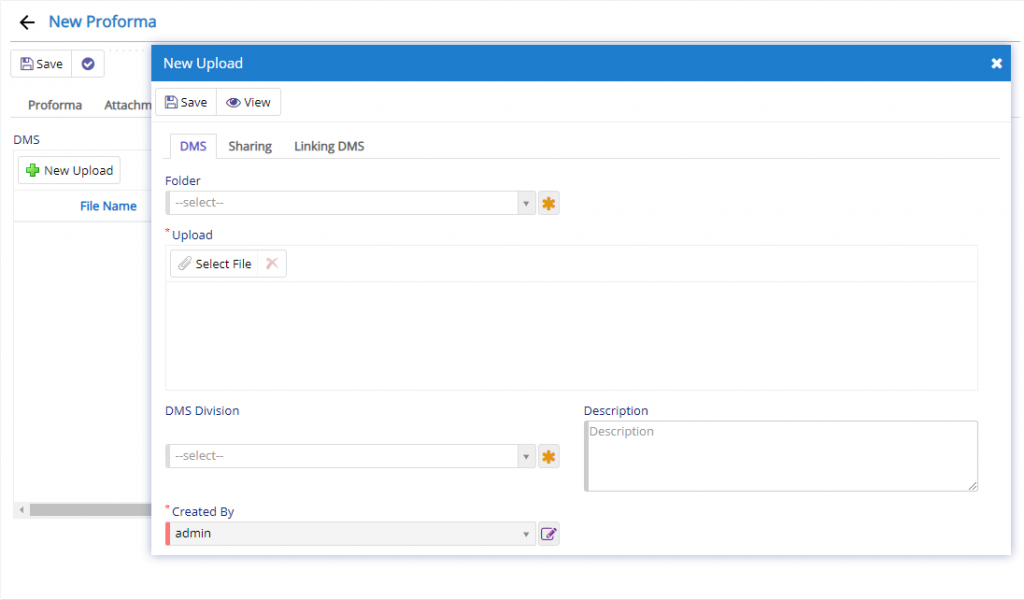
This section is visible under DMS Tab in Proforma. To view and use the same you will need to enable in from Company Details under Settings tab.
This section will allow the user additional documents if needed and they have exhausted the four attachment fields that are provided. This will link the upload data with the Proforma entry.
Following are some of the important settings that are used in this module.
| Auto Email in Invoice/ Proforma |
| Auto SMS in Invoice/ Proforma |
| Enable Check and Forward |
| Enable Custom Numbering |
| Remove Default Footer |
| Hide description in Proforma |
| Enable QR code for Proforma |
| Enable type in Proforma |
| Enable additional description in Proforma Products |
| Enable Title of Proforma |
| Enable Attachment |
| Enable Blocked Stock Alert |
| Enable Weekly Reporting of Pending activity |
| Enable multi Assign in Proforma |
Generalized flow of Proforma Module