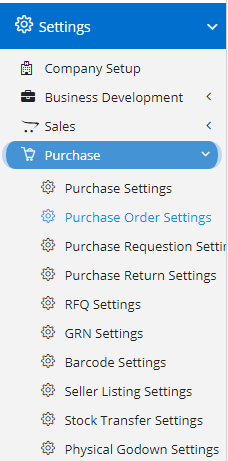
Purchase Order Settings can be accessed by going into Settings menu as shown in the side image.
- Enable Check & Forward – This will add three new fields namely, Prepared By, Checked by and Forwarded By. These fields will act like check levels before the PO is considered as valid.
- Enable Manual Serial Numbering – This will allow you to specify the Custom Numbering for the PO. Custom number is fully dependent on Financial Year, so make sure you set the Financial Year Start Month correctly in the Company Details Page. A change in date across different financial year will change the Custom Numbering sequence.
- Make Purchase Order Acknowledgement Number compulsory in Purchase Order– This will make the PO Acknowledgement Number as required and user has to specify the same before saving the PO.
- Enable Sub-Contact in Purchase Order – This will enable a new field as Contact Person in PO page.
- Enable Sales Order Number & Date in Purchase Order – This will allow user to set Sales Order Number and Date for existing Purchase Order which being used.
- Enable Multi-Assign in Purchase Order – This will allow the user to set the Multiple users for individual Purchase Order generated. Selected users will be able to see those purchase orders.
- Enable References in Purchase Order – This will enable the user to specify any references in connection with Purchase Orders.
- Enable Incoterms in Purchase Order – This will enable Inco-terms field in Purchase Order. This is business specific setting and if you organization does not follow Inco-terms feature you can keep it off.
- Enable Delivery Date in Purchase Order – This will enable delivery Data field at Product level.
- Enable For-Customer in Purchase Order – This will enable additional Customer field. This is useful, if you are generating PO for a Third-party customer.
- Enable Reviewed By in Purchase Order – This will enable Reviewed By field where the user can select the employee who will be reviewing it.
- Enable Transport Mode in Purchase Order – Enabling this will allow the user to set the Transportation mode required for the consignment.
- Enable Template Type in Purchase Order – Enabling this will allow the user to select the PO Template on the fly which is used to generate a copy of PO using print. This will override the default selection made in Company Details.
- Enable View To All in Purchase Order – This will enable a new switch in Purchase Order, using which the user can turn the switch on. Enabling the switch will make the record visible to all the users irrespective of the hierarchy implementation.
- Enable Freight & Enable Freight – Both the settings will enable Freight and FIN which is applicable at invoice level.
- Enable Inclusive – This will enable Inclusive switch at Product. Enabling this will effect the final total amount.
- Enable DED in Purchase Order – This will enable DED support in Purchase Order.
- Hide Description from Purchase Order – Enabling this will hide the Description field from Purchase Order.
- Send Daily Mail to Vendor for Pending Purchase Order – Enabling this will instruct the Nafhaa Engine to start sending mail to all the Vendor from whom the Purchase Order is pending for fulfillment.