Products is an important module as it deals with the inventory of your organization. Incoming and outgoing products can be handled in this module. It has an option to set the Max and Min amount while selling the product to consumers or another organization. There are many fields in Products which will need explanation to under them.
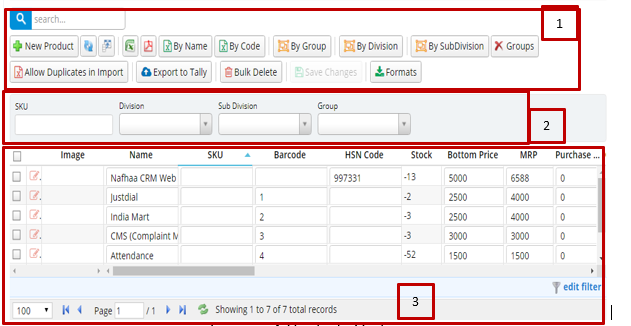
Annotation – 1 as you can see there are lots of buttons and each button have their own purpose. Some of them are permission based so, some them might be visible to one user and may be hidden for others. If you can’t see a button then you might have the permission to perform that action. You can consult your admin for the permission to perform that activity. We are repeating the details of the default button which are provided by Nafhaa platform to maintain the continuity while reading.
Search Text box is used to search a specific or similar product form the list below. When you start entering characters it will start searching within the Product Module.
Refresh Button is used to reload the Products Grid or Table so that the changes which are made to any user will be reflected on the grid.
Column Selector is used to select one or multiple columns from the range of columns. Following is the image for the Column selector. Note – The columns shown in the filter will keep on changing as and when Nafhaa Platform makes changes to the module.
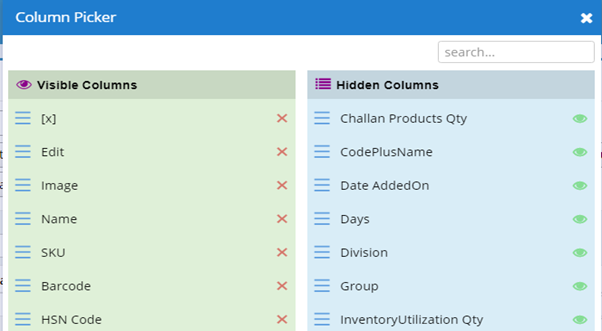
The image shown is exhaustive as it contains many columns and all of them cannot be included here in this Handbook.
The next two buttons are for downloading the Products Grid as Excel or a PDF. These files will contain all the columns are which are visible in Products Grid.
The next two buttons are for uploading the Products using Name and Code respectively. When you click either of the buttons you will be presented with the following dialog.
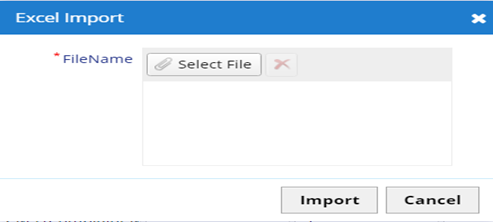
Select the file to be uploaded to Product Module and hit import. This will upload the excel file to the Nafhaa Portal. During upload, new entries will be created if the record doesn’t exist, but they exist they will be updated and will be notified accordingly. Please note that Nafhaa Platform has restricted 500 records per Excel file to avoid congestion on the Nafhaa Platform as there are many other users and clients using the platform.
Then we have a button to upload the product list with duplicate names this is applicable when you have same product name but with variation in product code.
Export to Tally button will push the product list to Tally server if you ever wish to move to Tally.
The we have an important but devastative button named Bulk Delete which need to be used very cautiously. Using this will delete the selected Products from the list. You need to select the products by selecting the checkboxes given on the left side of each record. If the Product is used i.e. If the Product is referred in Sales, Sales Order modules etc. it will not delete the Product and show you proper response as show below.
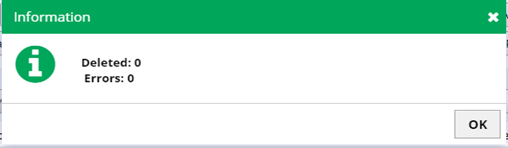
Those which are referred will be categorized under Error and the reset will be categorized under Deleted.
you can download the format which you need. Finally, we have a button named Save Changes which will be used to save the changes made to various Products over the grid. These changes to will save to the respective products. Currently, as you can see in above in image the button is disabled and it is because there are no changes on the grid that can be saved. But when we change some value on the grid the button will be activated so that the changes can be saved.

As you can see in the image above, we have changed the value of SKU column value for Product named “Nafhaa CRM Web” and hence the button has been activated to save the changes.
Annotation – 2 deals with filters using which you can filter the records on the grid and view only those which you intend to see.
Annotation – 3 shows the actual grid with rows and column. We have implemented excel like feature where you can edit the Product item on the fly and save it using Save Changes button. Now, if you really want to open the record and then make some modification then click on the Edit icon in the second column next to checkbox.
Now, that we have the overview of the module lets go inside the module and explore more about it. Before going into this module, we need to look at the part of settings related to this module.
Advance Products:
This is the extended version of the products master grid which shows stock-related information in real time, stock, branch-wise/warehouses/godown-wise stock, etc.