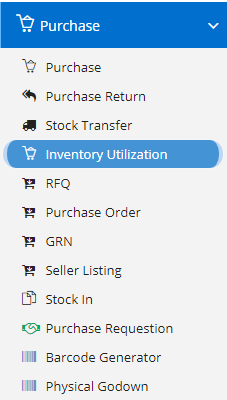
Inventory Utilization is used record the Inventory used for various purpose like Day-to-Day usage. There are no special settings available for this module. We will use abbreviation for Inventory Utilization as IU.
Modules included in this module. We have shown Product as it is a default sub-section without which Inventory Utilization is incomplete.
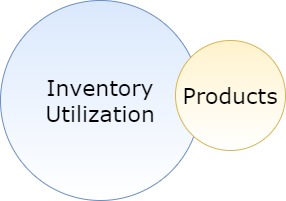
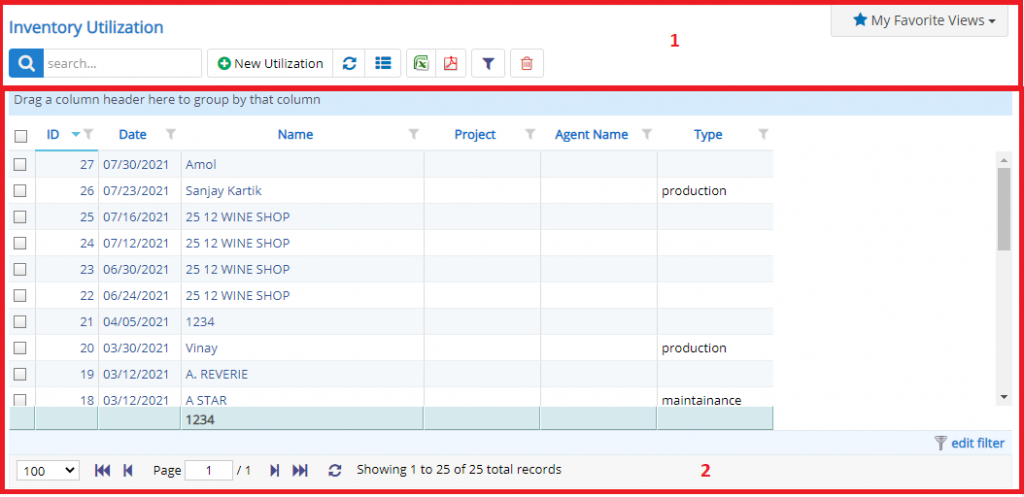
- Annotation – 1 shows few elements like Search, New IU, Refresh and Column Selector (will describe later in the chapter).
- Search Text box is used to search a specify or similar users form the list below. When you start entering characters it will start searching within the IU Module.
- Refresh Button is used to reload IU Grid or Table so that the changes which are made to any user will be reflected on the grid.
- The Excel and PDF buttons are for downloading the IU Grid as Excel or a PDF. These files will contain all the columns are which are visible IU Grid.
- Column Selector is used to select one or multiple columns from the range of columns. Following is the image for the Column selector. Note – The columns shown in the filter will keep on changing as and when Nafhaa Platform makes changes to the module.
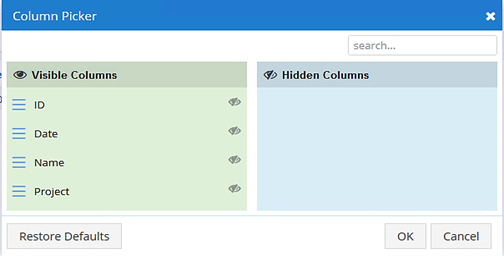
- Annotation – 3 shows the list of all the IU records that have been created where the user can click record to open it and edit it if needed.
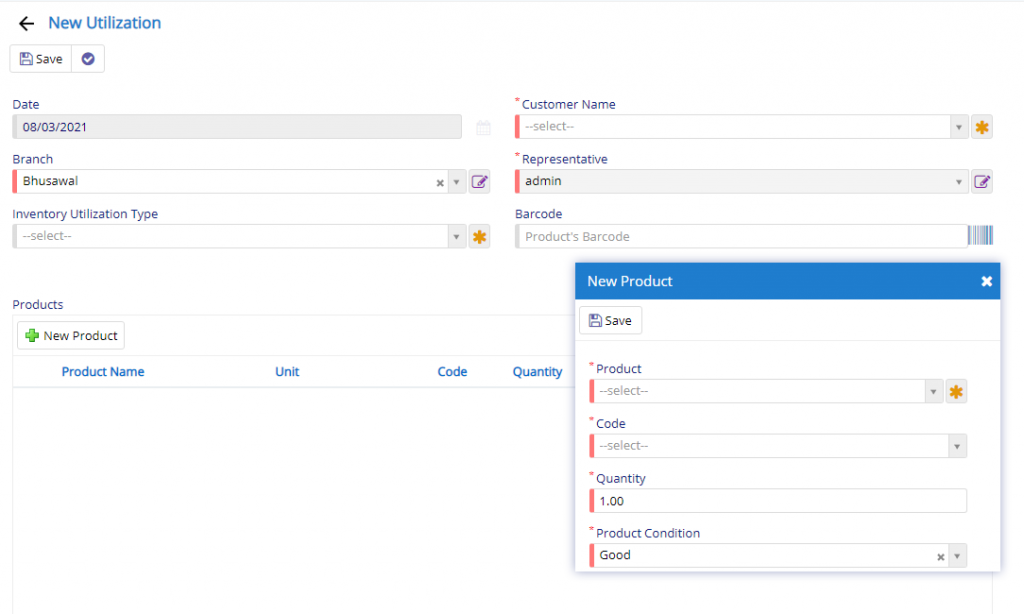
- Project field will be visible only if it is enabled in Company Details Settings/Extra Settings Tab. This will help you to map the IU Entry to a Project if it is meant for a Project. If you are not using Project Management you can disable it. By default, Project Management is set to Disabled (False).
- Date field is used to select and set the date for the IU Entry.
- Contact field will allow you to select the Contact for which the Inventory was utilized.
- Branch field will allow you to select the Branch. This is useful if your organization has multiple branches and this will allow you to bifurcate the Inventory Utilized across the branches. This is not a mandatory field.
- Representative is the person/user who has created this entry and it is read-only and hence cannot be changed once created.
- Products field is where you list all the product(s) that have been utilized or consumed. You will be presented with the following dialog for Product selection.
- Product field is used to select the product which was utilized. When the product is selected its code and other aspects will be set automatically. Quantity will be set to default as 1.
- Product condition field will be visible only if the settings in Company Details are enabled.
- Inventory Utilization Type is where you can define for which purpose the Product(s) where utilized or consumed. You can define your own types using the star icon next to the field and you will be presented with the following dialog where you can specify the same.
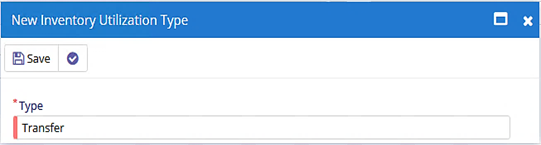
- Barcode field will allow you to add product to list by specifying the barcode of the product or else you can scan the same and when you click the Barcode button given next to the field you will get a scanning area where you have to show the product barcode.
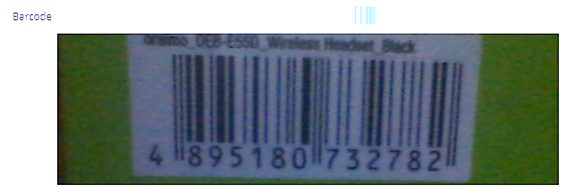

- Starting from the left is the Update button which is used to Save the changes that you have performed. This button will change to Save when you are Creating an Entry.
- The Next button which is similar to Update button but the only difference is that, it performs the Update operation and remains on the same page. But the later Updates and returns to the Grid displaying List of IU. It will be called as Apply changes.
- The Next button is for Delete, this will delete the selected record from the database.
This sums up the Inventory Utilization Module. We hope that you have fair bit of knowledge on how to use and handle the Inventory Utilization Module.