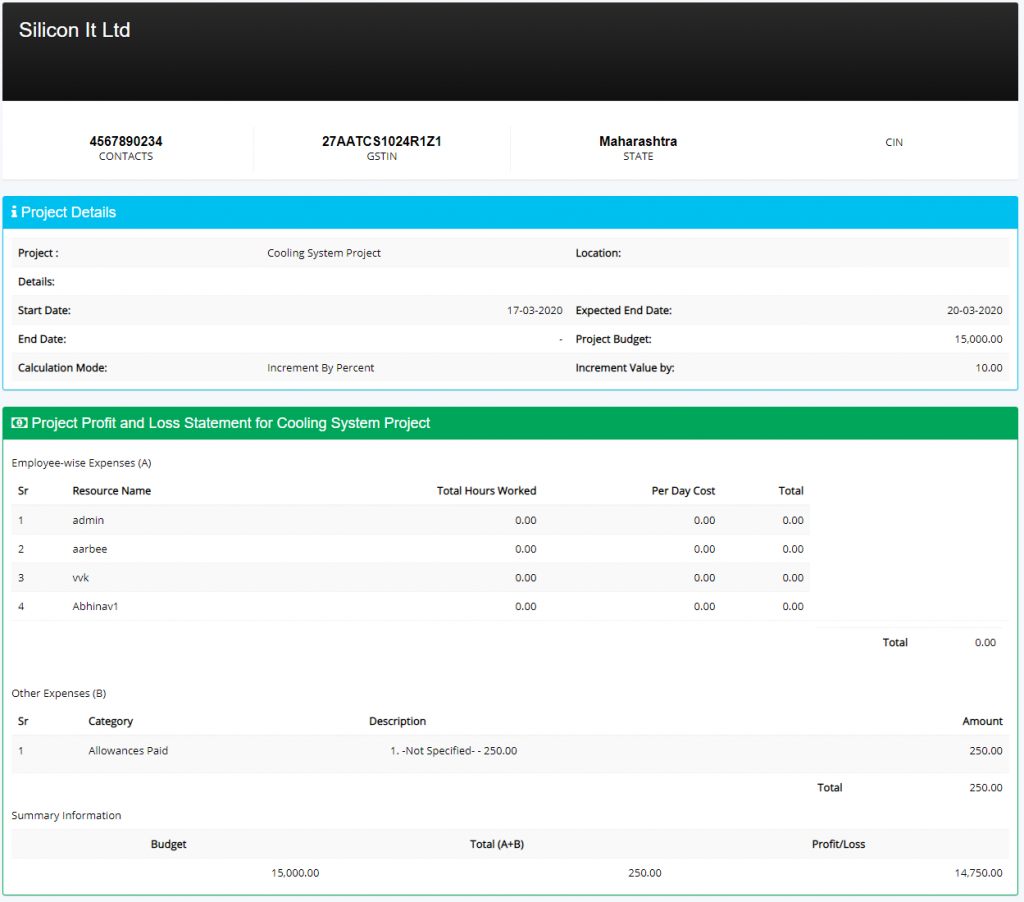Project management is the application of processes, methods, skills, knowledge and experience to achieve specific project objectives according to the project acceptance criteria within agreed parameters. Project management has final deliverables that are constrained to a finite timescale and budget.
Modules and section in current module
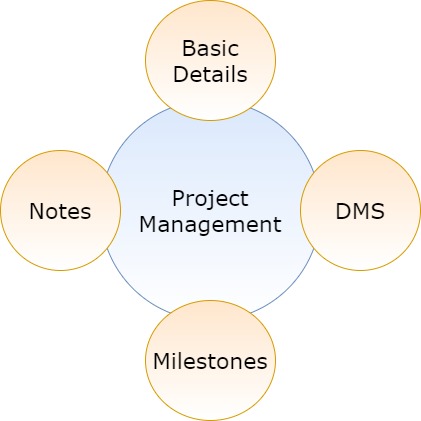
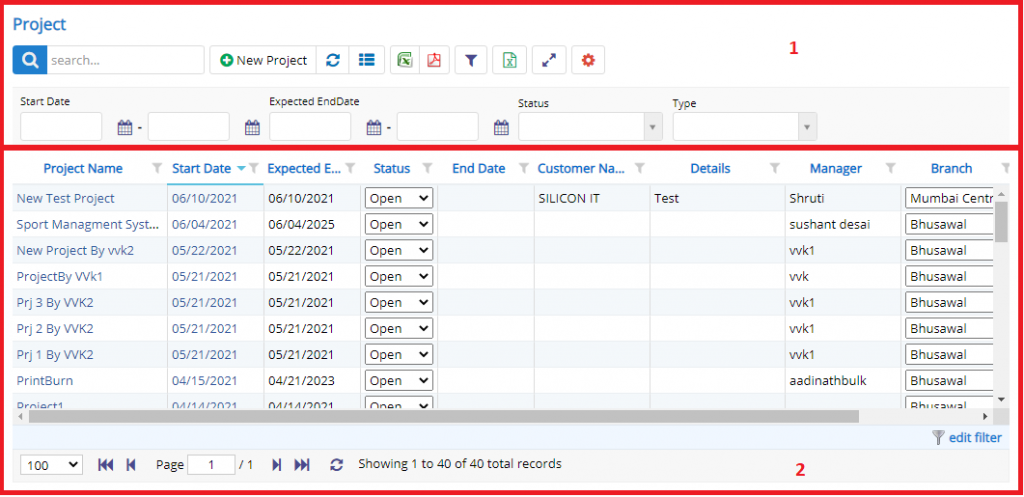
- Annotation – 1 shows few elements like Search, New Project, Refresh and Column Selector (will describe later in the chapter).
- Search Text box is used to search a specify or similar users form the list below. When you start entering characters it will start searching within the Project Management Module.
- Refresh Button is used to reload the Project Management Grid or Table so that the changes which are made to any user will be reflected on the grid.
- The Excel and PDF two buttons are for downloading the Project Management Grid as Excel or a PDF. These files will contain all the columns are which are visible Project Management Grid.
- Filters with drop-down feature for the fields like Status, Type are few to name. On the other hand, fields which deals with Dates are given two fields as a part of Date range selection. You can use these filters in combination to filter the records. You will need to click the Filter button to reveal the same.
- Column Selector is used to select one or multiple columns from the range of columns. Following is the image for the Column selector. Note – The columns shown in the filter will keep on changing as and when Nafhaa Platform makes changes to the module.
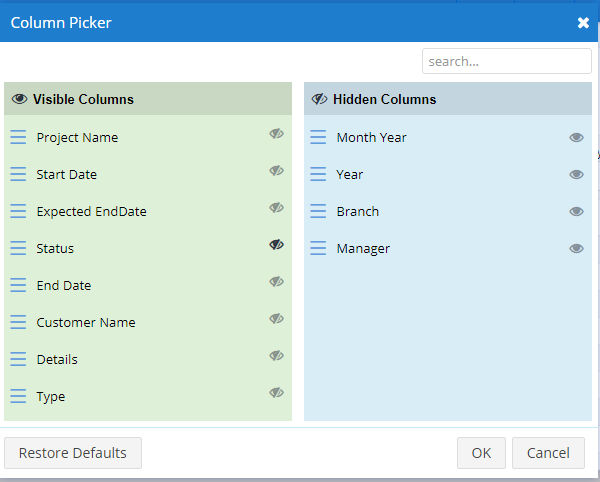
Annotation – 2 shows the list of all the Project Management records that have been created where the user can click record to open it and edit it if needed.
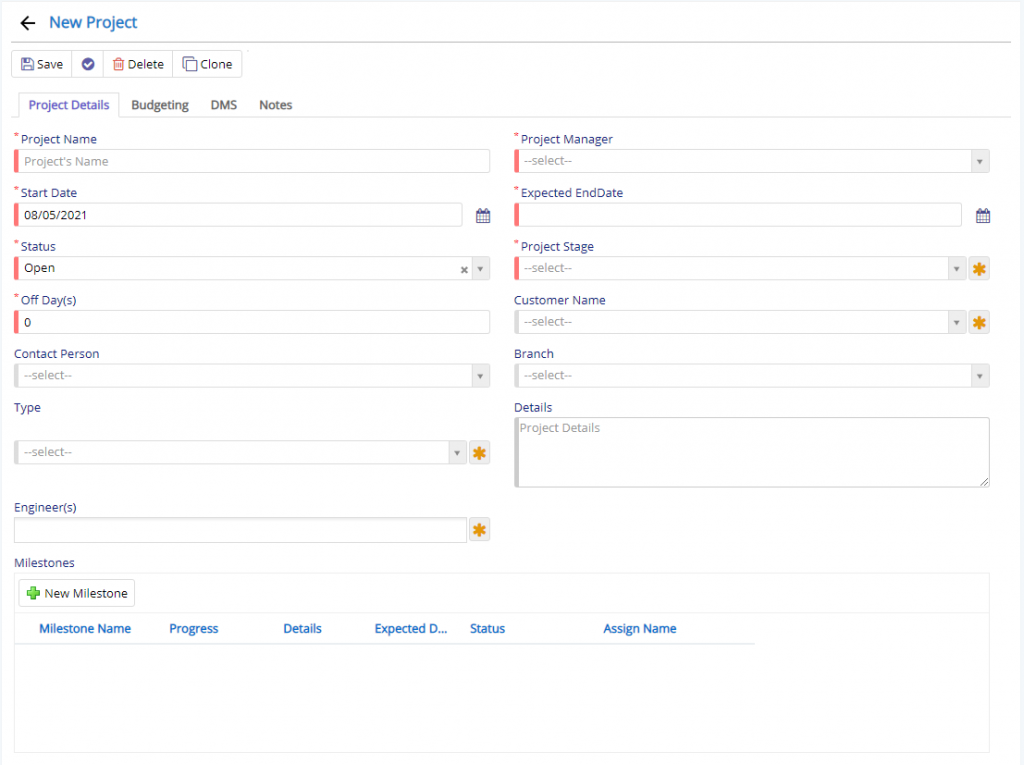
- Project Name field will allow, the user specify the name of project which is identifiable.
- Project Manager field will allow the user to select user which can be mapped as Manager for the project that is been created.
- Start Date & Expected End Date field can be used to set the start and ending date for the Project.
- Project Stage field will allow you set the stage for Project and which will allow the user to identify the progress.
- Engineer field will allow you to select multiple user which are assigned to project.
- Rest of the fields are quite self-explanatory.
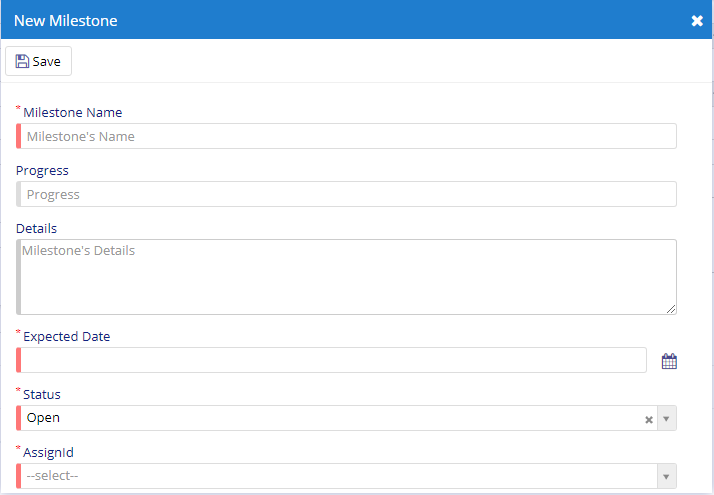
- Milestone Name field will allow the user to set the Milestone name which will be applicable to project.
- Expected Date field will allow, the user to set the expected date when milestone is expected to reach.
- Rest all other fields are quite self-explanatory.

- Budget field will allow the user set the Budget for the project.
- Man Hour Calculations field will allow the user to select the type of calculation which will be preferred by the Project Manager.
- Calculation increment By field will allow the user to set the increment calculation.
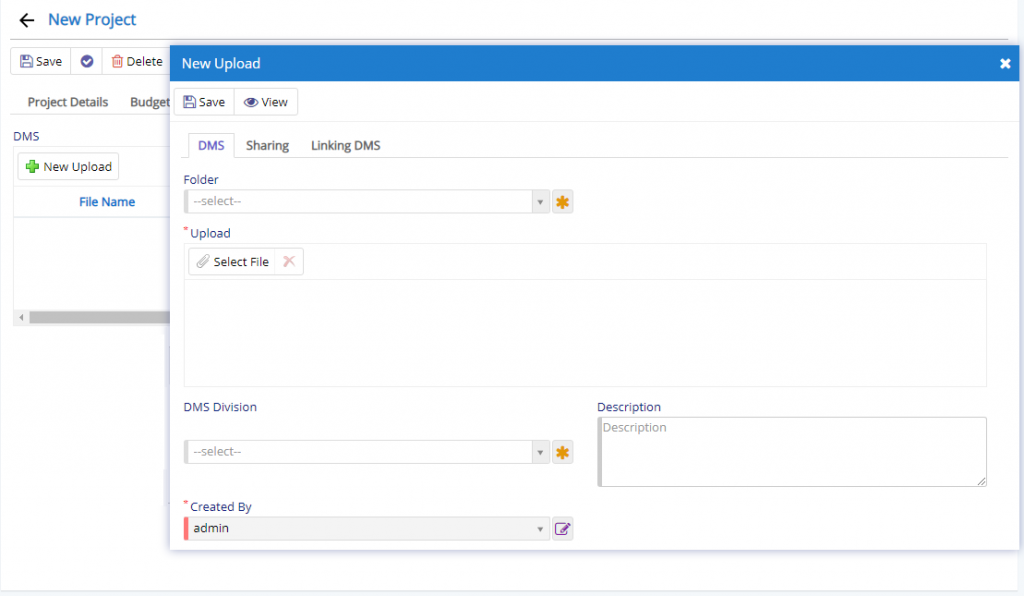
This section is visible under DMS Tab in Project Management. To view and use the same you will need to enable in from Company Details under Settings tab.
The last Note section will allow the user to add additional information for Project.

- Starting from the left is the Update button which is used to update the changes that you have performed in any of the Tab. This button will change to Save when you are creating a new Entry.
- The Next button which is similar to Update button but the only difference is that, it performs the Update operation and remains on the same page. But the later Updates or Save and returns to the Grid displaying List. This button will change its meaning when you are creating a new entry. It will be called as Apply changes.
- The Next button is for Delete, this will delete the selected record from the database.
- Clone button will duplicate currently open existing.
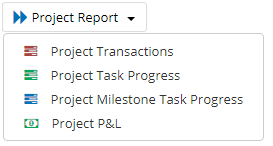
- Project Transaction will allow the user to view the report regarding the transaction made for the project. This report will show all the status for the project. Some calculations related to project man-hours will be displayed.
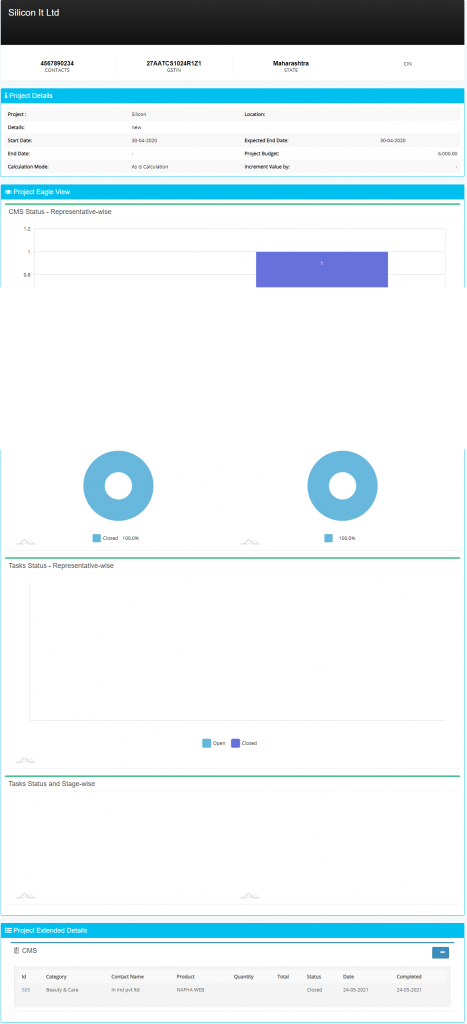
- Project Task Progress will allow the user to view the Progress of each task under the selected project. Since, the report is quite big we have just shown few sections of it.
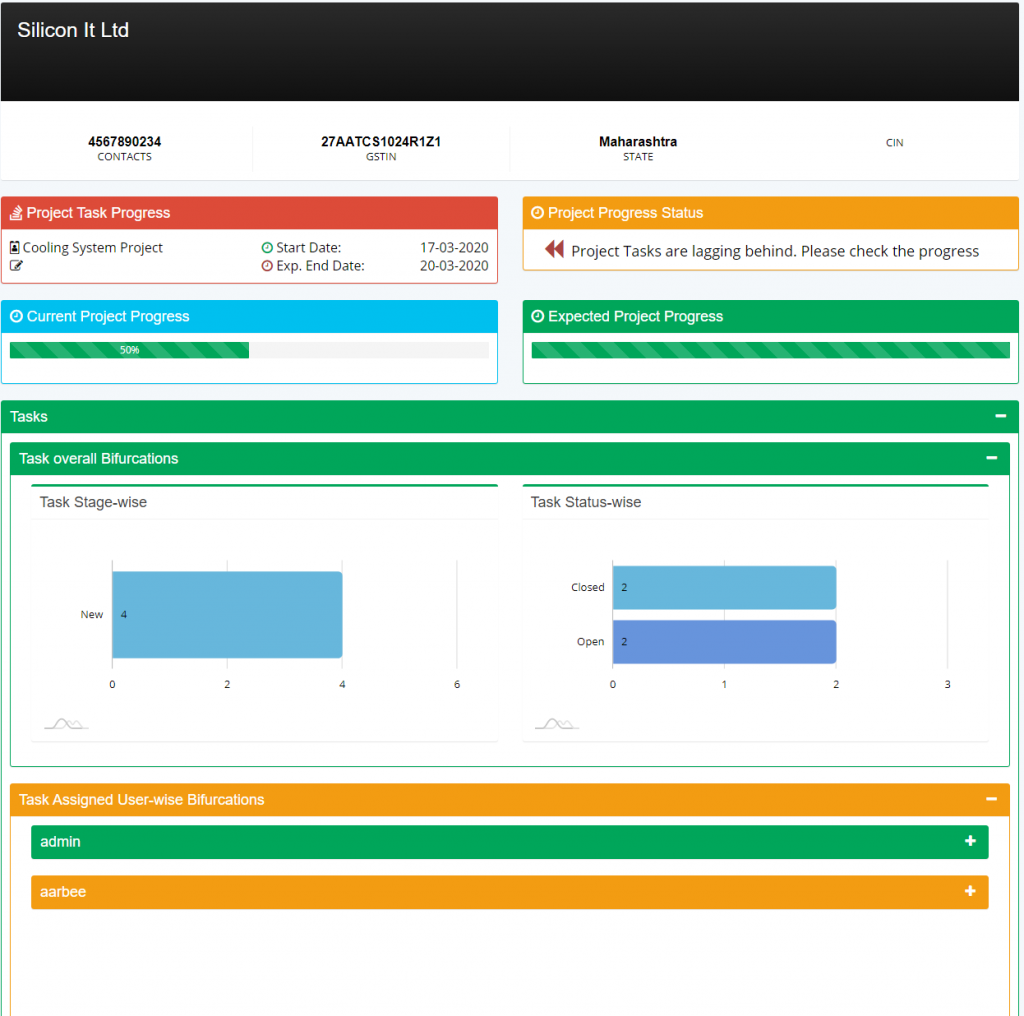
- Project Milestone Progress will allow the users to view the progress of the Milestones assigned to the project. The project is much similar to the previous on but with difference, this is for milestones. Since, the report is quite big we have just shown few sections of it.
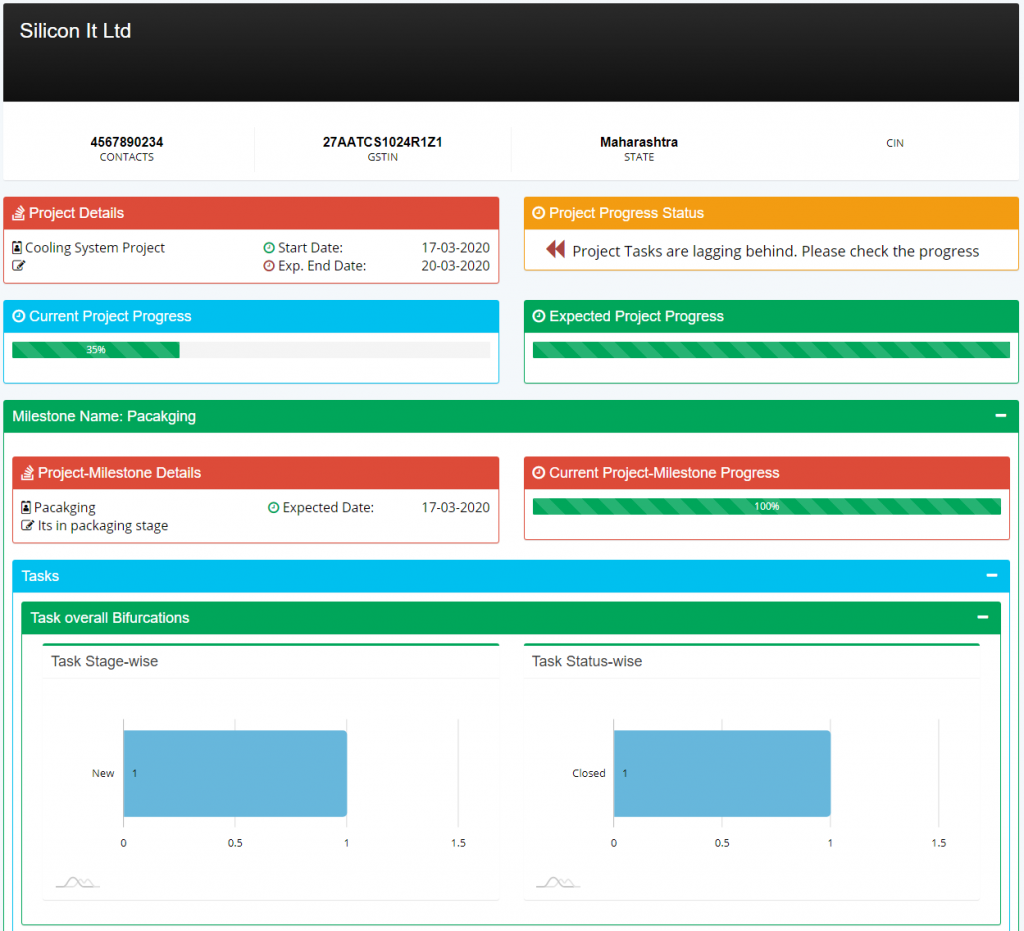
- Project P&L will allow the user to view the statement regarding the expenses made for the project. Since, the report is quite big we have just shown few sections of it. The values specified in Budgeting section will be reflected here.