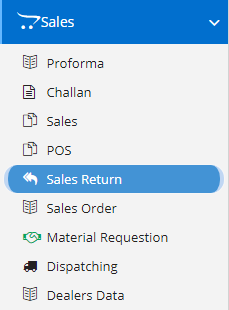
A sales return is merchandise sent back by a buyer to the seller, usually for one of the following reasons:
- Excess quantity shipped
- Excess quantity ordered
- Defective goods
- Goods shipped too late
- Product specifications are incorrect
- Wrong items shipped
This is one of most used transaction modules. This links to Sales Process. When any product sold to customer and customer come back to return the product due to some reason, then this module used. This module will add the stock in company stock. But it may or may not be useful for sale. It depends on Grade and condition of product.
Modules included in this module. We haven’t shown Product as it is a default sub-section without which Sales Return is incomplete.
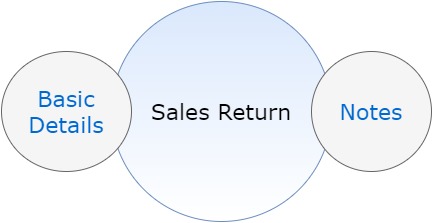
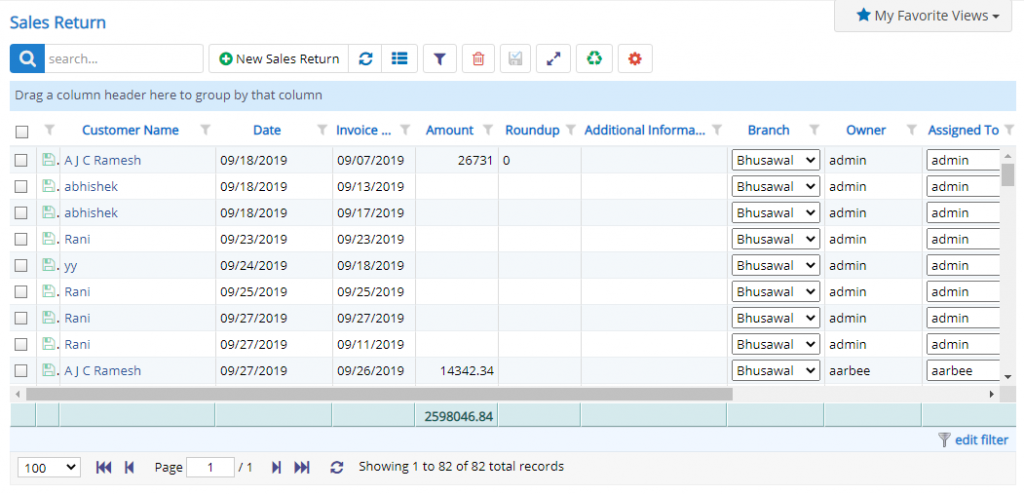
Here user can see the list of records already present in that form. Some common options like Filters, Detail view of Sales Return, bulk delete are provided here. These buttons/options are visible only when the permissions or settings are enabled.
Some fields in list are editable from list also, such as Branch, Assigned to. Even these fields are editable only when certain permissions related to the fields are granted to the user else these are non-editable fields.
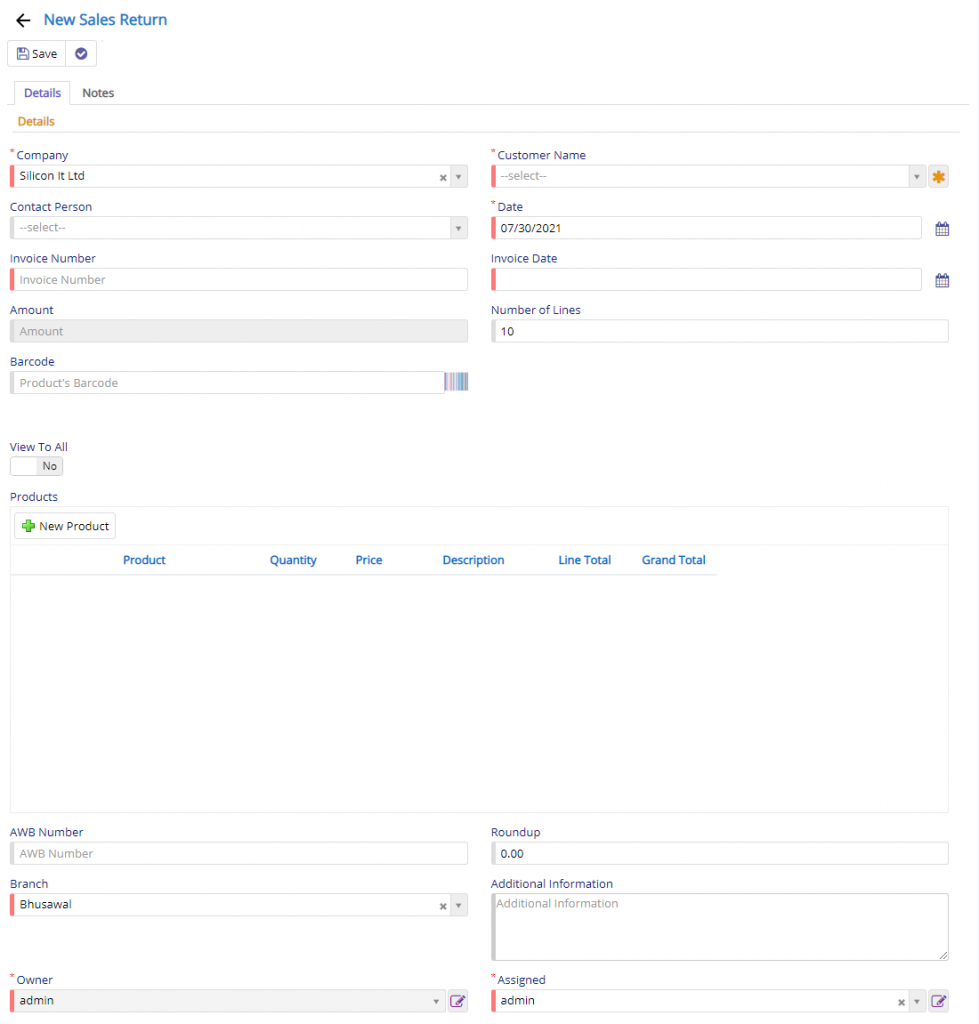
In this page project, company, proforma title, proforma number, Date, Customer name, Subject, reference, Currency details, Discount details, Product details are entered.
Company field will be visible only when you have enabled Multi-company in Company Details and on top of that, if it is enabled in Proforma module.
Sales Return will allow only valid Invoice Numbers. If you enter a wrong Sales Invoice number an error will be displayed. If you select Customer and then enter a wrong Sales Invoice number, even then, it will show an error.
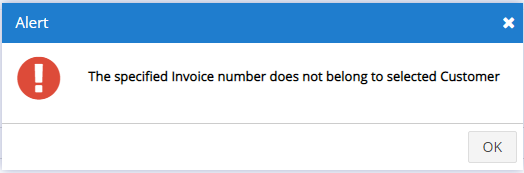
Approval fields will be visible only when One or Two Approval mechanisms are enabled.
Reset of the fields are quite self-explanatory.
The fields which are visible here may not be visible to you since these are settings dependent fields. They may be kept disabled or hidden as it not important to your business flow.
Now when you click the New Product button, it invoke a new window as shown below –
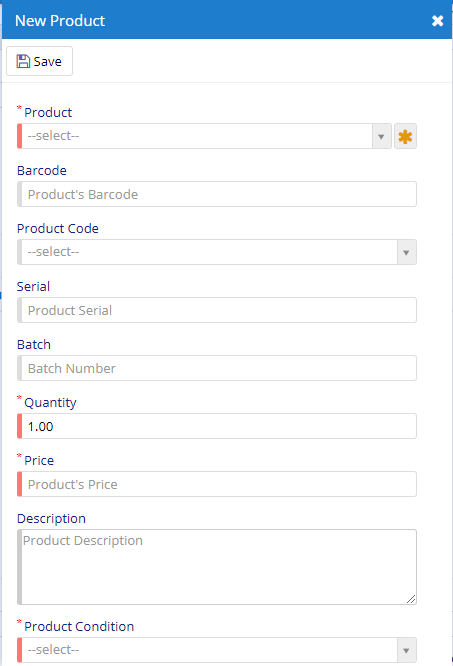
Product field will allow you to select a Product from Product Master which is already defined. This will also populate the required fields and yes, you modify that too.
Code field will also work in the same way. Product and Code can used interchangeably. The action to this field is very much similar.
Barcode field will allow you to add the product using a Barcode attached to a product. This will reduce your mouse clicks and tabs. This will perform the same action as that of Product and Code field.
Product Condition is pretty important, as this will indicate the status of product that is being returned. If the product returned is in bad condition then it will not show-up in the inventory listing or counting.
Reset of the fields like Quantity, MRP, Base price, Fright, Fin, Disc. %, Amt, Tax details, Currency details, Warranty details can be set by the user based on his/her business needs. These fields will be visible only when the settings or permissions are allotted to the user.
Along with this, in this dialog, you have option for Currency Conversion, Purchase History for the selected product, Godown details of selected product, options are provided.
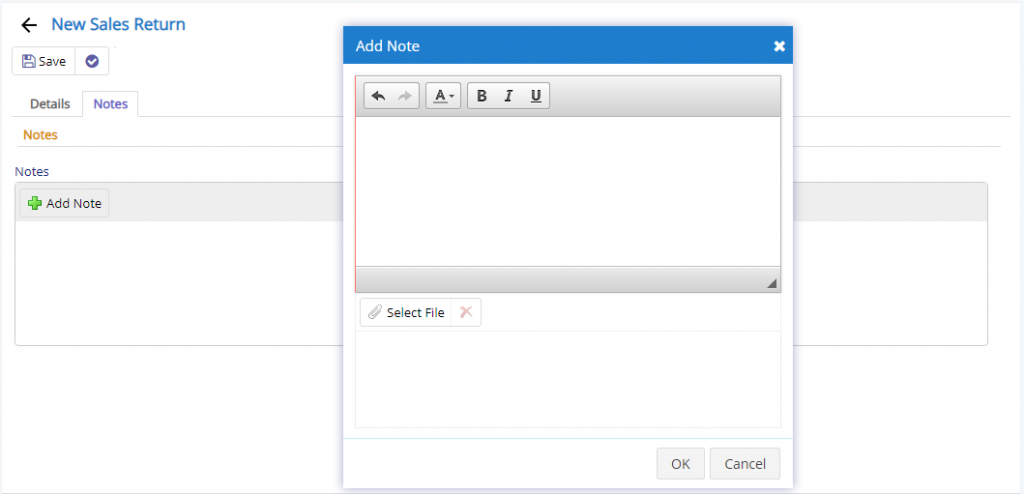
Notes can be used to add additional information regarding the Sales Return.
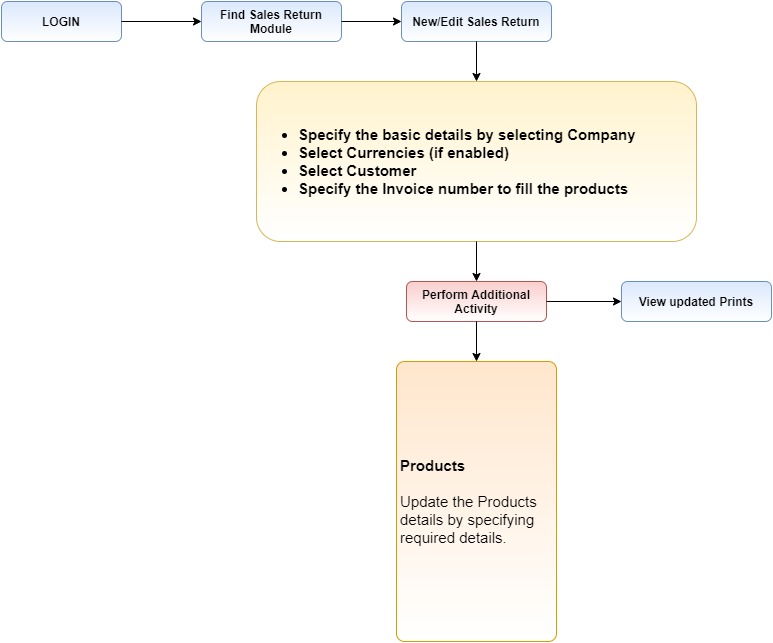
Following are the settings inside sales return module:
| Enable SubContacts in Sales Return |
| Enable Reverse mapping to Sales AWB in sales Return |
| Enable E-Com Channel in Sales Return |