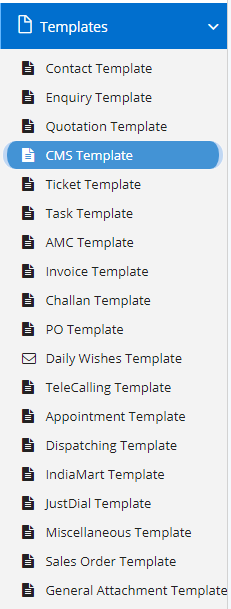
Tickets aka CMS template contains all the major block where you can configure the SMS and mailing content that should be sent to the respective and selected stakeholders when certain operations is performed.
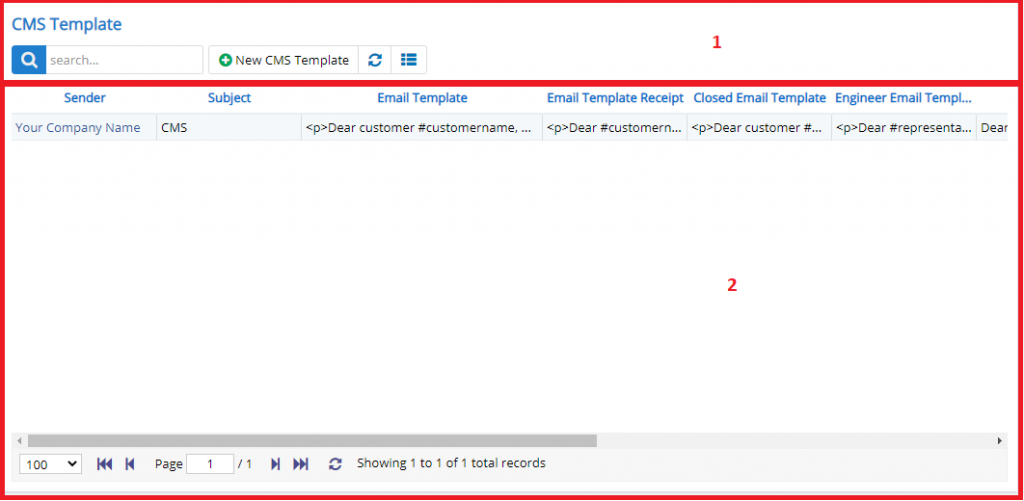
Annotation – 1 The top image with button shows few elements like Search, New Template , Refresh and Column Selector (will describe later in the chapter).
- Search Text box is used to search a specify or similar users form the list below. When you start entering characters it will start searching within the Ticket aka CMS Template Module.
- Refresh Button is used to reload the Ticket aka CMS Template Grid or Table so that the changes which are made to any user will be reflected on the grid.
- Column Selector is used to select one or multiple columns from the range of columns. There are statically, only four columns which you can see in the image above. These columns wont change, unless, there is a specific need arises.
Annotation – 2 Displays the list of Templates available in Ticket aka CMS Module. The same can be edited by clicking on the specific record.
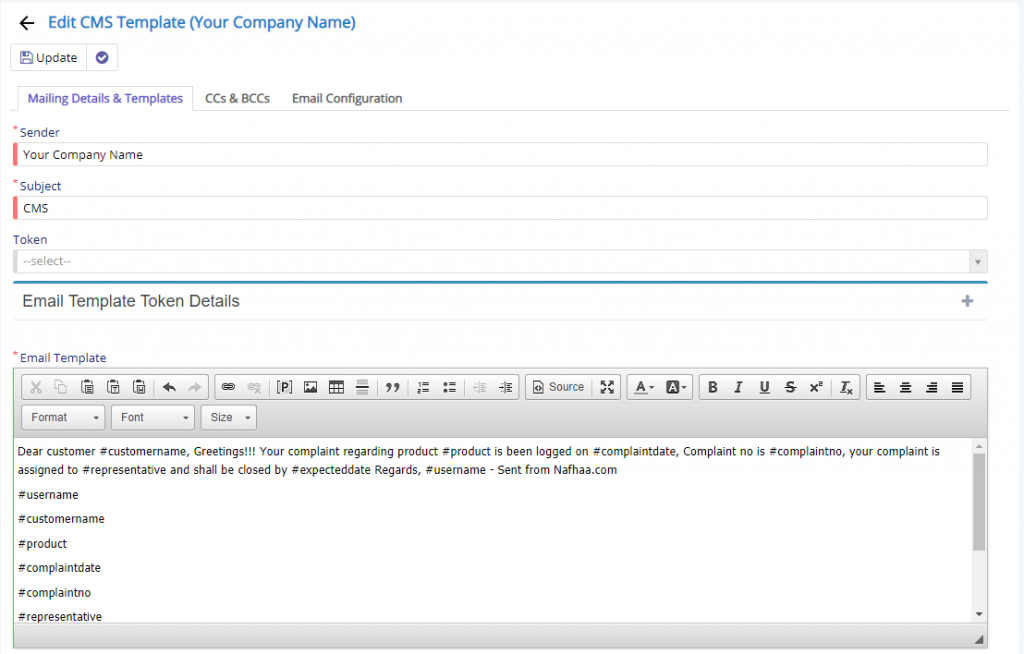
- Mailing and Details and Templates section will contain all the details for specifying the templates for numerous actions available across Ticket aka CMS Module.
- Sender field will allow the user to set the Sender’s name which should appear on Email.
- Subject field will allow the user to set the Subject which will represent the Email body which will be added in the Email.
- Token filed will allow the user to select the Tokens that are available for using, these tokens will be replaced to actual value by Nafhaa Engine while sending the Email.
- Email Template field will allow the user to add the Email content which can be formatted with the tools provided by the window. Make sure, you retain the tokens else, Nafhaa Engines will not be able to replace with actual values.
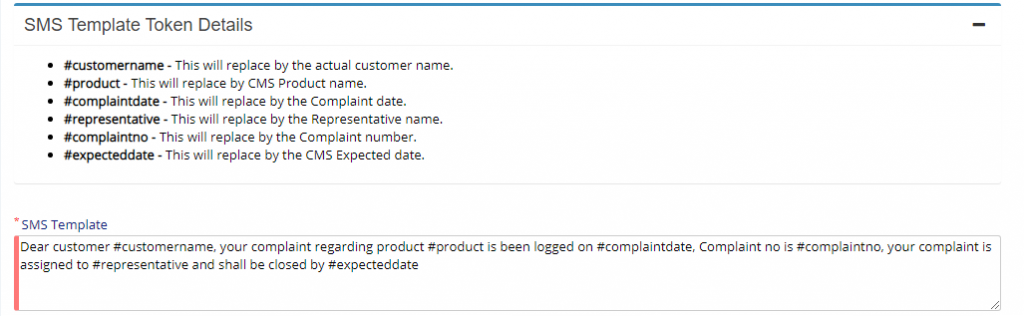
A sample SMS Template is show here, you can specify the similar tokens here too. They will be replaced by Nafhaa Engine. Since it is SMS Template, it will auto split SMS into one or more SMS based on the length and it may affect your SMS Pack. Make sure you have proper SMS Pack enabled.
The tokens shown above which are available and will be recognized by Nafhaa Engine.
Other Template fields
- Email Template Receipt field will be used to send mail content when the ticket is closed and was chargeable service which may/may not contain receipt attachments. The content will denote Receipt generation activity for the ticket.
- Closed Email Template will allow the user to specify the email content which should be included when a ticket is marked as closed. The same will be included in Email sent to respective stakeholders.
- Engineer Email Template will allow the user to specify the email content that should be sent to the assigned engineer when a ticket is assigned to him.
- Stage Change Email Template will allow the user to specify the email content that should be sent when the Stage of ticket changes.
- Inactivity Email Template which has a static content, but can be updated by the user. This field will allow, the user send mail to respective stakeholder, about the inactivity for a specific ticket from customer’s end.
- Closed SMS Template field will allow the user, to specify the SMS content which is to be sent to respective stake holder when ticket is marked as closed.
- Engineer SMS Template field will allow the user, to specify the SMS content which is to be sent to assigned engineer who will be attending the Ticket.
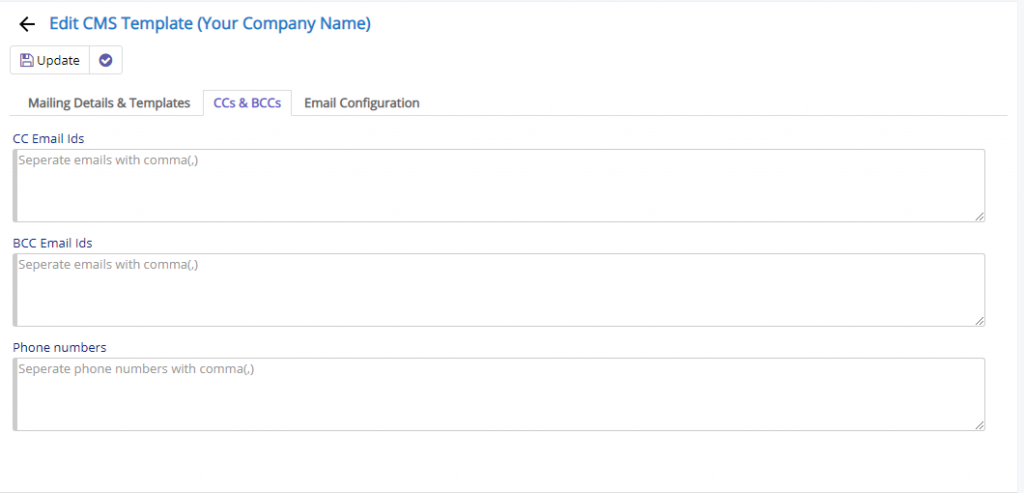
- Email ID’s field will allow the user to add multiple email id which are comma separated and they will included in Tickets aka CMS emails whenever an email is triggered.
- BCC Email ID’s field will allow the user to add multiple Blind CC Email id which are comma separated and they will included in Tickets aka CMS emails whenever an email is triggered.
- Phone Number field will allow the user to specify phone number as comma separated which will added to sender list when an SMS is triggered.
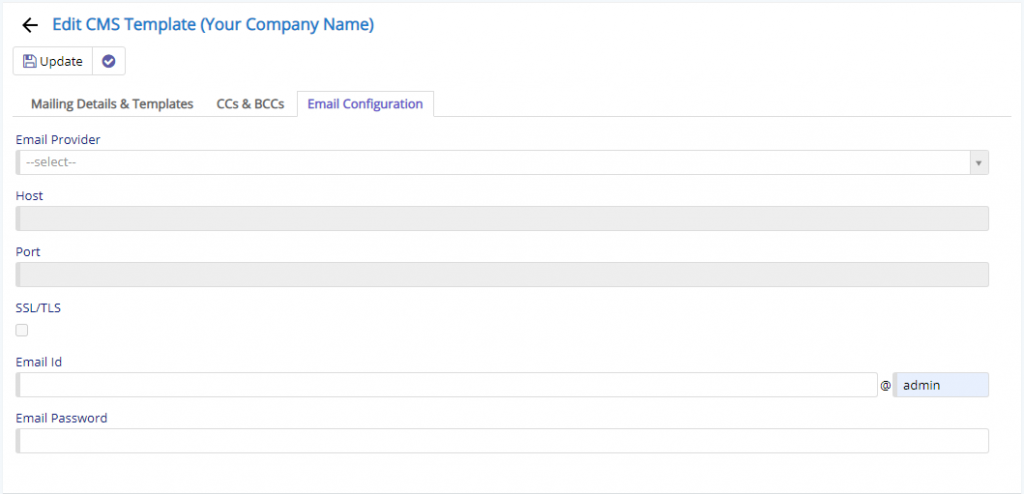
This section will allow the user to set-up the SMTP Configuration using which the Emails will be sent to respective stakeholders.
- Email Provider will allow the user to select the popular Email providers who’s settings are available with Nafhaa System.
- Host field will be auto-populated if you have selected from the drop-down and if you have providers other than the specified then you will have to specify on your own. Make sure, you have entered correct value as it is effect the mailing if not specified correctly.
- Port will be auto-populated if you have selected from the drop-down and if you have providers other than the specified then you will have to specify on your own. Make sure, you have entered correct value as it is effect the mailing if not specified correctly.
- Email ID/Username should be added correctly by the user, else Nafhaa system wont be able to sent emails from the portal.
- Email Password should be added correctly by the user, else Nafhaa system wont be able to sent emails from the portal. As the SMTP server won’t be able to Authorize the user.
This sums on the Ticket aka CMS Template module.