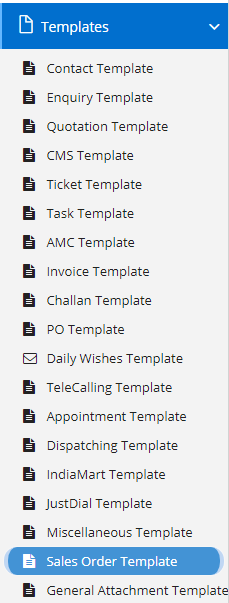
Sales Order template contains all the major block where you can configure the SMS and mailing content that should be sent to the respective and selected stakeholders when certain operations is performed.
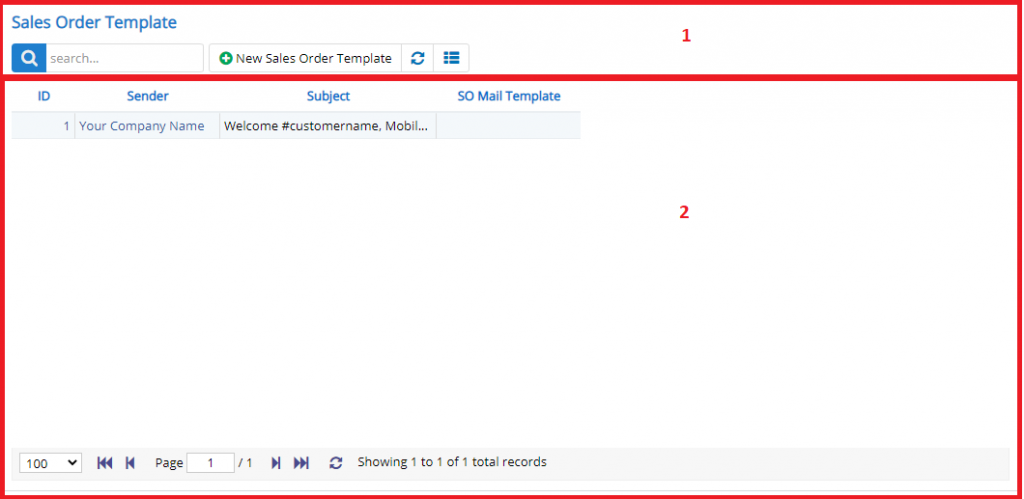
Annotation – 1 The top image with button shows few elements like Search, New Template , Refresh and Column Selector (will describe later in the chapter).
- Search Text box is used to search a specify or similar users form the list below. When you start entering characters it will start searching within the Sales Order Template Module.
- Refresh Button is used to reload the Sales Order Template Grid or Table so that the changes which are made to any user will be reflected on the grid.
- Column Selector is used to select one or multiple columns from the range of columns. There are statically, only four columns which you can see in the image above. These columns wont change, unless, there is a specific need arises.
Annotation – 2 Displays the list of Templates available in Sales Order Module. The same can be edited by clicking on the specific record.
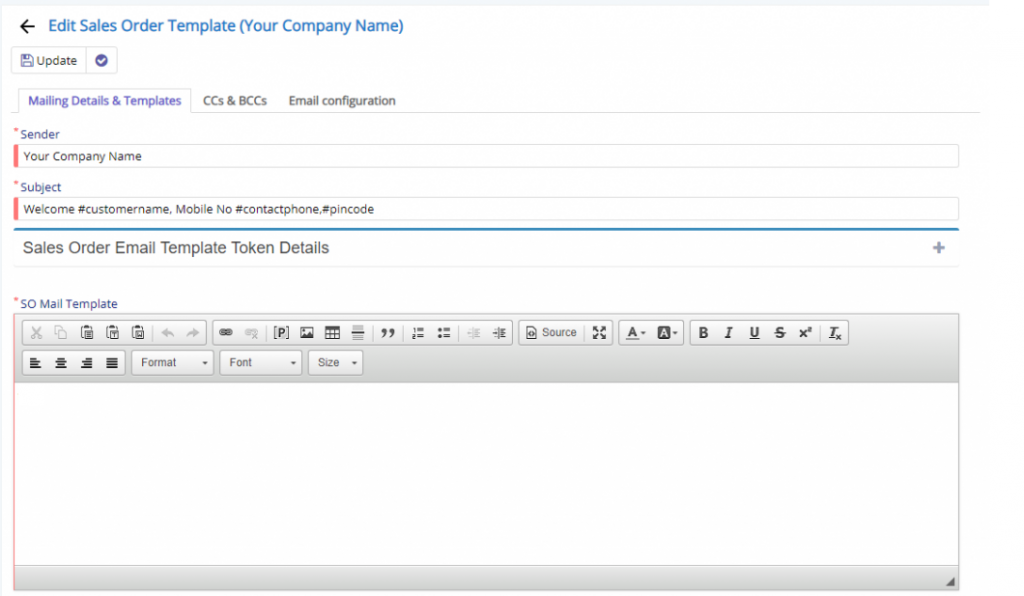
- Mailing and Details and Templates section will contain all the details for specifying the templates for numerous actions available across Sales Order Module.
- Sender field will allow the user to set the Sender’s name which should appear on Email.
- Subject field will allow the user to set the Subject which will represent the Email body which will be added in the Email.
- Token filed will allow the user to select the Tokens that are available for using, these tokens will be replaced to actual value by Nafhaa Engine while sending the Email.
- Email Template field will allow the user to add the Email content which can be formatted with the tools provided by the window. Make sure, you retain the tokens else, Nafhaa Engines will not be able to replace with actual values.
Other Template fields
- Advance SO Template will allow the user to specify Advance SO field which will be used to send Emails.
- SO Terms will allow the user to specify the Terms and Conditions that are applicable for all Sales Order


- SMS Template field is shown here, you can specify the similar tokens here too. They will be replaced by Nafhaa Engine. Since it is SMS Template, it will auto split SMS into one or more SMS based on the length and it may affect your SMS Pack. Make sure you have proper SMS Pack enabled. The tokens shown above which are available and will be recognized by Nafhaa Engine.
- Whats App field is shown here, you can specify the similar tokens here too. They will be replaced by Nafhaa Engine. The tokens shown above which are available and will be recognized by Nafhaa Engine. You will need to enable Gupshup or Twilio integration to start using Whats App integration with Nafhaa.
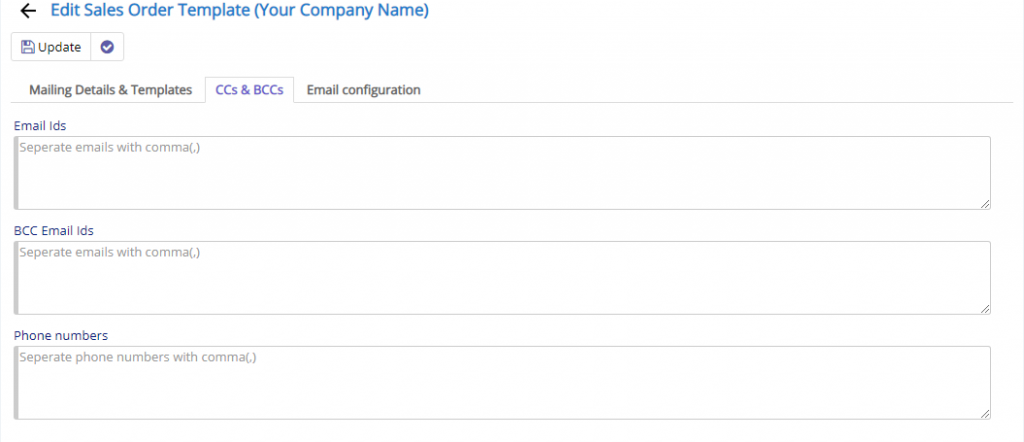
This section will allow the user will be add attachment and the same can be sent to Sales Order Mails when it is triggered. There are total three attachment fields.
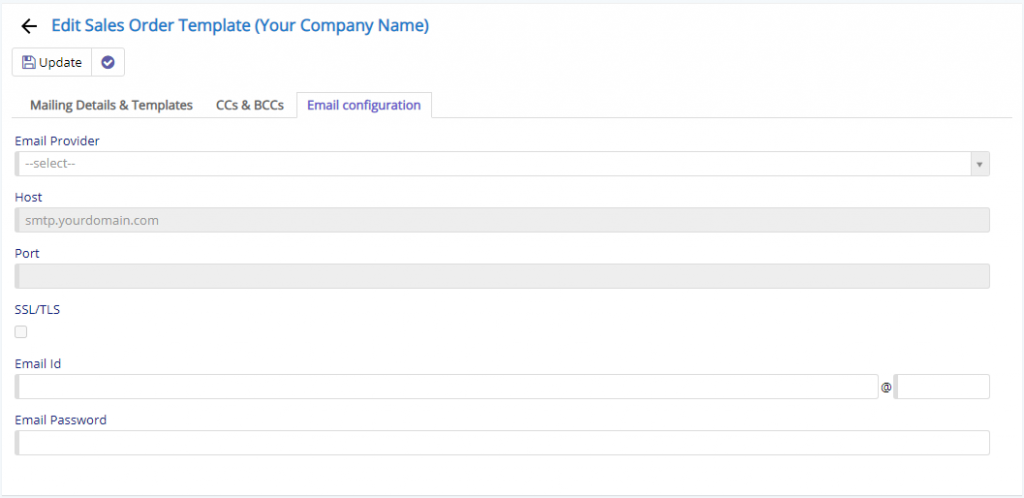
This section will allow the user to set-up the SMTP Configuration using which the Emails will be sent to respective stakeholders.
- Email Provider will allow the user to select the popular Email providers who’s settings are available with Nafhaa System.
- Host field will be auto-populated if you have selected from the drop-down and if you have providers other than the specified then you will have to specify on your own. Make sure, you have entered correct value as it is effect the mailing if not specified correctly.
- Port will be auto-populated if you have selected from the drop-down and if you have providers other than the specified then you will have to specify on your own. Make sure, you have entered correct value as it is effect the mailing if not specified correctly.
- Email ID/Username should be added correctly by the user, else Nafhaa system wont be able to sent emails from the portal.
- Email Password should be added correctly by the user, else Nafhaa system wont be able to sent emails from the portal. As the SMTP server won’t be able to Authorize the user.
This sums on the Sales Order Template module.