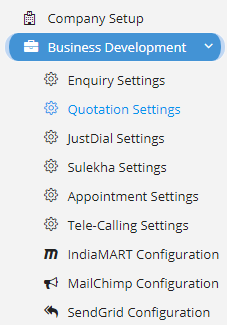
Quotation Settings can be accessed by going into Settings menu as shown in the side image.
- Make Follow-ups Mandatory – Enabling this setting will make the user at-least add one follow-up to the Quotation. If you don’t add any follow then the system will raise an exception aka error.
- Make Product Mandatory – If enabled, then this setting will ensure that there is at-least one product added to the list of Quotation. Currently, you can create empty Quotation.
- Show ID in Quotation – This will show ID field in Quotation which will show the system’s ID for the currently opened Quotation.
- Enable Signature – Enabling this option will show Signatures while printing the Quotation. For this you need to set-up the Signatures for Quotation in Company Details Signature tab.
- Enable Discounts – This will enable the Discount Amount and Discount Percentage field in Quotation as this will allow the user to specify the Discount you provide to the user on the whole Quotation instead of per product concept, though the Discount Amount and Discount Percent still exists in Quotation Product. Currently, it is set to No.
- Enable Supplier Details per Line Items – This will enable a new field in Quotation Product where you can supplier name.
- Show Static Quotation Terms – This will enable field that shows static terms for Quotation where you can specify the Terms manually for each Quotation.

If this is turned off, then we will have to select from the list of Terms which are already created. And if you have permission then you can add new Quotation terms.
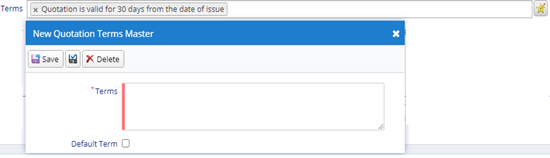
Here, as we can see we can define additional terms and even it can be marked as Default. When set to Default, it will automatically be added to the list of terms.
- Enable Custom Numbering – This will enable a field name Custom Number which will enable the user to specify the custom number for the Quotation. The custom number will be generated sequentially based on the Financial Year, but as a user if you have permission you can change the same. Then from the next Quotation onwards, new sequence number will be considered.
- Remove Default Footer – This will remove the default footers from the Quotation while printing or generating Quotation PDF.
- At-least One Open Follow-ups – This can be used in conjunction with the Point – 1. This will ask the user to add one open follow-up.
- Hide Bank Details – This will hide the Bank details from Quotation PDF or Print page. If you don’t want to include the Bank details you can safely turn this setting On.
- Enable Auto Follow-ups – Enabling this will add a new follow-up for the Days specified in the field Auto Follow-up in Days. This feature can be used in conjunction with Point – 1.
- Enable Quotation Description – This will enable a description field in Quotation wherein, you can specify description for the current Quotation for you reference.
- Enable Serial Number in Quotation – This will enable Serial number in Quotation Product to set the sequence for each product.
- Enable Type of Quotation – This will allow the user to select the type of Quotation. It may happen based on requirement or situation you may need to send different type of Quotation by enabling this you will be provided with a dropdown to select Quotation.
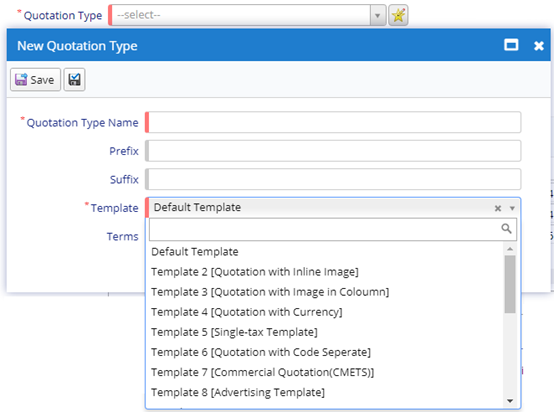
Here, you can set the Quotation Type Name, you can also add Prefix and Suffix for the specific type of template. Additionally, you need to select the Quotation Template which is provided by Nafhaa Platform. Make sure you are selecting correct type as each type have different purpose.
- Disable Editing of Quotation After Approval – This will disable editing of Quotation after approval. Now approvals are of two type Single or Two stage approval. So, based on which approval system you are using the Quotation editing will be disabled accordingly.
- Enable Optional Products – This will enable optional products in Quotation Product selection module. Using this, you can also add Optional products in addition to the primary products which are added.
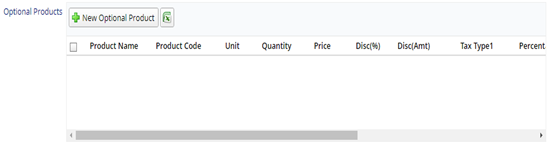
- Enable Revision Number – This will enable a new field named Revision Number, where you can specify or increment the number each time the Quotation was revised.

- Enable Lumpsum Discount in Quotation – This will enable a new field in Quotation where, the user can specify the Lumpsum Discount provided to the Quotation overall instead of providing it at Product level. Although, you can allot discount at product level if you wish to do so.

- Enquiry Number Mandatory – This setting will enforce the user to specify the Enquiry Number before generating Quotation. With this setting, the Quotation will get mapped with a specific Enquiry number so tracking will be easy.
- Enable QR Code for Payment – This will include QR Code in Quotation PDF itself. If the vendor or customer feels the Quotation is as per discussion and review then he/she can perform online transfer using QR Code which will open an UPI interface for payment. Additionally, make sure you have set-up the tab Online Payment in Company Details –> Page.
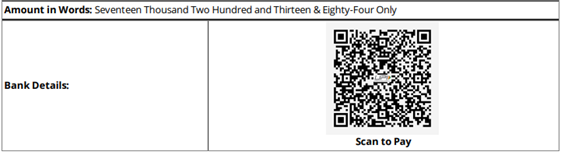
- Title of Quotation – Here, you can specify what you want to name your Quotation. Default is Quotation. Changes made here will be reflected in Quotation PDF.
- Enable Additional Description in Quotation Product – This will add two new fields in Quotation Product where, you can specify the details for Production and Internal Use.
- Enable Without Tax – This hide the Taxation field form Quotation Product module. Enabling this will set the Tax values to zero.
- Enable Sort By Alphabetically in Quotation Products – This will start sorting the Products in Quotation alphabetically irrespective of the order in which they are added. But, if it is turned off, then sort will be applied to the order in which they are added.
- Enable Display MRP in Quotation Product – This will show Display MRP field in Quotation Product.
- Make Win Confidence Mandatory – This will make Win-confidence compulsory in Enquiry and user will have to select at-least one option. By default, Win-confidence is not compulsory.
- Enable Man-Hour Calculation In Quotation – This will enable, Man-hour calculations. This is useful, when you are Quoting a work which will need enormous number of man-power which work across shifts then, will have to calculate it based on the hours they work across the task.
- Enable Mapping of Product for Man-Hour calculation in Quotation – This will enabling mapping, of Quotation item which is to be mapped to man-hour calculation. This product/item can be added as a product in Quotation for further calculations.
- Product Mapping for Man-Hour – Using this field the user can map, the product/item which can be used for mapping it during calculations.
- Enable Delivery Weeks – This will enable, Delivery Week field in Quotation. This will help the customer to understand the time-duration required to receive the consignment.
- Enable Customs – This will enable Customs field in Quotation Product to define the Custom value if liable.
- Enable Freight – This will enable Freight related fields in Quotation to define, charges if applicable.
- Enable FIN – This will enable FIN related fields in Quotation to define, charges if applicable.
- Default Customs Fees – User, can define, the default Custom Fees for all the Quotation. The value specified here, will be automatically set in Quotation.
- Enable Adjustment – When enabled, user the set the Adjustment percent for the Quotation which will affect the final total.
- Enable Justification – When, enabled, user can set the Justification if there is any modifications done to Quotation.
- Enable Line Item Validation – This will validate the each and every line items added to Quotation Product.
- Enable Incoterms – A field named Incoterms will be visible at Quotation level.
- Enable Compliance – When enabled, user will be able to set the Compliance type for the Quotation which needs to achieved or it should be present before hand.
- Enable Customer Payment Terms – This will enable Payment terms field in Quotation, where, the user will be able to set the required terms.
- Enable Documentation Charges – This will enable Documentation Charges field in Quotation, user can specify the charges if needed or applicable for generating the Quotation.
- Hide Discount – This will hide Discount percent and Amount field from Quotation module on whole.
- Make Compliance Mandatory – This will enforce the user to set the Compliance type in Quotation without which the same will not be saved. This setting is valid only if “Enable Compliance” is enabled.
- Hide Compliance Type – This will hide the Compliance type field from Quotation.
- Enable Multi-Assign in Quotation – This will enable a Multi-assign field in Quotation which will allow the user to assign multiple users to single entry.
- Enable BID Management in Quotation – This will enable a new sub-module named as BID Management in Quotation Module.
- Enable This will Enable View to all in Quotation – This will provide a new switch in Quotation, where user can turn ON/OFF the setting for individual record of entry. Once, enabled, the marked the record will be visible to all the user, irrespective of the hierarchy level.
- Enable Ticket Number & Date in Quotation – This will enable Ticket related fields like the Number and Date as a part of tracking Quotation against Tickets.