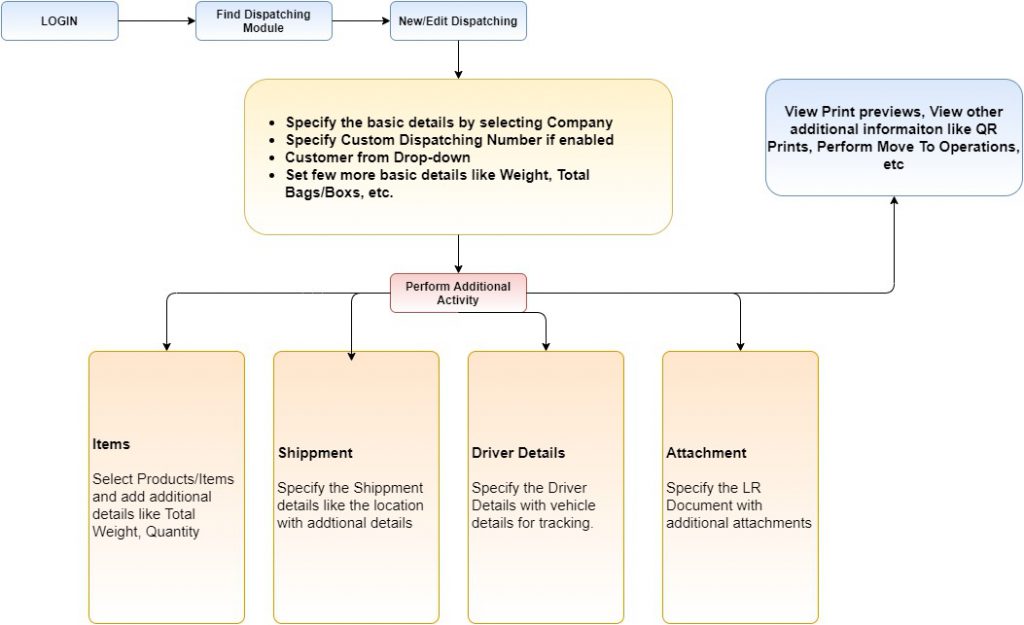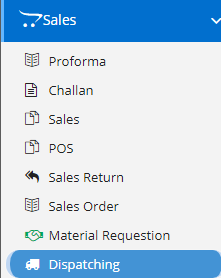
Dispatching is the routine of setting productive activities in motion through the release of orders and necessary instructions according to pre-planned times and sequence of operations embodied in route sheets and loading schedules.
Modules included in this module. We haven’t shown Product as it is a default sub-section without which Dispatching is incomplete.
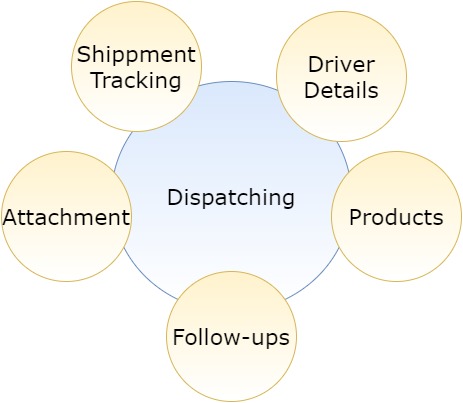
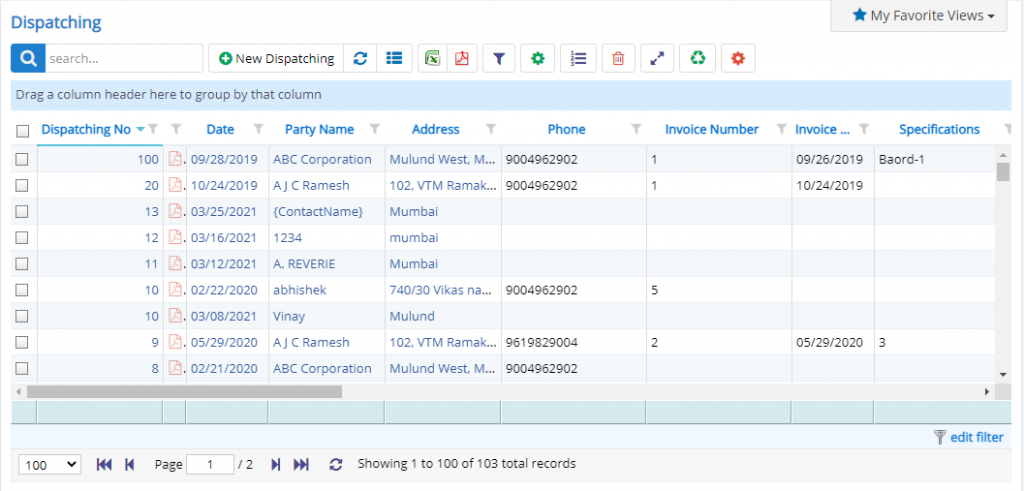
Here user can see the list of records already present in that form. Some common options like Excel export, PDF export, Filters, Detail view of Dispatching, bulk delete are provided here. These buttons/options are visible only when the permissions or settings are enabled.
Some fields in list are editable from list also, such as Status, Source, Stage, Branch, Assigned to. Even these fields are editable only when certain permissions related to the fields are granted to the user else these are non-editable fields.
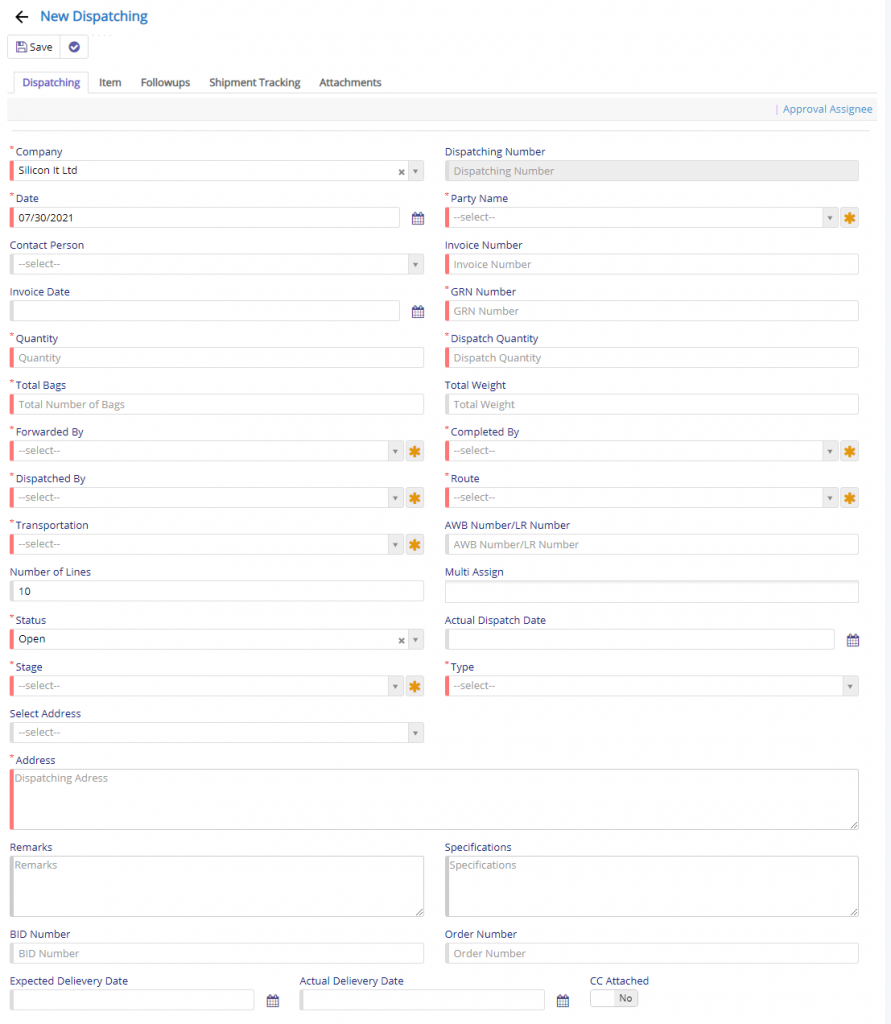
In this page project, company, Dispatching number, Date, Customer name, Reference, Currency details, p Printing options, Product details are entered.
Company field will be visible only when you have enabled Multi-company in Company Details and on top of that, if it is enabled in Proforma module.
Dispatching Number is a custom number field. This field will be visible when the Custom number is enabled in Proforma Settings module. This is useful if you don’t want to use system generated sequence number instead if you want to continue with your own previous sequence number. This field will reset to 1 when the Financial year changes.
Approval fields will be visible only when One or Two Approval mechanisms are enabled.
User has the option to define the Total Bags/Boxes which will contain the actual total Quantity in Quantity field followed by the Dispatched Quantity which will allow the user to identify how much is dispatched or dispatching needs to be done. You can also Assgin a AWB Number which is generated for the dispatching record (field will be visible when settings and permissions are assigned to user)
Reset of the fields are quite self-explanatory.
The fields which are visible here may not be visible to you since these are settings dependent fields. They may be kept disabled or hidden as it not important to your business flow.
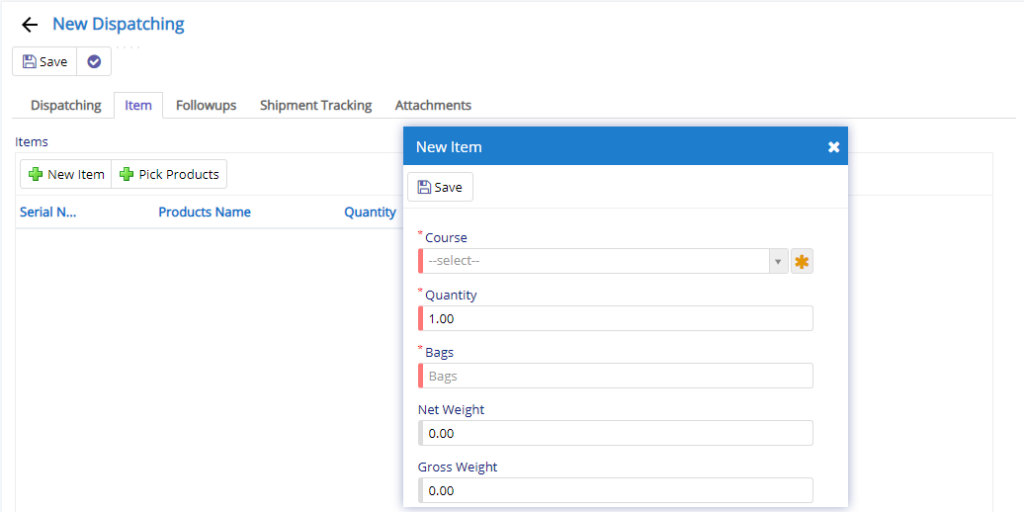
This section deals with items that are being dispatched. User will have to specify the product, its Quantity and Total Bags.
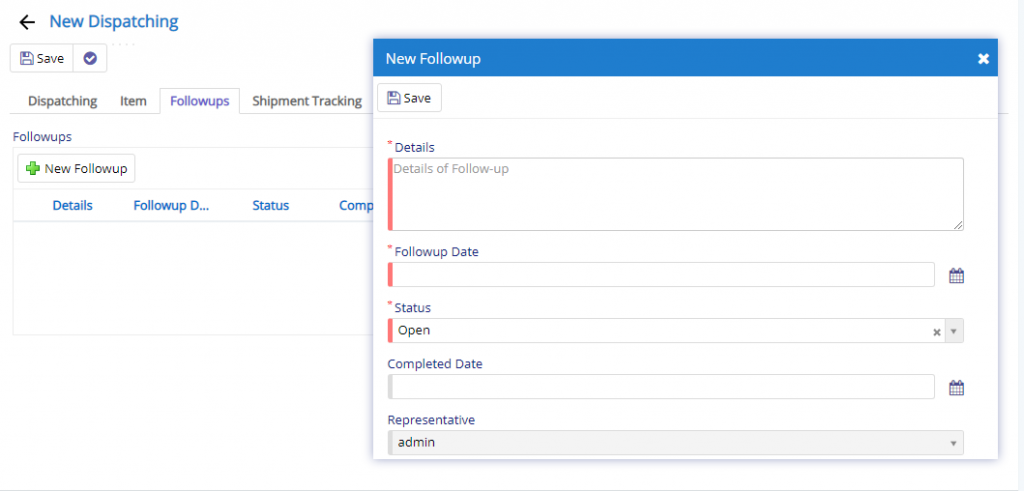
The follow-up section, consist of a grid or table like structure. When you click New Follow-up button, this will invoke a new dialog as shown above. Here, the user can specify the title and details about the follow-up task. Finally, you can set the user, date and status for the same.
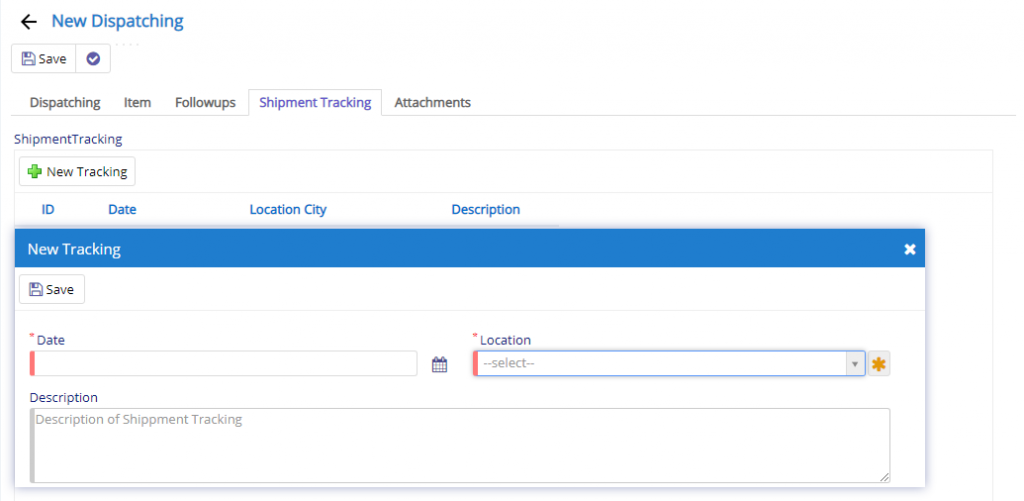
User can keep updating the Shipment whenever data is available. This will help the peers understand the current status at regular intervals. It will also help, the users to handle the dispatching if it is stuck in the transit due to rules and regulations of the location to which it is shipped.
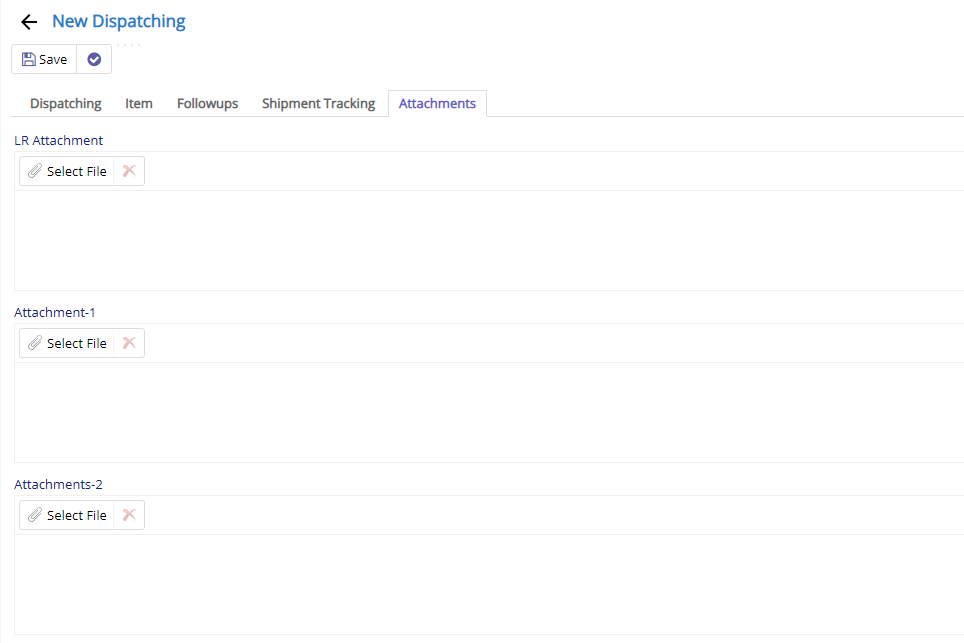
We have provided options to upload LR Document which is provided/generated while dispatching. The other two are available if the user wants to upload additional documents.

- Starting from the left is the Update button which is used to update the changes that you have performed in any of the Tab. This button will change to Save when you are creating a new Entry.
- The Next button which is similar to Update button but the only difference is that, it performs the Update operation and remains on the same page. But the later Updates or Save and returns to the Grid displaying List of users. This button will change its meaning when you are creating a new entry. It will be called as Apply changes.
- The Next button is for Delete, this will delete the selected record from the database.
- Clone button will clone the currently opened record so that you don’t have to fill all the fields again thereby reducing your work of doing data-entry. But, this button is permission based and will appear only if the user has the permission to perform that action.
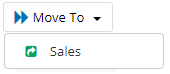
- Sales – Dispatching will be moved to Sales module for further processing.
- Send via Mail – An email will be sent to the selected customer using registered Email ID if present in Contacts Master.
- Send WhatsApp Message – A message will be will be sent to the selected customer using registered Phone number if present in Contacts Master. Make sure you enable either Gupshup or Twilio integration with Nafhaa to use this feature.
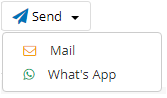
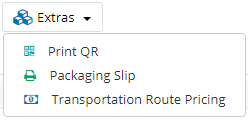
- Print QR button will print the QR code which can be used during Dispatching as stickers on consignments.

- Transportation Route Pricing will allow you to view available Transporter with good rating.
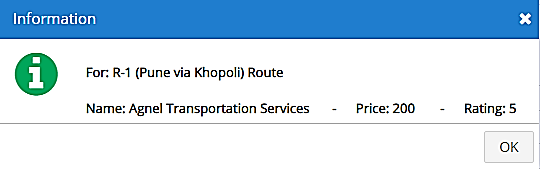
- Packaging Slip will allow you to print details of each product will the customer details with Quantity, total weight etc for faster understanding of the details.
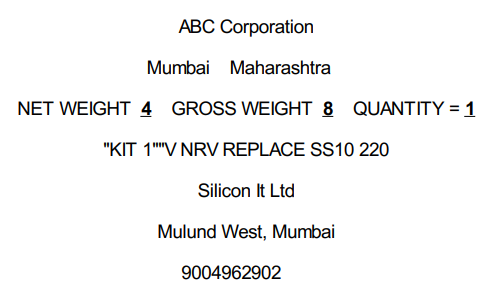
Generalized flow of Dispatching Module