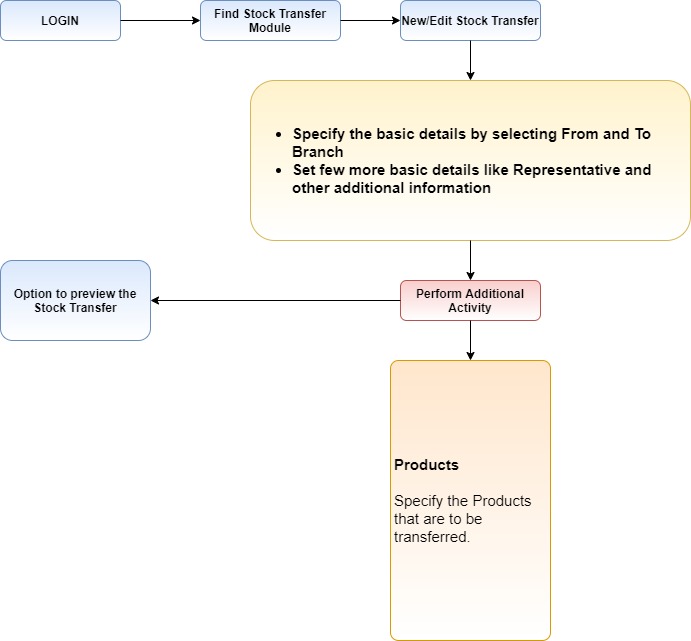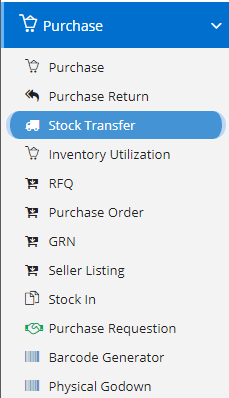
A Stock Transfer is the transfer of ownership from one holder to another. It is a movement of units, so no sell or buy is made. Stock transfer is the act of moving goods from one part of the distribution chain to another. An internal purchase order is created for stock transfer between branches and warehouses. A traditional stock transfer form should be in triplicate, with one copy held at stock control, one for the warehouse and one to accompany the stock being transferred.
You can Stock Transfer funds, as well as brokerage assets.
Modules included in this module. We have shown Product as it is a default and important sub-section without which Stock Transfer is incomplete.
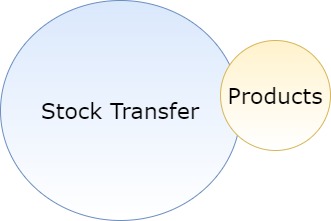
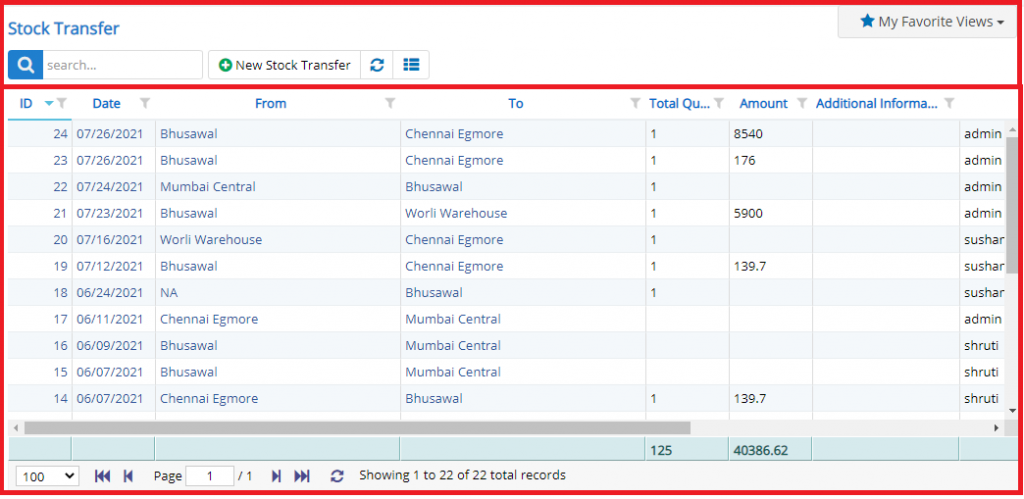
- Annotation – 1 shows few elements like Search, New Stock Transfer, Refresh and Column Selector (will describe later in the chapter).
- Search Text box is used to search a specify or similar users form the list below. When you start entering characters it will start searching within the Stock Transfer Module.
- Refresh Button is used to reload the Stock Transfer Grid or Table so that the changes which are made to any user will be reflected on the grid.
- The Excel and PDF buttons are for downloading the Stock Transfer Grid as Excel or a PDF. These files will contain all the columns are which are visible Stock Transfer Grid.
- Column Selector is used to select one or multiple columns from the range of columns. Following is the image for the Column selector. Note – The columns shown in the filter will keep on changing as and when Nafhaa Platform makes changes to the module.
- Annotation – 2 shows the list of all the Stock Transfer records that have been created where the user can click record to open it and edit it if needed.
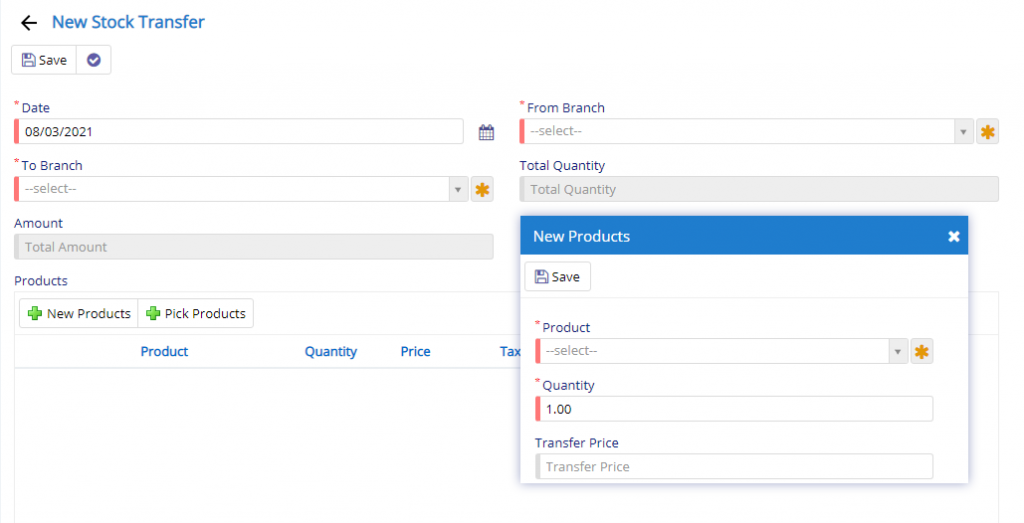
- Date field will allow you to specify the date on which the stock was transferred to another branch.
- Form Branch and To Branch will allow you to specify the transfer between Branches. You can add Branches on the fly by clicking the button next to the field and you will be presented with a dialog to add Branch but you need permission to add the same on the fly.
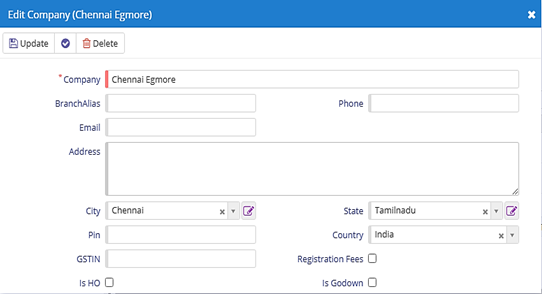
- Amount and Quantity fields are read-only and will populate automatically when the entry is saved.
- Next is the Product field where you can list the products that being transferred. You will be provided with the following window. Here, you can select the product from the drop-down provided and rest all the fields will be automatically populated for you. Rack field will be visible only if the setting is enabled in Company Settings.
- Additional Info field will allow you to add some additional details which may be required during Stock Transfer.
- Representative field will be auto set to the person initiating the Stock Transfer process and it is read-only and cannot be changed.

- Starting from the left is the Update button which is used to Save the changes that you have performed. This button will change to Save when you are Creating an Entry.
- The Next button which is similar to Update button but the only difference is that, it performs the Update operation and remains on the same page. But the later Updates and returns to the Grid displaying List of Stock Transfer. It will be called as Apply changes.
- The Next button is for Delete, this will delete the selected record from the database.
- Preview button is used to render a PDF view for the currently opened Stock Transfer. This button will be visible in Edit Mode only.
Generalized flow of Stock Transfer Module