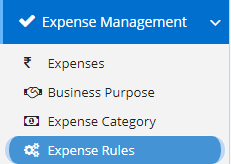
This module allow the user to add the Expense rules which will be applied when Expense is added to Expense Module.
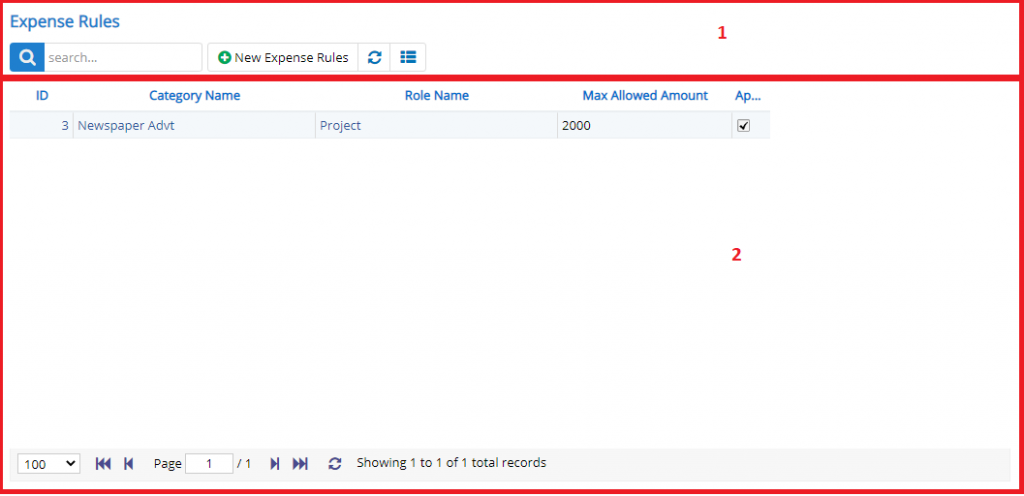
- Annotation – 1 shows few elements like Search, New Expense Rule, Refresh and Column Selector (will describe later in the chapter).
- Search Text box is used to search a specify or similar users form the list below. When you start entering characters it will start searching within the Expense Rule Module.
- Refresh Button is used to reload Expense Rule Grid or Table so that the changes which are made to any user will be reflected on the grid.
- The Excel and PDF buttons are for downloading the Expense Rule Grid as Excel or a PDF. These files will contain all the columns are which are visible Expense Rule Grid.
- Column Selector is used to select one or multiple columns from the range of columns. Following is the image for the Column selector. Note – The columns shown in the filter will keep on changing as and when Nafhaa Platform makes changes to the module.
- Annotation – 2 shows the list of all the Expense Rule records that have been created where the user can click record to open it and edit it if needed
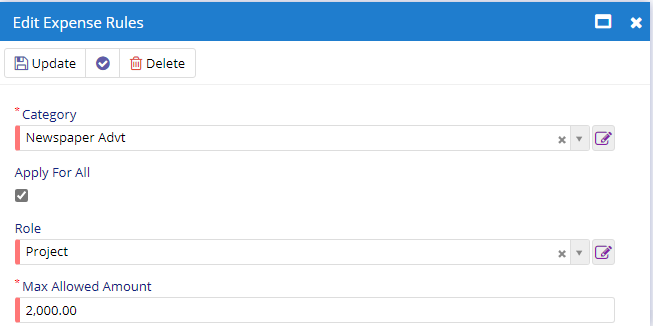
User can specify the Category, the role and Maximum allowed amount for the category selected. Expense Module will use these rules to inspect the entries made. This will be applicable to all the users who fall under specified role.