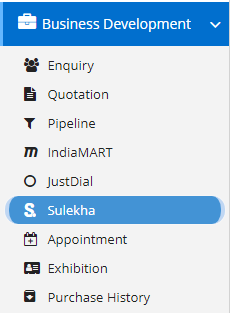
Sulekha is a leading digital platform for local service businesses in India. Sulekha focuses on expert services clustered around Home, Life and Self and where the user need is customized. Using technology and domain intelligence, the platform seeks to understand the user need in detail and matches it to verified service professionals. This module is a part of Business Development Module and this can be accessed via Business Development –> Sulekha.
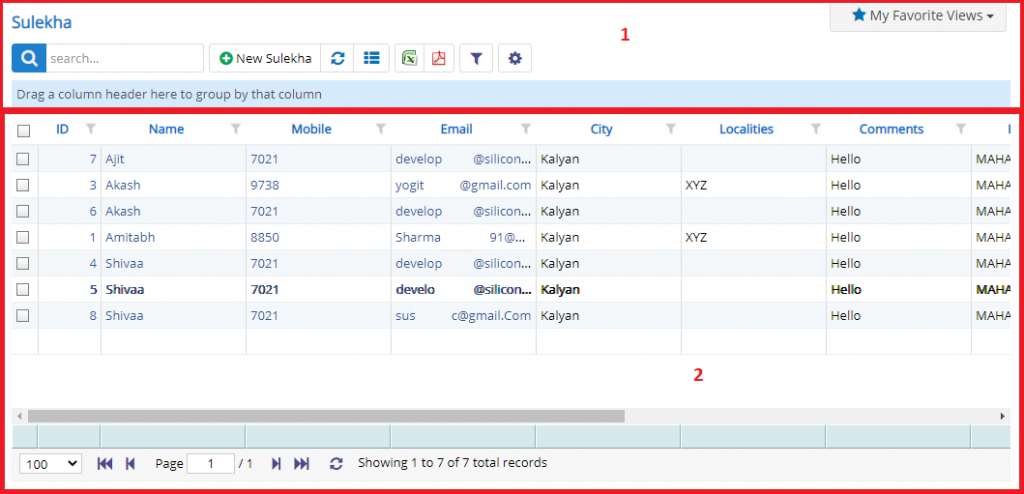
- Annotation – 1 shows few elements like Search, Refresh and Column Selector (will describe later in the chapter).
- Search Text box is used to search a specify or similar records form the list below. When you start entering characters it will start searching within the Sulekha Module.
- Refresh Button is used to reload the Sulekha Grid or Table so that the changes which are made to any user will be reflected on the grid.
- Column Selector is used to select one or multiple columns from the range of columns. Following is the image for the Column selector. Note – The columns shown in the filter will keep on changing as and when Nafhaa Platform makes changes to the module.
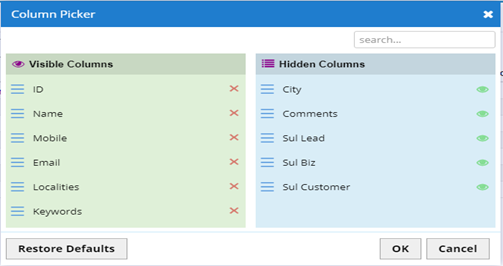
- Annotation – 2 shows the list of all the Sulekha records that have been received where the user can click record to open it and edit it if needed. This was all about the Sulekha Grids introduction now let’s get inside the module.
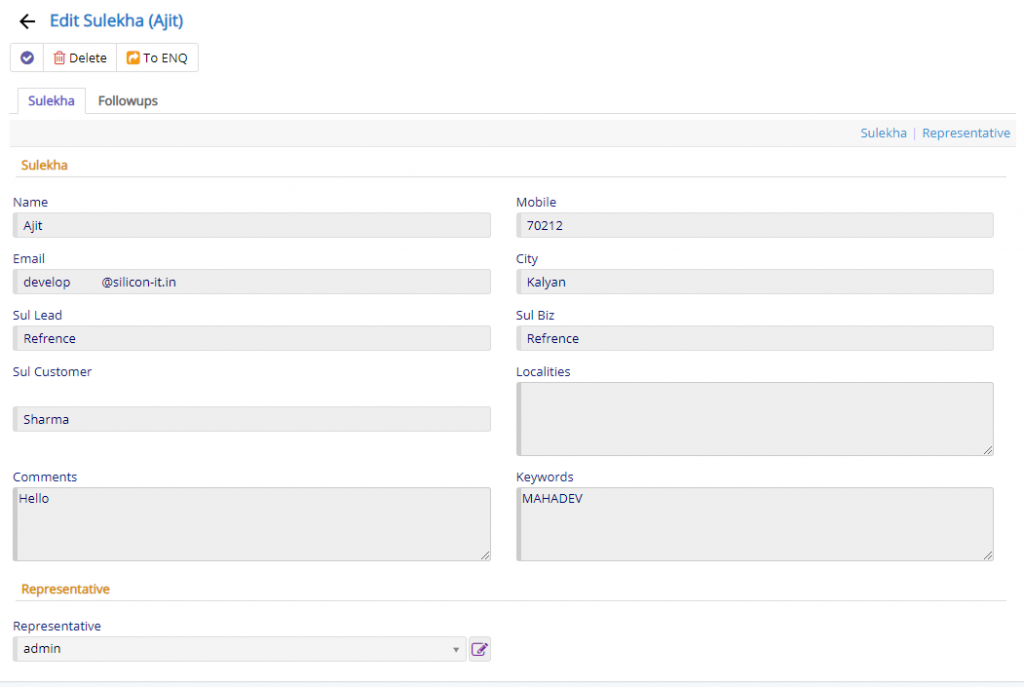
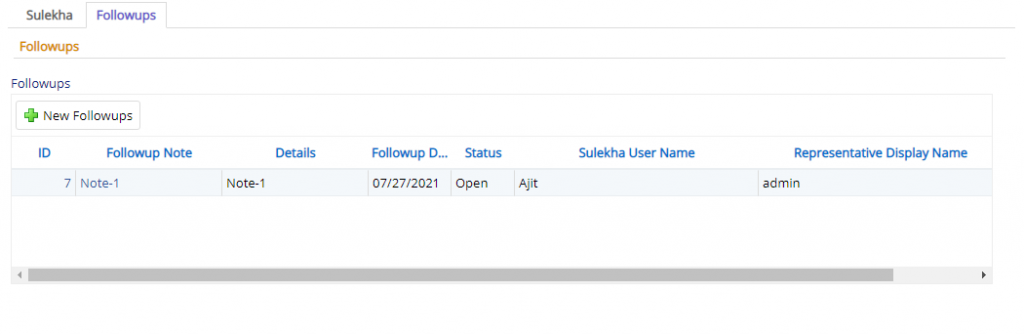
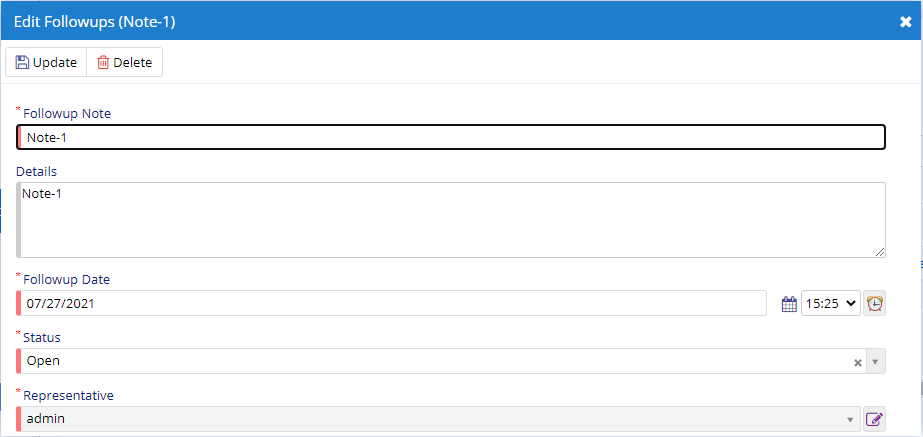
- Starting from the left is the Update button which is used to update the changes that you have performed in any of the Tab. This button will change to Save when you are creating a new Entry.
- The Next button which is similar to Update button but the only difference is that, it performs the Update operation and remains on the same page. But the later Updates or Save and returns to the Grid displaying List of users. This button will change its meaning when you are creating a new entry. It will be called as Apply changes.
- The Next button is for Delete, this will delete the selected record from the database.
- The first tab is all about Sulekha details which was received from the Sulekha Server using a webhook*. You can add Remarks for the records if there are any disappearances with the lead or if it does not have any requirement then the same can be marked as No Requirement switch.
- The Follow-up tab is for setting up Follow-ups with the current Sulekha lead. You can set multiple follow-ups for the current Sulekha Lead.
This sums up the Sulekha Module. We hope that you have fair bit of knowledge on how to use and handle the Sulekha Module.
*webhook will be given to you by Nafhaa Support Team and need to communicate with the Sulekha officials to get your webhook registered or connected with Sulekha.