Indiamart is an online business-to-business market place where buyers come to fulfil their purchase requirements and Indiamart help them get the relevant suppliers from all over India. Indiamart have suppliers of all type of products and services registered with it. All these suppliers get listed in various categories as per their Industry and product line. When a buyer search for a product and comes on Indiamart, he lands in the category related to his search. He then has access to all the relevant suppliers. Indiamart also design online catalogue of each supplier so buyers also have an option to visit the suppliers catalogue check the profile, view the product images, specifications and then inquire about it. In case buyer is not sure about the specifications of the products Indiamart help them getting the right product by asking them to fill the requirement in a form that already have that products attributes mentioned. So, Basically Indiamart is helping Small and medium enterprise to expand their business. Grow their businesses digitally.
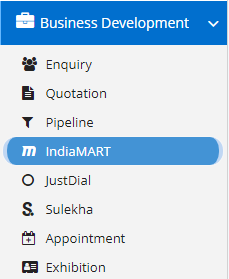
To enable the India Mart on your portal, make sure you have enabled the India Mart settings. This configuration module enables you to configure IndiaMart with Nafhaa CRM. This will enable you to receive enquiries right here in your CRM’s Enquiry module. You can check the settings here.
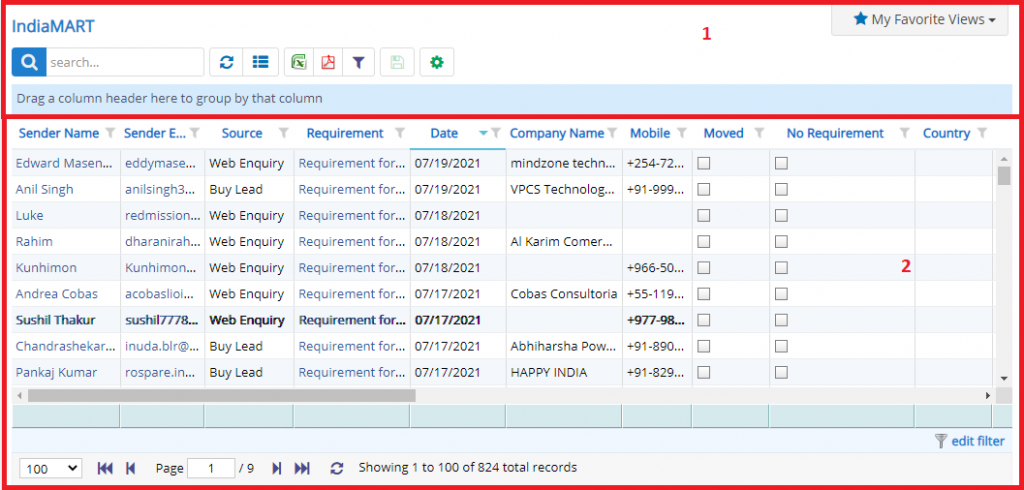
- Annotation – 1 shows few elements like Search, Refresh and Column Selector (will describe later in the chapter).
- Search Text box is used to search a specify or similar users form the list below. When you start entering characters it will start searching within the IndiaMart Module.
- Refresh Button is used to reload the IndiaMart Grid or Table so that the changes which are made to any user will be reflected on the grid.
- Filter button is used to view all the filters available to the user to filter the records based on conditions.
- The next two buttons are for downloading the IndiaMart Grid as Excel or a PDF. These files will contain all the columns are which are visible in IndiaMart Grid.
- The last button under this section is the settings button which will invoke a new dialog showing the IndiaMart Template Module. This button will be visible only if, the user has the permission.
- Column Selector is used to select one or multiple columns from the range of columns. Following is the image for the Column selector. Note – The columns shown in the filter will keep on changing as and when Nafhaa Platform makes changes to the module.
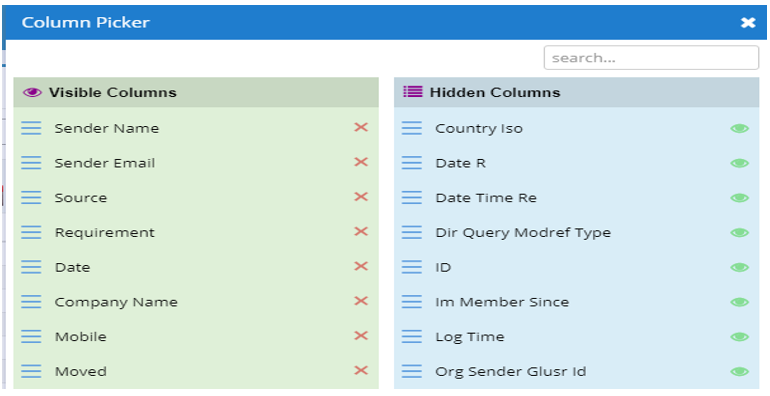
- Annotation – 2 shows the list of all the IndiaMart that have been synced where the user can click record to open it and edit it if needed. This was all about the IndiaMart Grids introduction now let’s get inside the module.
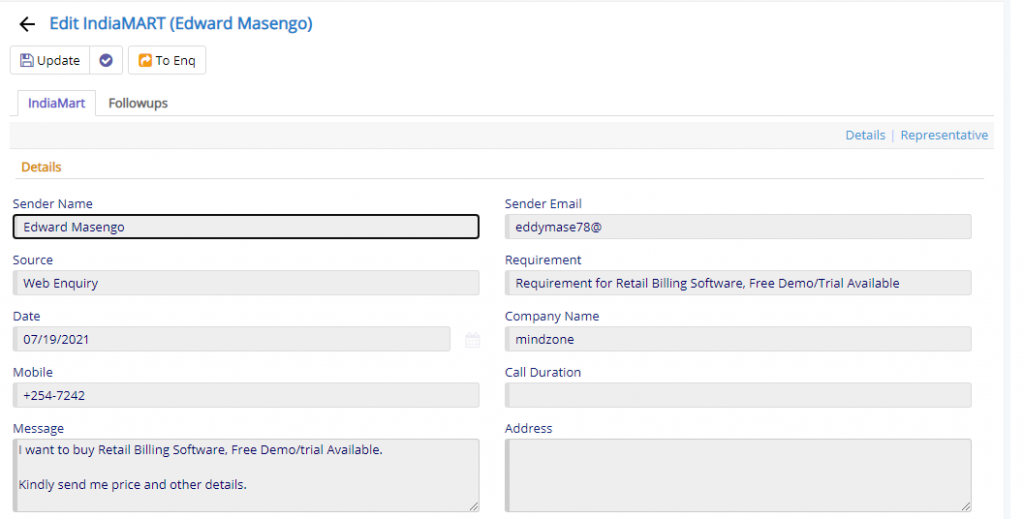
We can see three of buttons on the top and each of them have specific operation defined for them to perform. We will start explaining with the button rows first and then move on to the tabs.
- Starting from the left is the Update button which is used to update the changes that you have performed in any of the Tab. This button will change to Save when you are creating a new Entry.
- The Next button which is similar to Update button but the only difference is that, it performs the Update operation and remains on the same page. But the later Updates or Save and returns to the Grid displaying List of users. This button will change its meaning when you are creating a new entry. It will be called as Apply changes.
- The next of buttons are of type Move To operation.
- Enquiry – This will move the current IndiaMart record to Enquiry when you feel the lead is genuine and valid.
Now lets focus on Tabs that are visible.
- The first tab is all about IndiaMart details which was synced from the IndiaMart Server using API settings. You can add Remarks for the records if there are any disappearances with the lead or if it does not have any requirement then the same can be marked as No Requirement switch.
- The Follow-up tab is for setting up Follow-ups with the current IndiaMart lead. You can set multiple follow-ups for the current IndiaMart Lead.
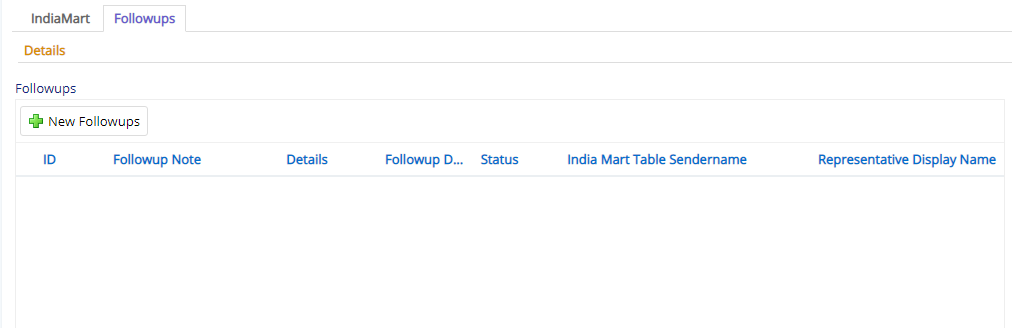
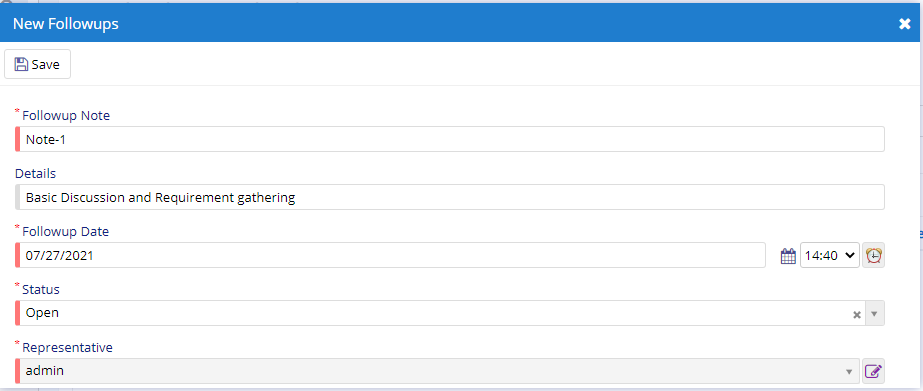
This sums up the IndiaMart Module. We hope that you have fair bit of knowledge on how to use and handle the IndiaMart Module.