How to Take backup of AppData & Database for On-premise clients.
- We need to take backup of deployed App before applying new update –
- Go to below path as shown in figure – 3
- Local Disk C:\\ inetpub\wwwroot\ Nafhaa
- Locate Folder” Appdata”
- Right click on Appdata folder and compress the folder, as shown below.
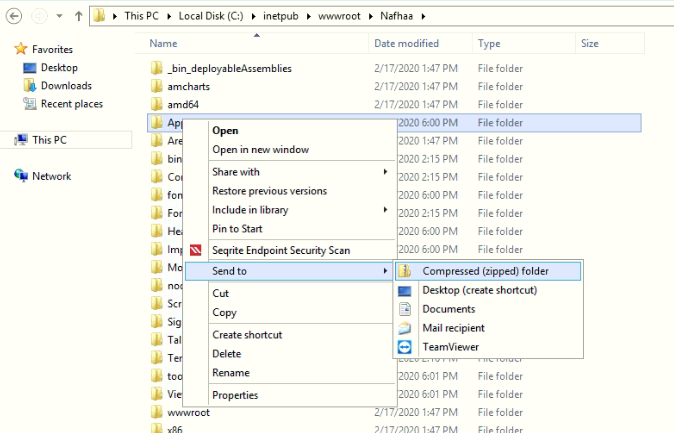
Figure – 3
- Rename the Compress “Appdata” folder File. Right Click on the File and cut the file and paste in backup path as shown in Figure – 4.
- Backup Path – D:\\Nafhaa_Backup
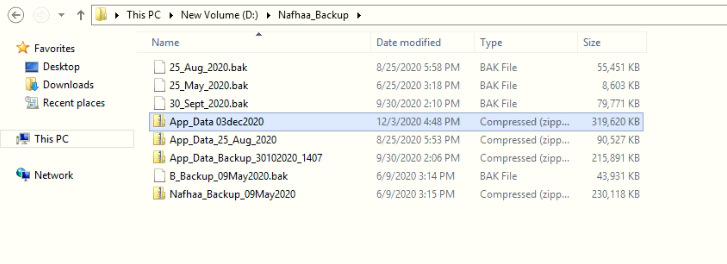
Figure – 4
- Now we need to backup Database as well. To backup Database, please follow the following steps.
- Go to Management studio and connect the database as shown in Figure – 5
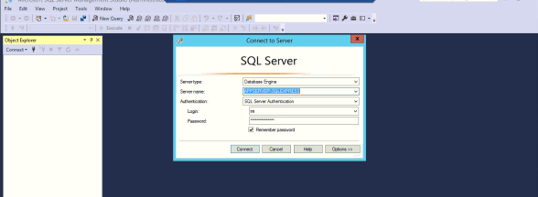
Figure – 5
- If we found two databases as shown in figure – 6, then follow the below steps as shown in Figure – 7
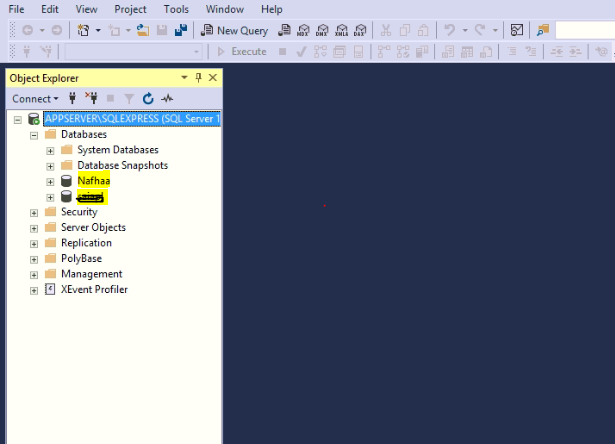
Figure – 6
- Go to the path C:\\Inetpub\wwwroot\Nafhaa
- Locate file named “Web”
- Open the “Web” file and check the database name as shown in Figure – 7
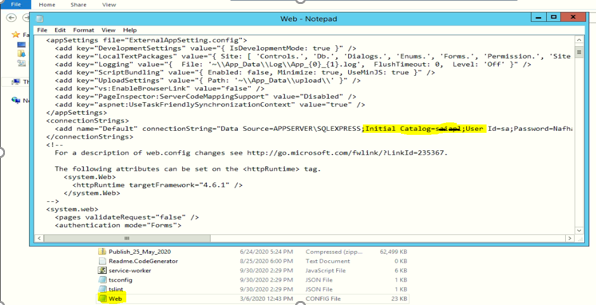
Figure – 7
- To backup the Database – right click on database→ Task→Backup.
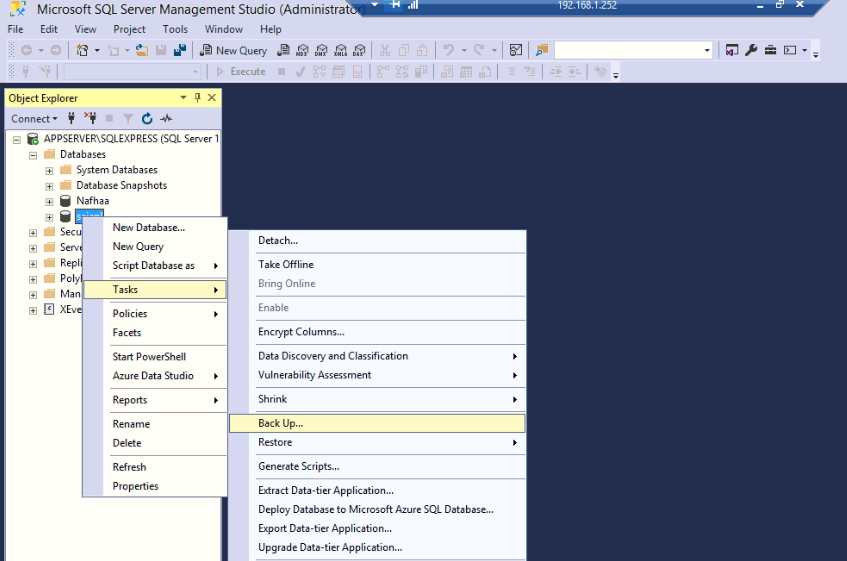
Figure – 8
If filename already present then remove the existing file as shown in Figure – 9
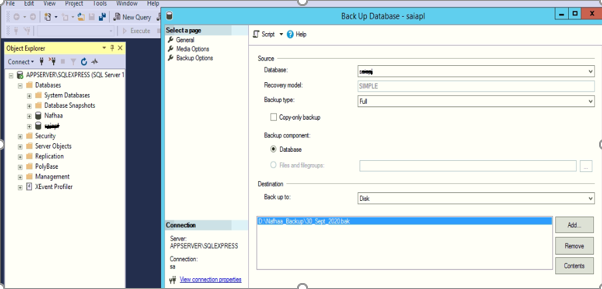
Figure – 9
- After Removing old file, click on Add.
- Select the backup destination path as shown in Figure – 10
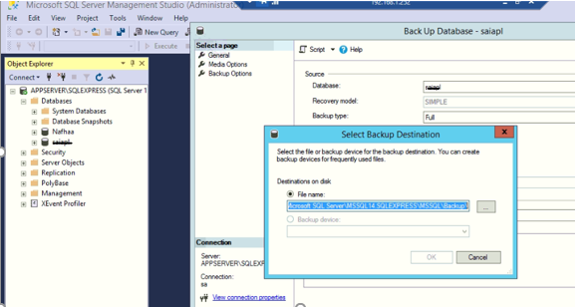
Figure – 10
- Select the file Nafhaa_Backup and add “.bak” as extension, shown in Figure – 11
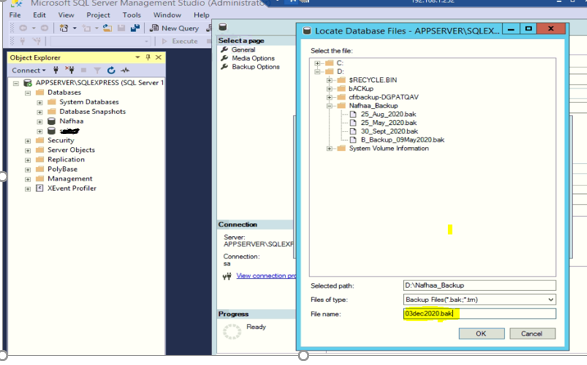
Figure – 11
- Database backup has been completed as shown in Figure – 12
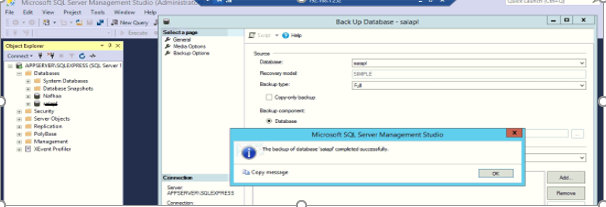
Figure – 12